LG CF360 User Manual
Page 49
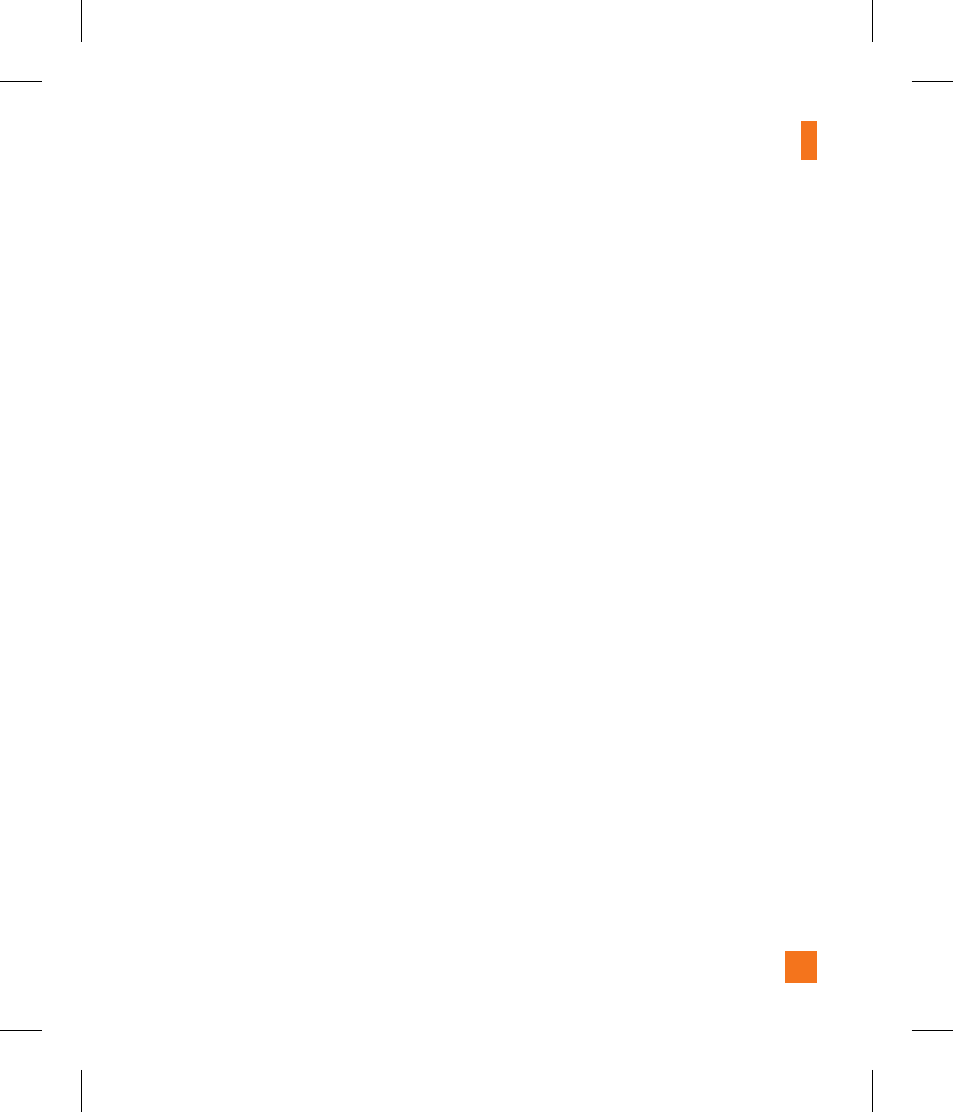
AT&T Music
45
n
Note
If the target computer does not detect the
newly connected handset as Mass Storage,
skip to Changing USB Connection Settings
section below.
Changing USB Connection Settings
1. When the Idle screen displays, go to the
Main Menu by pressing the left soft key
[Menu].
2. Select Settings and press or the [OK] key.
3. Select Connection and press the [OK] key.
4. Use the Up or Down Navigation key to
highlight Select USB Connection Mode
and press the [OK] key.
5. Use the Up or Down Navigation key to
highlight Music Sync (if using Windows
Media
®
Player or other Digital Music
Services) or Mass Storage (if you are going
to drag or drop files) and press the [OK] key.
6. Reconnect the device to a PC.
Deleting Music Files
When you have transferred files with the
Music Sync feature and you want to delete
them from your phone, you should connect
the phone to your PC with Music Sync. Even
if you have deleted files on your phone that
were transferred with Music Sync by one of
the following methods, delete them again
with Music Sync. The following are the three
options available to delete Music from your
Phone:
A. Delete a file using Mass Storage, but not
using Music sync function.
B. Delete a file by directly inserting the
microSD
TM
external memory onto the PC.
C. Delete a file using delete function on the
phone.
n
Note
Be aware that all of the existing data will be
erased on microSD
TM
card if you use the below
process.
A. Use the Master Clear > memory card
function in the Settings menu (Menu
9.2.7.2.2)
B. Format external memory using Mass
Storage.
