Options to customize your contacts – LG LGBP6100 User Manual
Page 25
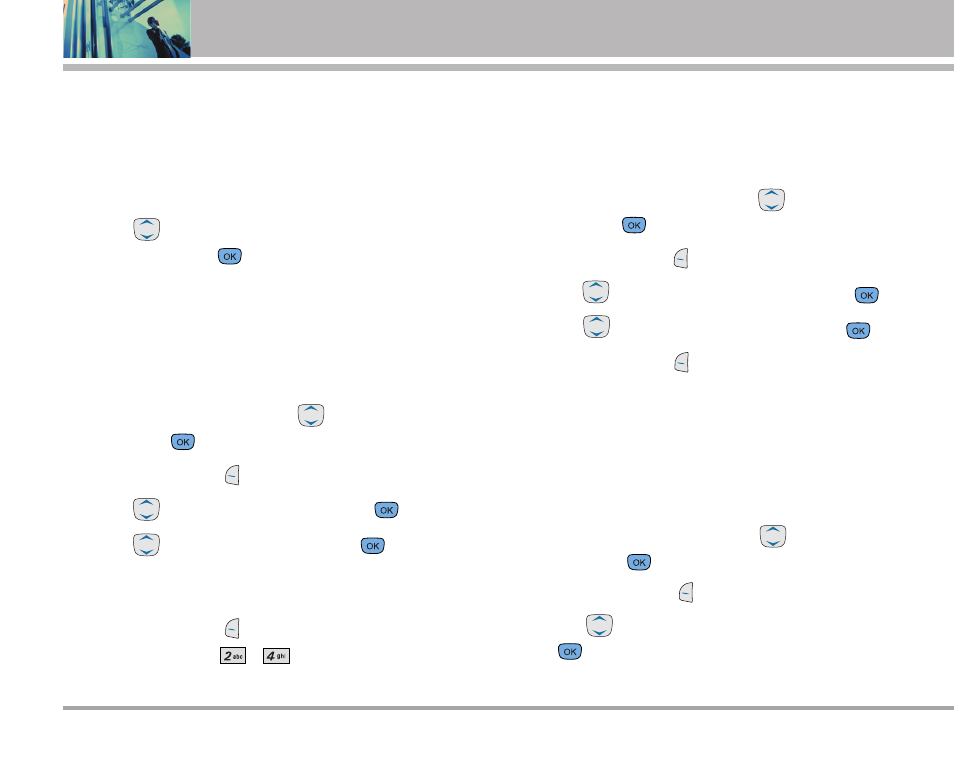
Options to Customize Your Contacts
Once the basic phone number and name information is stored in
your Contacts, you can edit and customize each entry.
1.
Enter the phone number and name as described on the
previous page.
2.
Use
to highlight the information you want to cus-
tomize, then press
.
Adding or Changing the Group
Allows you to manage your Contacts entries by organizing them
into groups.
1.
Access your Contacts and use
to highlight an entry,
then press
.
2.
Press Left Soft Key
Edit.
3.
Use to
highlight
No Group, then press
.
4.
Use
to select the Group, then press
.
No Group / Family / Friends / Colleagues / Business /
School
5.
Press Left Soft Key
Done to save the change.
N
NO
OT
TE
E
Use Menu -> -> to add a new group, change
the name of an existing group, or delete a group.
Changing the Call Ringer
Allows you to identify who is calling, by setting different ringers for
different phone numbers in your Contacts. It is automatically set to
the default ringer when the Contact is saved.
1.
Access your Contacts and use
to highlight an entry,
then press
.
2.
Press Left Soft Key
Edit.
3.
Use
to highlight Default Ringer, then press
.
4.
Use
to select the Ringer Type, then press
.
5.
Press Left Soft Key
Done to save the change.
Changing the Message Ringer
Allows you to identify who is sending you a message, by setting dif-
ferent ringers for different phone numbers in your Contacts. It is
automatically set to the default ringer when the Contact is saved.
1.
Access your Contacts and use
to highlight an entry,
then press
.
2.
Press Left Soft Key
Edit.
3.
Use
to highlight Default Text Msg Ringer, then press
.
24
BP6100
Contacts in Your Phone’s Memory
