Trim – LG LG272 User Manual
Page 22
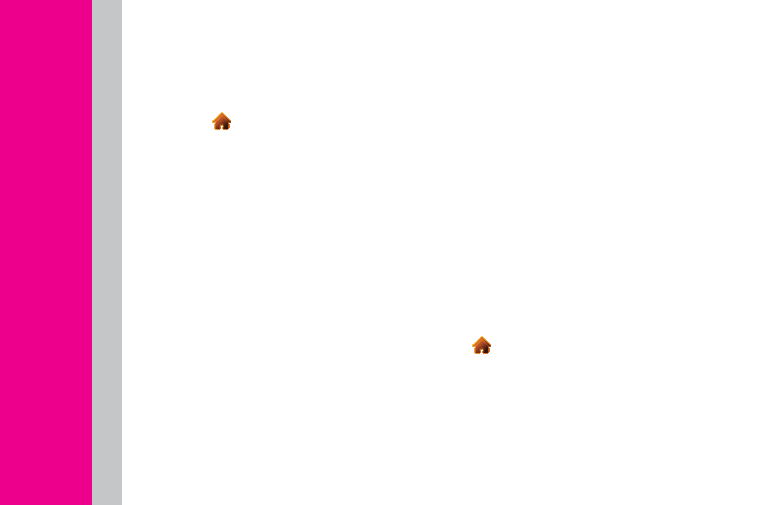
E
E
E
E
E
E
m
m
m
m
a
a
a
a
i
i
i
i
i
i
l
l
l
l
l
l
Getting Started With Email
1. Touch
> Main Menu > (slide the
screen up) > Messaging > Email.
(The Email setup wizard will start.)
2. Touch NEXT to continue.
3. Select an email provider (such as
Windows
Live
®
, Hotmail
®
, Yahoo!
®
, Gmail
®
,
AOL
®
) and press the right softkey.
- or -
Select Work to set up an exchange email
account using Outlook Web Access
from a Microsoft Exchange Server for
direct access.
– or –
Select More to choose from additional
options. There are many available email
options listed, or you may add your own
POP or IMAP email accounts.
4. Follow the setup wizard instructions to
enter the required sign-up information.
Touch ACCEPT or CONTINUE if you
are prompted to accept any license
agreements or disclaimers.
5. If applicable, read the notice regarding
Mail Push. If you would like to enable Mail
Push, touch Yes.
Accessing Email
Using Email on your phone is even easier
than using multiple email accounts on
your computer. Launch the application for
instant access to all your accounts.
1. Once you have set up your Email, touch
> Main Menu > (slide the screen
up) > Messaging > Email to launch the
application. (You will see your default
account inbox.)
– or –
From an Email New Message notice
(if you have enabled Mail Push), touch
GO to go to your inbox.
TRIM
Device Guide
