Record video – LG A380 User Manual
Page 77
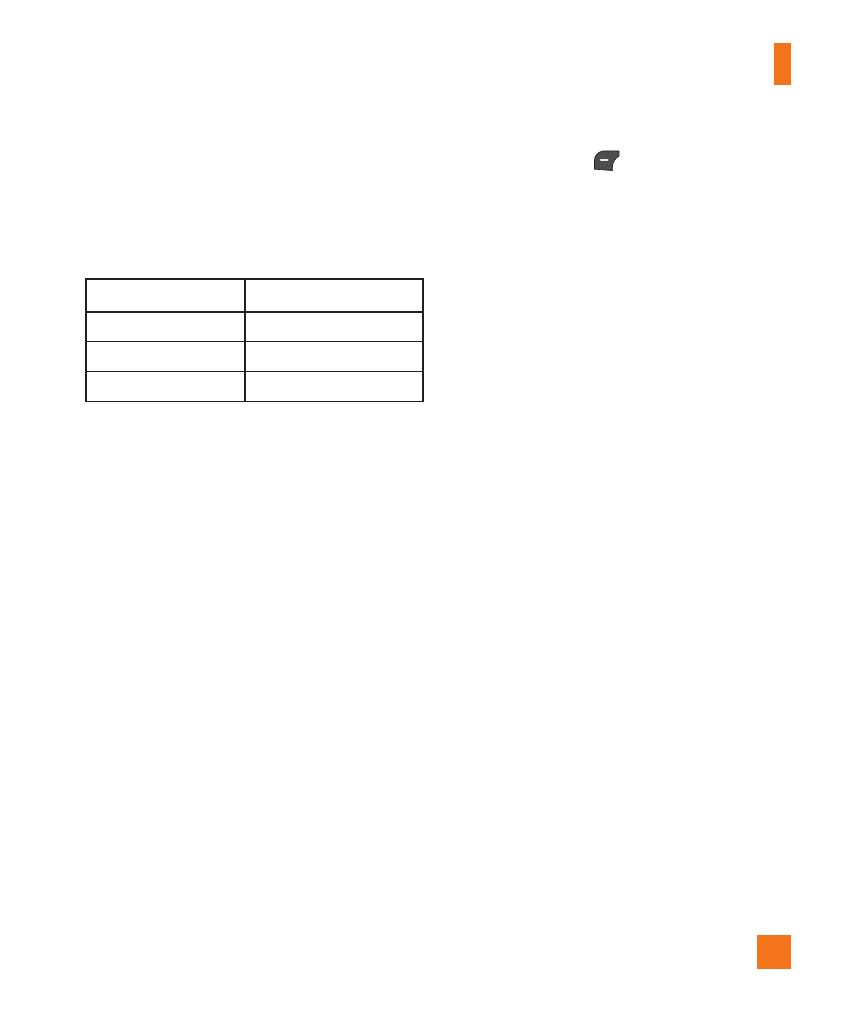
77
Camera & Record
Using Zoom
In Camera mode, you can Zoom in/out by using
the up/down
Volume Keys
. The maximum
zoom scale depends on the resolution as follows.
Resolution
Zoom scale
1280x960
Not Available
640x480
Level 1 ~ Level 10
320x240
Level 1 ~ Level 10
Record Video
Allows you to record a video clip with your
phone.
The following options will appear (as icons) at
the bottom of the screen.
Ź
Album: Allows you to see saved image and
video files.
Ź
Photo: Allows you to switch to the Camera
function so you to take a picture.
Ź
Rec: Allows you to begin recording the
video.
Ź
Zoom: Allows you to set the zoom level.
Ź
Brightness: Allows you to adjust the
brightness level.
The Left Soft Key
Settings will bring up
the following options:
Preview Tab
Ź
Video Size: Allows you to select a video
size between 320x240 or 176x144.
Ź
Color Effects: Allows you to choose from
Off, Mono, Sepia, or Negative.
Ź
White Balance: Set the White Balance
as Auto, Daylight, Cloudy, Illuminate, or
Indoors.
Ź
Video Quality: Allows you to set video
quality to Super Fine, Fine, or Normal.
Ź
Duration: Set the recording duration to
General Mode or MMS Video Mode.
Others Tab
Ź
Save to: Allows you to save your pictures
to the Phone Memory or Memory Card.
Ź
Recording Tones: Allows you set
Recording Tones to On or Off.
Ź
Reset Settings: Allows you to set the
Camcorder to the default settings.
