On-screen menus selection, Wa tching tv – LG 50PK540 User Manual
Page 31
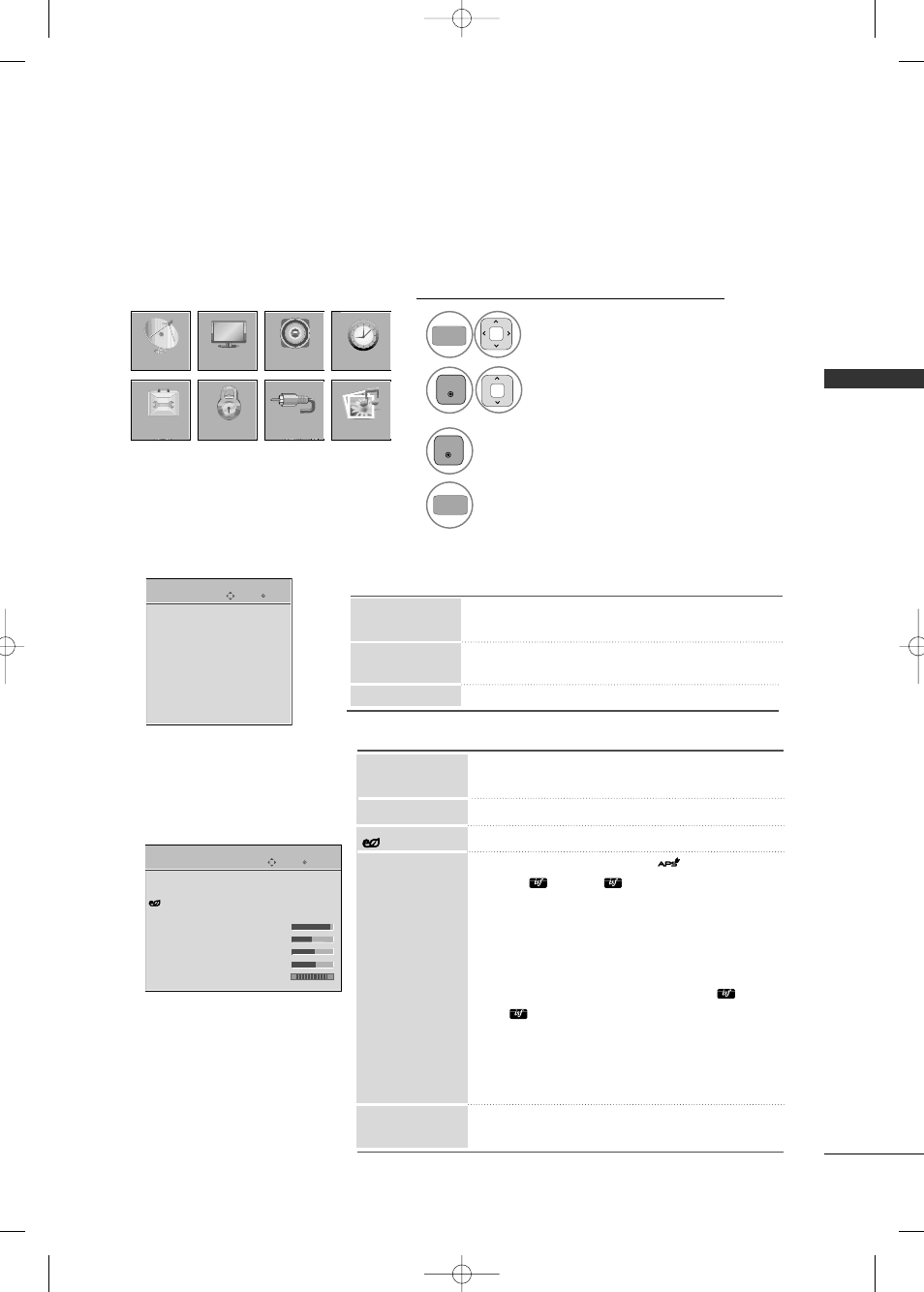
W
A
TCHING
TV
29
■
All available TV channels are searched and stored
automatically.
■
User can do manual channel selection and add or
delete individual channels.
■
You can add or delete in the channel list.
Channel Edit
Manual Tuning
Auto Tuning
CHANNEL
ON-SCREEN MENUS SELECTION
Your TV's OSD (On Screen Display) may differ slightly from that shown in this manual.
PICTURE
■
Select the desired picture format: 16:9, Just Scan, Set
by program, 4:3, Zoom, Cinema Zoom.
■
Adjust the picture quality of the original image.
■
Reduces the TV’s power consumption.
■
Select the Vivid, Standard,
, Cinema, Sport,
Game,
Expert1,
Expert2.
■
Adjust the Contrast, Brightness, Sharpness, Color,
Tint, Color Temperature.
■
Advanced Control: You can calibrate the screen for
each Picture Mode or set the video value according
to the special video screen.
■
Expert Control: By segmenting categories,
Expert1
and
Expert2 provide more categories which users can
set as they see fit, offering the optimal picture quality for
users.
■
Reset: Settings of the selected picture modes
return to the default factory settings.
■
Adjust the screen Resolution, Auto config, Position,
Size, Phase, Reset.
Auto Power Save
Picture Mode
Aspect Ratio
Screen (RGB-PC)
Picture Wizard
CHANNEL
OPTION
PICTURE
LOCK
AUDIO
INPUT
TIME
USB
Display each menu.
Select a menu item.
Accept the current selection.
1
3
2
Return to TV viewing.
4
Enter
Move
Auto Tuning
Manual Tuning
Channel Edit
CHANNEL
Enter
Move
Aspect Ratio : 16:9
Picture Wizard
Energy Saving : Off
Picture Mode : Standard
• Contrast
90
• Brightness 50
• Sharpness 60
• Color
60
• Tint
0
PICTURE
E
R
G
Energy Saving
MENU
ENTER
ENTER
MENU
MFL62861002-en-simple 4/21/10 11:54 AM Page 29
