Connecting av devices, Hdmi connection, Connecting peripherals – LG 34UM65-P User Manual
Page 23: Connecting headphones, 23 connecting av devices 23, 23 connecting peripherals 23, English
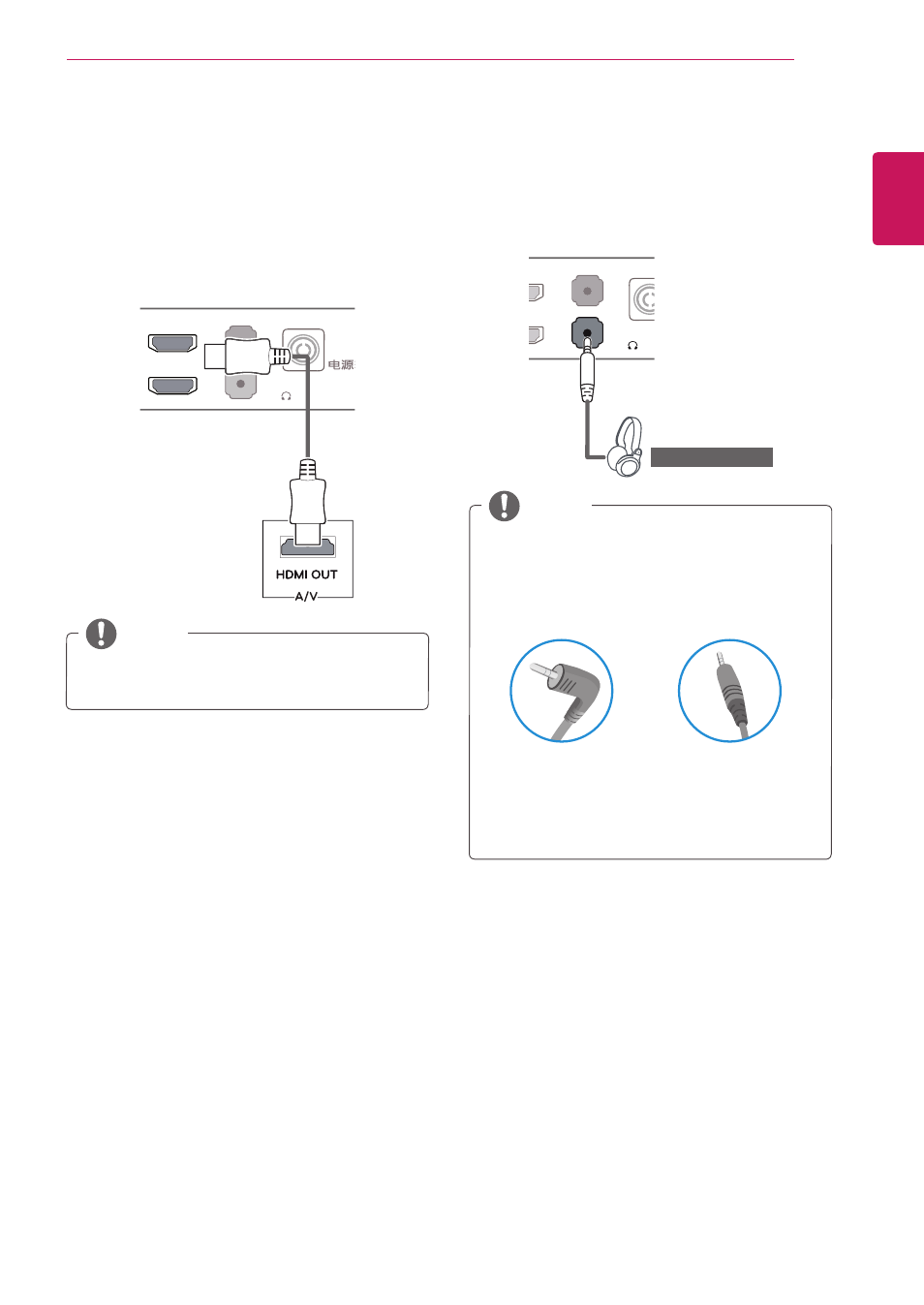
ENGLISH
23
UsInG THe MonIToR
Connecting aV Devices
HDMI Connection
HDMI transmits digital video and audio signals
from your AV device to the monitor. Connect your
AV device to the monitor using the HDMI cable as
shown in the illustration below.
DVI-D IN
DP IN
HDMI IN 2
H/P
HDMI IN 1
AUDIO IN(PC)
DC-IN
(19 V )
DP OUT
DVI-D IN
DP IN
HDMI IN 2
H/P
HDMI IN 1
AUDIO IN(PC)
DC-IN
(19 V )
AUDIO OUT
PC
DVI-I(D) OUT
PC
DVI-D IN
DP IN
HDMI IN 2
H/P
HDMI IN 1
AUDIO IN(PC)
DC-IN
(19 V )
DVI-D IN
DP IN
HDMI IN 2
H/P
HDMI IN 1
AUDIO IN(PC)
DC-IN
(19 V )
DVI-D IN
DP IN
HDMI IN 2
H/P
HDMI IN 1
AUDIO IN(PC)
DC-IN
(19 V )
y
Using a DVI to HDMI cable may cause
compatibility issues.
noTe
Connecting Peripherals
Connecting Headphones
Connect peripherals to the monitor via the head-
phones port. Connect as illustrated.
DVI-D IN
DP IN
HDMI IN 2
H/P
HDMI IN 1
AUDIO IN(PC)
DC-IN
(19 V )
DP OUT
DVI-D IN
DP IN
HDMI IN 2
H/P
HDMI IN 1
AUDIO IN(PC)
DC-IN
(19 V )
AUDIO OUT
PC
DVI-I(D) OUT
PC
DVI-D IN
DP IN
HDMI IN 2
H/P
HDMI IN 1
AUDIO IN(PC)
DC-IN
(19 V )
DVI-D IN
DP IN
HDMI IN 2
H/P
HDMI IN 1
AUDIO IN(PC)
DC-IN
(19 V )
DVI-D IN
DP IN
HDMI IN 2
H/P
HDMI IN 1
AUDIO IN(PC)
DC-IN
(19 V )
(sold separately)
y
Peripheral devices are sold separately.
y
If you use Angled earphones, it may cause
a problem with connecting another external
device to the monitor. Therefore, it is recom-
mended to use Straight earphones.
angled
straight
y
Depending on the audio settings of the PC
and external device, headphones and speaker
functions may be limited.
noTe
