Contacts, Searching for a contact, Adding a new contact – LG LG800G User Manual
Page 11: Changing your contact settings
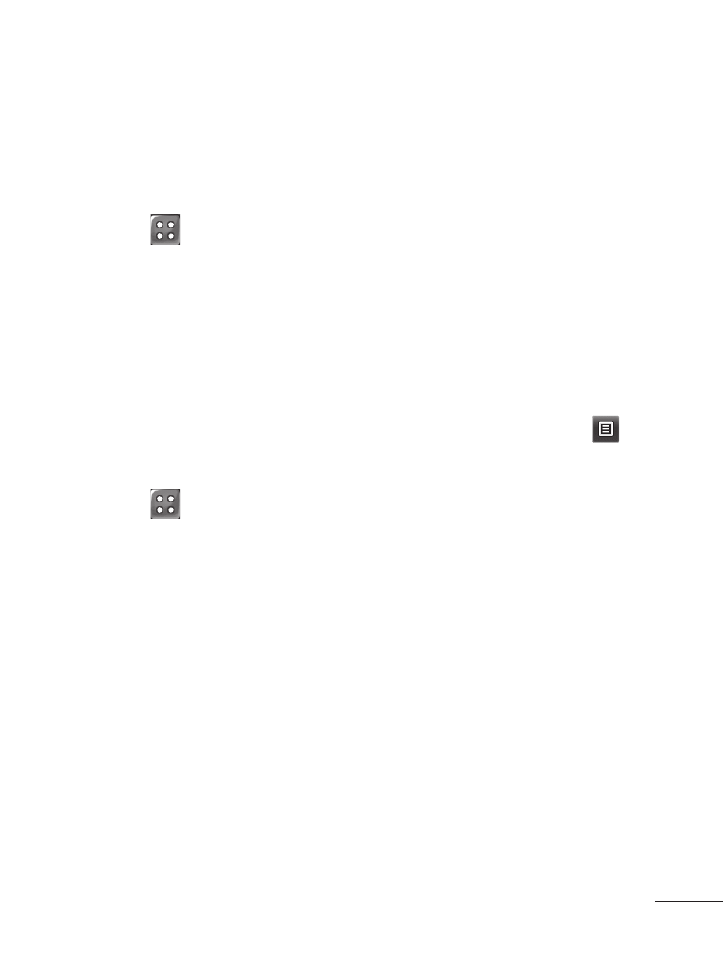
Contacts
Searching for a contact
1 Touch and Contacts.
2 Your Contacts List will be
displayed. To search for a
contact, touch the Search
field and enter the first letters
in the contact’s name. The
contact will be displayed.
Adding a new contact
1 Touch , Contacts and
Add.
2 Choose whether to save
the contact to your
Internal
memory or SIM.
3 Enter the contact’s first and
last name.
4 You can enter up to five
different numbers per
contact.
5 Add an email addresses. You
can enter up to two different
email addresses per contact.
6 Assign the contact to one or
more groups.
7 Touch Save to save the
contact.
Changing your contact
settings
You can adapt your contact
settings so that your
Contacts
suits your own preferences.
Touch the
Options key
and
touch
Settings. The following
settings are available:
•
Display Name - Choose
whether to display the first or
last name of a contact first.
•
Copy - Copy your contacts
from your SIM to Internal
memory or vice versa.
•
Move - This works in the same
way as Copy, but the contact
is stored at the new location
only. Therefore, once a contact
is moved from the SIM to
the Internal memory it will be
deleted from the SIM card.
