Using additional options, Adjusting aspect ratio – LG PB63U User Manual
Page 25
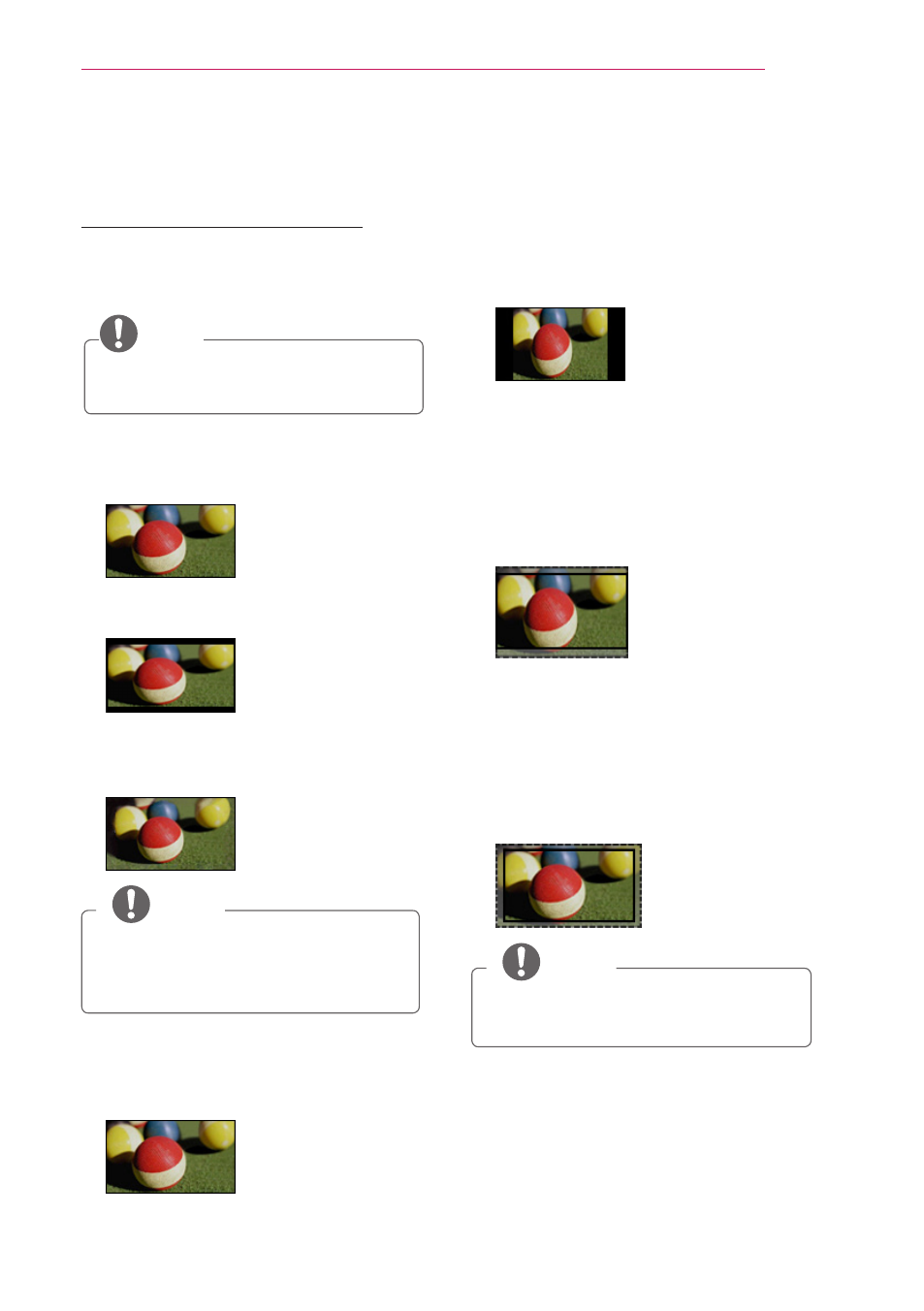
25
Using the PROJECTOR
Using Additional Options
Adjusting Aspect Ratio
You can also change the image size by
pressing
Q.MENU or SETTINGS.
NOTE
y
Some options may not be available
depending on input signals.
-
FULL: Changes to the full screen
regardless of the aspect ratio.
-
16:9: Resizes images to fit the
screen width.
-
Just Scan: Displays video images in
the original size without cutting off
the edges.
NOTE
y
If you select Just Scan, you may see
image noises at the edge or edges
of the screen.
-
Set By Program: Displays images in
the same aspect ratio as the original
image.
-
4:3: Resizes images to the 4:3
aspect ratio.
-
Zoom: Enlarges an image to fit the
screen width. The top and bottom of
the image may be truncated.
y
Press the
︿ or ﹀ button to zoom in
or out of the image.
y
Press the
︿ or ﹀ button to move
the image.
-
Cinema Zoom: Formats an image
to the cinemascope ratio, 2.35:1. It
ranges from 1 to 16.
y
Press the
︿ or ﹀ button to zoom in
or out of the image.
y
Press the
︿ or ﹀ button to move
the image.
NOTE
y
If you enlarge or reduce an image,
the image may be distorted.
