Advanced picture reset function – LG CF181D User Manual
Page 23
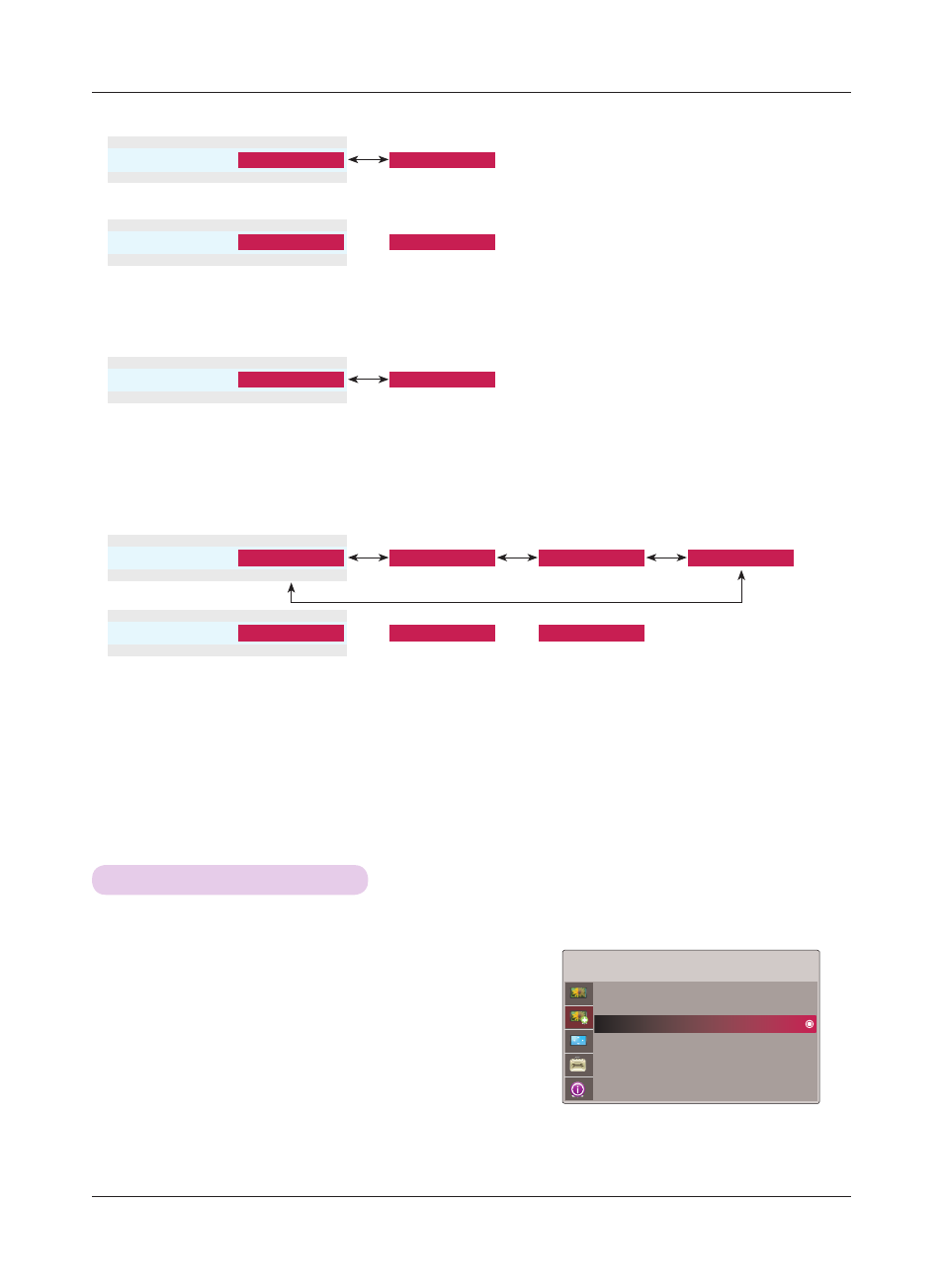
Function
23
► Lamp Mode : Adjusts the lamp brightness.
► Overscan : You can adjust from 90, 92, 94...100.
► Gamma Mode : You can select this mode only when Picture Mode is Cinema/Expert 1/2.
► White Balance : Adjusts the overall feeling of the screen to your choice. You can select this function only when Picture Mode is
Cinema/Expert 1/2.
• Adjustment : You can select Low, Medium or High.
• Level : You can adjust from 0 to 8.
• IRE : Automatically set from 0 to 100 according to Level change.
• When you select
User -> Red/Green/Blue : You can adjust from -127 to 127.
• Red/Green/Blue Contrast : You can adjust from -30 to 30.
• Red/Green/Blue Brightness : You can adjust from -30 to 30.
• This function cannot be set when the signal is 1080i and 1080p or
Aspect Ratio is set as Justscan.
• Noise can occur at the edges of the screen at the signal of 1080i/1080p because of the malfunctioning of an image input
device. In this case, change the signal into the one that can be set with
Overscan and set Overscan.
ADV. PICTURE
1. Press the
MENU button. Then, move to ADV. PICTURE with
the ∧, ∨, <, > buttons and press the
ꔉOK button.
2. Move to a sub-item with the > button. Then, use the ∧, ∨
buttons to move to
Adv. Picture Reset and press the
ꔉOK
button.
3. Move to Yes with the <, > buttons and then press the
ꔉOK
button.
•
Press the
MENU or EXIT button to exit the menu screen.
TruMotion Demo
Advanced Control
Adv. Picture Reset
* Settings of the selected
ADV PICTURE function for each input and Picture Mode return to the default factory settings.
• Lamp Mode
ꔗ
High
ꔃ
ꔗ
Low
ꔃ
ꔉ
OK
ꔗ
ꔃ
•Gamma Mode
ꔗ
Preset
ꔃ
ꔗ
User
ꔃ
ꔉ
OK
ꔗ
ꔃ
• Overscan
ꔗ
90
ꔃ
~
ꔗ
100
ꔃ
ꔉ
OK
ꔗ
ꔃ
•White Balance
ꔗ
Medium
ꔃ
ꔗ
Cool
ꔃ
ꔉ
OK
ꔗ
ꔃ
ꔗ
Natural
ꔃ
ꔗ
Warm
ꔃ
~
•Red Contrast
ꔗ
-30
ꔃ
ꔗ
0
ꔃ
~
ꔗ
30
ꔃ
ꔉ
OK
ꔗ
ꔃ
ꔂMove ꔉOK
Advanced Picture Reset Function
