Adv. picture menu options, Auto iris function, Trumotion demo function – LG CF181D User Manual
Page 21
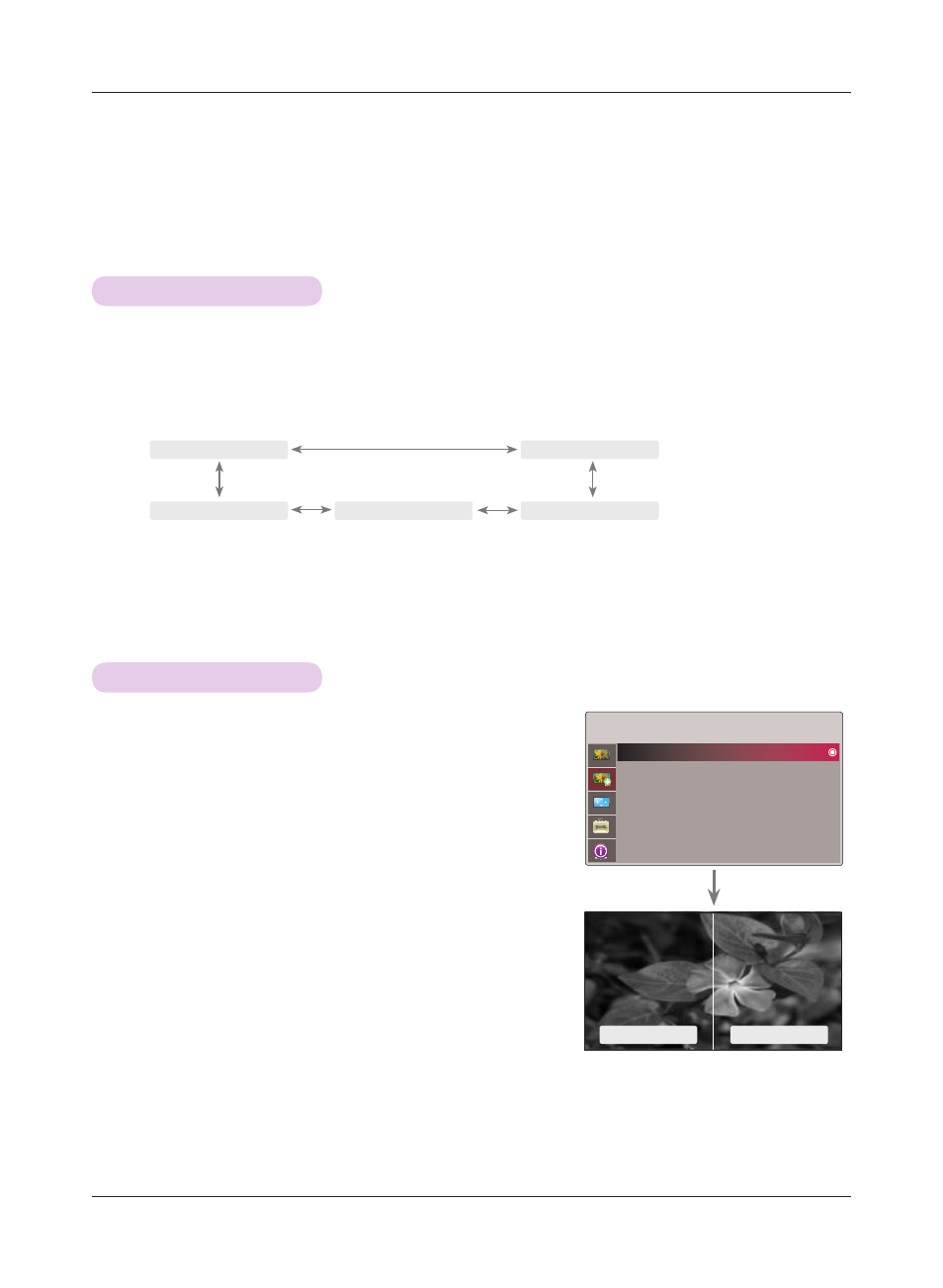
Function
21
Auto Iris Function
TruMotion Demo Function
ADV. PICTURE Menu Options
1. Press the
A.IRIS button on the remote control.
2. Press the <, > button to adjust the screen condition as you want.
* This function adjusts the brightness of the entire image depending on inputted image to provide optimum image quality.
• Each press of the
<
, > button changes the screen as shown below.
• Manual : You can adjust from 0 to 32 on Advanced Control of ADV. PICTURE.
• You can use this function through the
MENU button.
• To exit the menu display, press the
EXIT button.
ꔗ
Manual
ꔃ
ꔗ
Auto Iris3
ꔃ
ꔗ
Auto Iris1
ꔃ
ꔗ
Off
ꔃ
ꔗ
Auto Iris2
ꔃ
1. Press the
MENU button. Then, move to ADV. PICTURE with the
∧
, ∨, <, > buttons and press the
ꔉOK button.
2. Move to a sub-item with the > button. Then, use the ∧, ∨ buttons
to move to
TruMotion Demo and press the
ꔉOK button.
• Press the
MENU or EXIT button to exit the menu screen.
TruMotion on
TruMotion off
ADV. PICTURE
TruMotion Demo
Advanced Control
Adv. Picture Reset
ꔂMove ꔉOK
