Mx mode, Setting the mx mode, Adjusting and storing the time correction – Alpine CDA-7998 User Manual
Page 15: Recalling the stored time correction settings
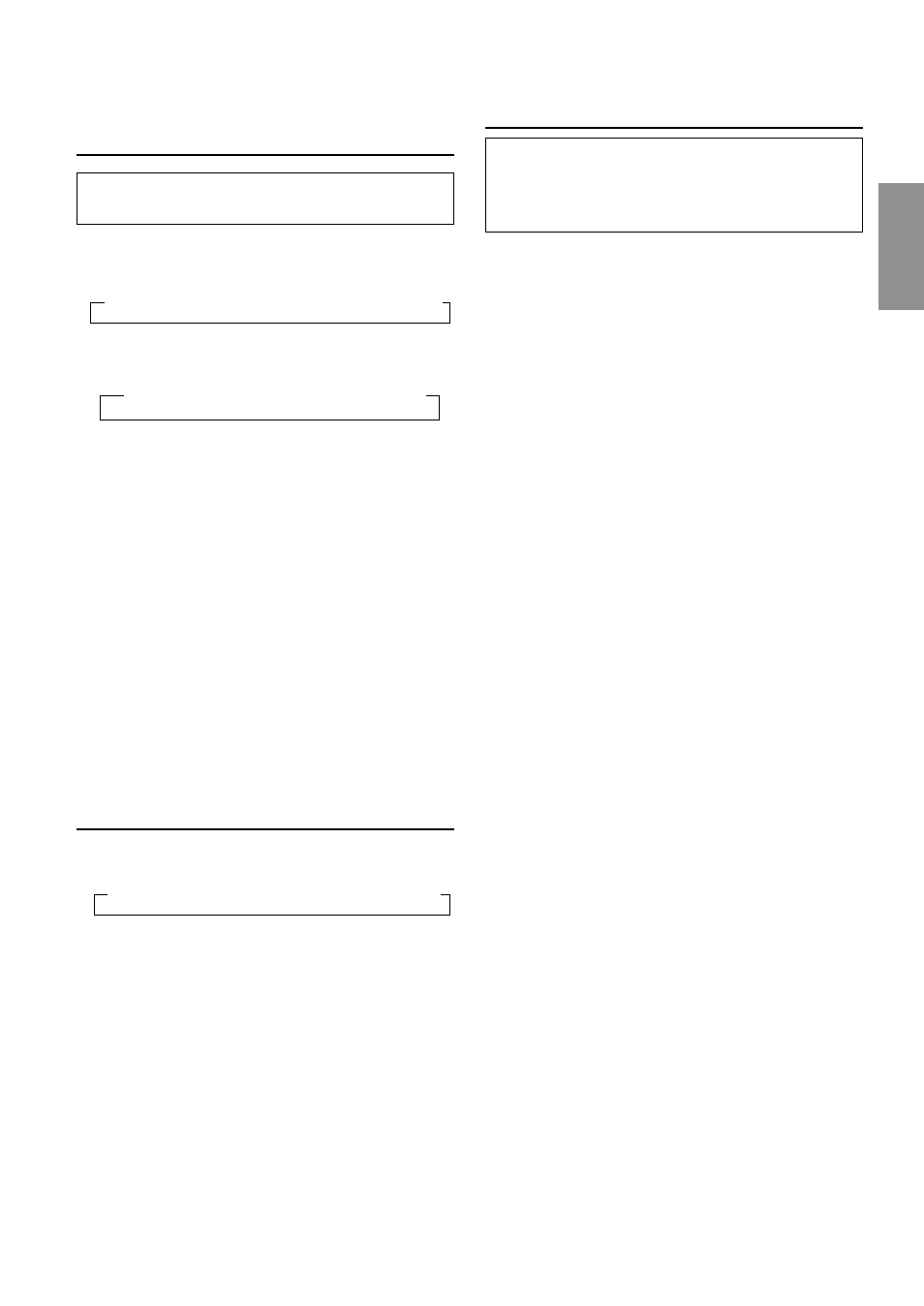
13
-EN
Setting the MX Mode
MX (Media Xpander) makes vocals or instruments
sound distinct regardless of the music source. The radio,
CD, and MP3, will be able to reproduce the music
clearly even in cars with a lot of road noise.
1
Press the MX button to select MX ON.
2
Press the SOURCE button to select the source you
want to MX (Media Xpander)-correct.
3
Press and hold the MX button for at least 2 seconds to
select the MX mode.
4
Turn the Rotary encoder to select your preferred
mode or OFF.
FM (MX 1 to 3):
The medium to high frequencies become more clear,
and produces well balanced sound in all the bands.
CD (MX 1 to 3):
CD mode processes a large quantity of data. MX uses
this massive data quantity to enhance the sound
cleanly.
MP3/XM (MX 1 to 3):
This corrects information that was omitted at the time
of compression. This reproduces a well-balanced
sound close to the original.
DVD/Video CD (MX1 to 3):
MX 1 to 2 (MOVIE): reproduces the dialog of movies
more clearly.
MX 3 (MUSIC): reproduces discs containing incidental
music, music clips, etc. more clearly and effectively.
AUX (MX 1 to 3):
Choose the MX mode (MP3, MUSIC, or MOVIE) that
corresponds to the media connected.
5
After setting, press the MODE Button to return to the
normal mode.
NOTES
• By “Setting the Defeat of the external input” (page 19) to ON,
operation is bypassed.
• To cancel MX mode for all music sources, press the MX
button to turn MX off.
• MX mode is automatically canceled if no buttons are pressed
within 15 seconds.
• Each music source, such as radio, CD, and MP3 can have its
own MX setting.
• On disks with both MP3 and CD-DA, as the source changes
from “MP3 to CD-DA” or “CD-DA to MP3”, the MX-mode
needs to switch. This switching process may increase the time
before a piece is actually heard.
• Setting to MX OFF makes MX mode of each music source
OFF.
• This function is inoperable when DEFEAT is ON.
• MX mode does not function when MX is ON for AM radio.
Adjusting and Storing the Time
Correction
Before performing the following procedures, refer to
“About the Time Correction”(Page 10)
1
Make time corrections by pressing the T.CORR button.
Each press changes the modes as follows:
2
Select a speaker to be adjusted by pressing the BAND
button.
3
Adjust the desired time correction value by turning the
Rotary encoder.
To store the adjusted contents
1) Press and hold any one of the Preset buttons (1
through 6) for at least 2 seconds into which you
wish to store the adjusted curve.
4
For setting another speaker, repeat the steps 2 to 3.
5
After setting, press the MODE button to return to the
normal mode.
NOTES
• Time Correction mode is automatically canceled if no buttons
are pressed within 15 seconds.
• To cancel Time Correction mode for all music source, press
and hold the T.CORR button for at least 3 seconds to turn
Time Correction off.
Recalling the Stored Time Correction
Settings
1
Make time corrections by pressing the T.CORR button.
Each press changes the modes as follows:
2
Press the Preset buttons (1 through 6) that has your
desired time correction in memory.
3
Press the MODE button to return to the normal mode.
NOTES
• Time Correction mode is automatically canceled if no buttons
are pressed within 15 seconds.
• To cancel Time Correction mode for all music source, press
and hold the T.CORR button for at least 3 seconds to turn
Time Correction off.
→ Bass Focus mode → Time correction mode → Normal mode
→ Bass Focus mode →Time correction mode → Normal mode
→ F-L → F-R → R-L → R-R → SW-L → SW-R
(S-L) (S-R)
