Camera, Capture mode, My album – LG G4050 User Manual
Page 49
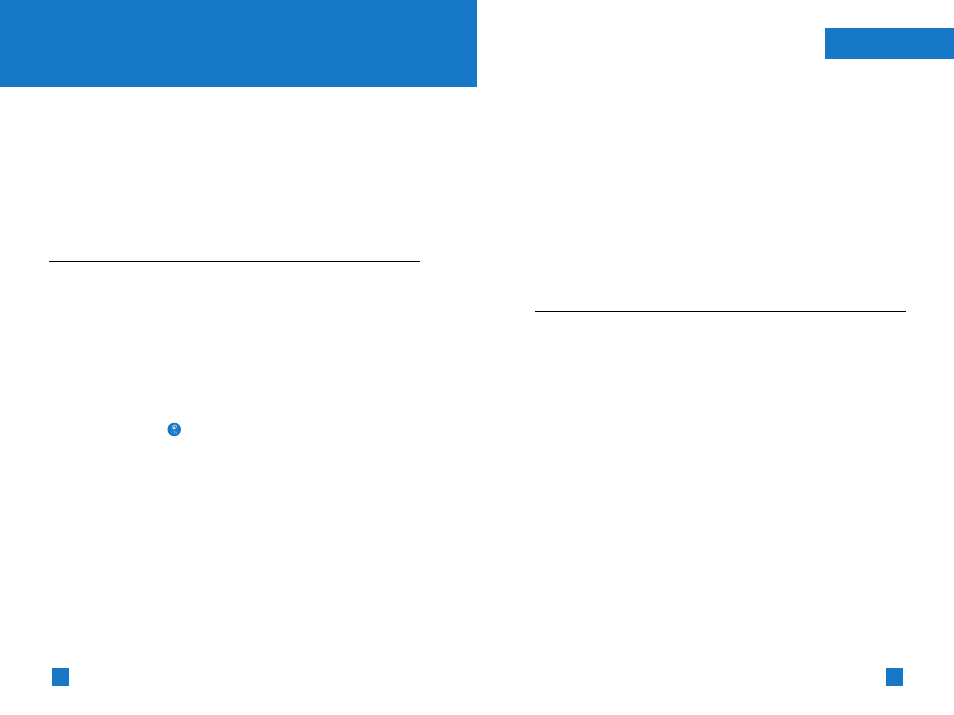
95
94
Camera
This feature offers the capability to use the external camera to take
photos with the phone. The phone supports 3 modes that can be
set to capture images and they are 128x96, 160x120 and 320x240.
However Zoom, Brightness, Color/Gray setting, Video Mode and
Continuous Capture functions are not supported except for
Up/Down Display switching.
Within the camera feature, there are Capture Mode, My Album, and
Memory Status options.
Capture Mode
Menu 9.1
In the Capture mode, the ‘Detecting’ message will be displayed.
This process takes a maximum of 7 seconds to verify if the camera
has been installed properly.
The ‘No Camera’ message indicates an improperly installed
camera. When the external camera is attached, the phone checks
for available memory capacity.
If not enough memory is available, the ‘No Memory’ message is
displayed. If the camera can't take photos at the current image size
setting, then the next maximum available image size can be
selected by using the up/down navigation key within the capture
mode function. If the is pressed during the capture mode, all
photos taken will be automatically stored in the memory.
When you press the left soft key from the capture mode function,
following options appear.
1. Set size: To change the image size.
2. Shutter sound: To change the shutter sound.
Sound 1 / Sound 2 / Sound 3 / No sound
3. Album: To go to the Album mode.
4. Exit: To exit the Capture mode.
When the OK key is pressed from the Capture (Preview) mode, it
will take you to the Capture mode where photos can be taken.
The right soft key will delete current captured photo image.
Camera
The left soft key[Options] will bring up the following options.
1. Capture mode: Capture (Preview) mode.
2. Rename: Change the title of selected image.
3. Delete: Delete captured photo image.
4. Send via multimedia message: Send MMS picture
message using current image.
5. Set as wallpaper: Set current photo image as a wallpaper.
6. Album: Album mode.
7. Exit: Exit to Camera mode.
My Album
Menu 9.2
This feature offers the ability to store all captured photo images in
an album. When no images have been captured, the ‘No image’
message will be displayed.
The Album mode will display the last image viewed. The title of the
image will be displayed on top as well as the total number of
images and the index number of the displayed image. The
Left/Right navigation key is used to view previous or next image.
Left soft key will bring up following options.
1. List view: Lists the titles of the images. When you press the
OK key or the left soft key, then you will be in the Album mode.
2. Delete: Delete current image.
3. Send via multimedia message: Send MMS picture
message using current image.
4. Set as wallpaper: Set selected photo image as a wallpaper.
5. Picture information: Displays Title, Size, Date and Time
information on selected image.
6. Rename: Change the title of selected image.
7. Delete all: Delete all images in the album.
