Using smartshare – LG LS860 User Manual
Page 27
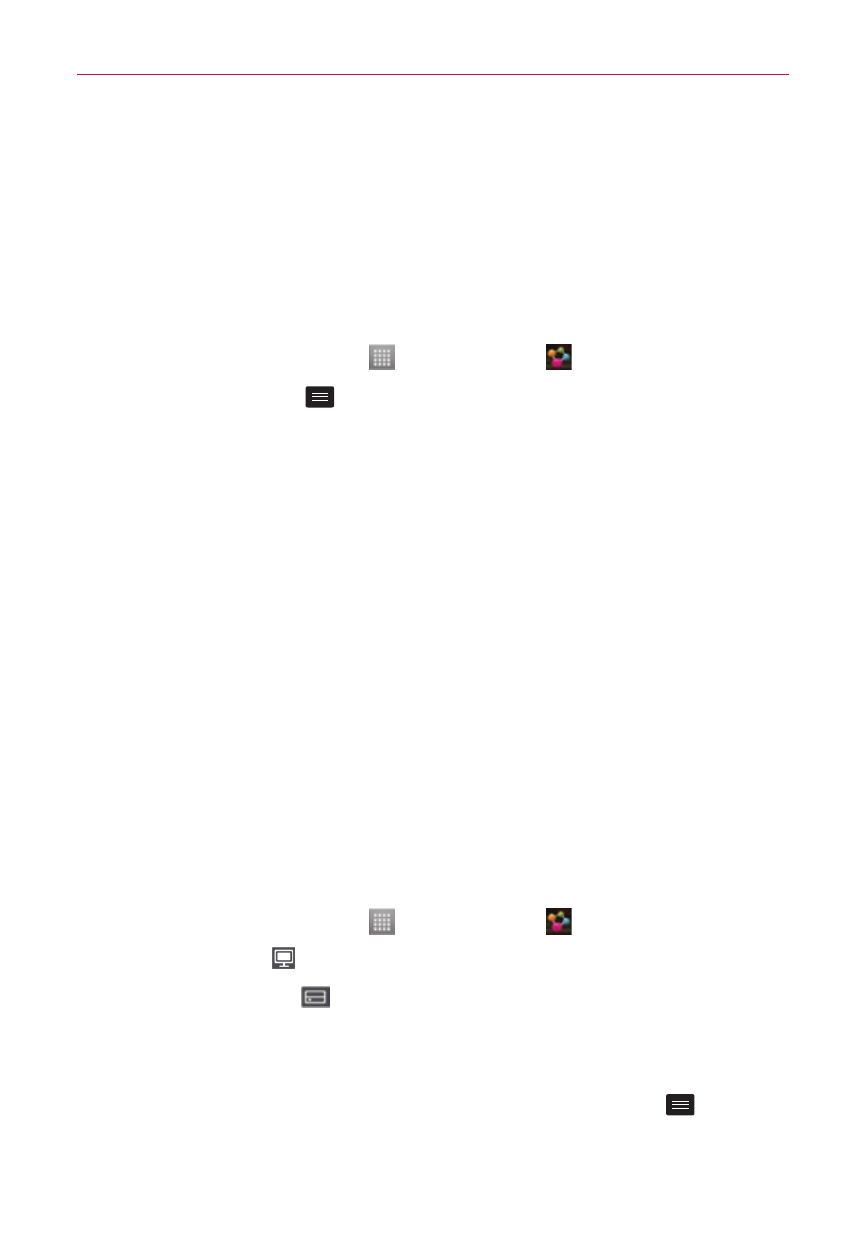
27
Connecting to Networks and Devices
Using SmartShare
SmartShare uses DLNA (Digital Living Network Alliance) technology to
share digital content through a wireless network.
Both devices must be DLNA certified to support this feature.
To turn SmartShare on and allow sharing contents
1. On the Home screen, touch > SmartShare .
2. Touch the Menu Key
> Settings.
3. Touch Discoverable to allow your device to be detected by otherdevices.
# Touch Always accept requests if you would like to automatically
accept sharing requests from other devices.
# Touch Receive files if you would like to allow the other devices to
upload media files to your phone.
4. Under the SHARED CONTENTS section, touch to checkmark the typesof
content you would like to share. Choose from Photos, Videos and
Music.
5. SmartShare is now activated and ready to share contents.
To control your renderer devices
Let your renderer device (e.g. TV) play multimedia contents from your
remote content library (e.g. PC).
NOTE
Make sure that the DLNA functionality of your devices is properly configured (e.g. TV and
PC).
1. On the Home screen, touch > SmartShare .
2. Touch the To icon and select the device from the renderer device list.
3. Touch the From icon
and select the device from the remote content
library.
4. You can browse the content library to find the content(s) you want.
5. Touch and hold a content thumbnail or touch the Menu Key
, then
touch Play.
