LG BD390 User Manual
Page 47
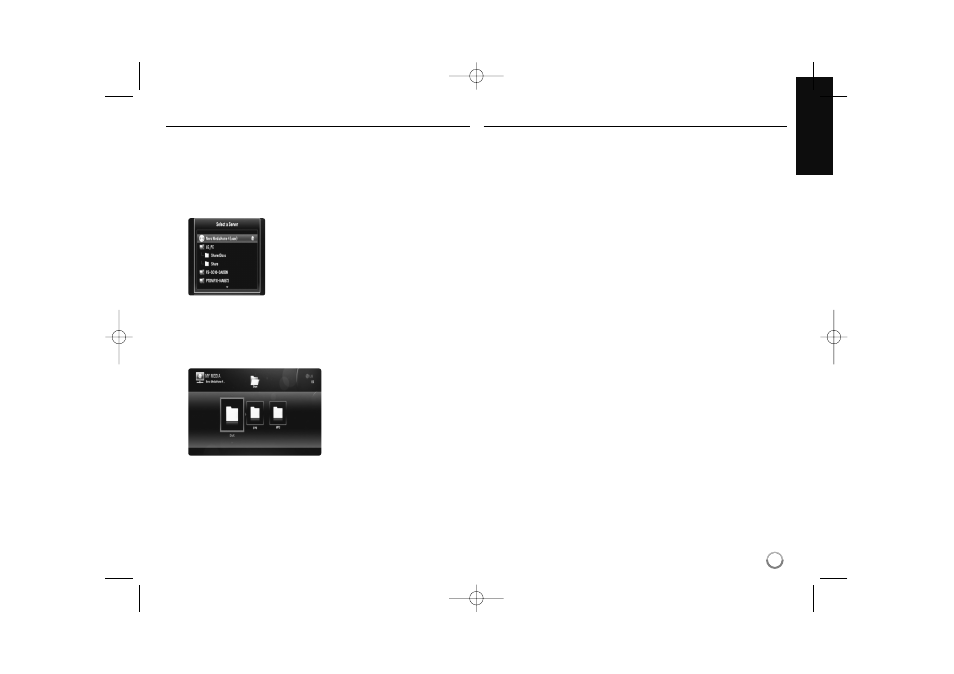
47
Playing shared files from DLNA media server
On this player, you can display and play movie, photo and music
files stored on DLNA-compatible digital media servers.
1.
Start the DLNA-compatible media server that connected on your local
area network.
2.
Press HOME. The [Home Menu] appears on the screen.
3.
Use
v V b B
to select [My Media] and press ENTER. The server list
appears on the screen.
Notes:
• Depending on the media server, this player may need to get
permission from the server.
• If you want to re-scan available media server, press blue colored
button.
6.
Press ENTER or PLAY (
N
) to playback the selected content.
Note:
You can use various playback functions. Refer to pages 41-44.
7.
Press STOP (
x
) to stop playback and go to the file list menu.
Notes on DLNA features
• Because the compatibility and available playback functions on the [My
Media] menu are tested on the bundle DLNA server (Nero MediaHome
4 Essentials) environment, file requirements and playback functions on
the [My Media] menu may differ depending on media servers.
• The file requirements on page 48 are not always compatible. There may
have some restrictions by file features and media server’s ability.
• If you press TITLE/POP-UP while a movie file is selected, The file
information is displayed on the screen. But, the information may not
correct comparing the actual file features.
• The thumbnail of the unplayable files can be displayed in the
[My Media] menu, but those cannot be played on this player.
• If there is an unplayable music file in the [My Media] menu, the player
skip the file and play next file.
• The file information indicated on the screen may not correct for music
and movie files in [My Media] menu.
• Playing a movie subtitle files are only available on DLNA media server
created by supplied Nero MediaHome 4 Essentials software on this
player’s package.
• The subtitle file name and movie file name have to be the same and
located at the same folder.
• If subtitle files have been added after a directory has been indexed
already, the user has to remove and re-add the folder to the list of
shares.
• The playback and operating quality of the [My Media] function may
affected by your home network condition.
• The files from removable media such as USB drive, DVD-drive etc. on
your media server may not be shared properly.
4.
Use
v V
to select a server from the list and
press ENTER to display the shared folders
from the server.
5.
Use
v V b B
to navigate the
DLNA media server and select a
file you want to play.
On the [My Media] menu, use red
or blue button to move to the first
or the last file/folder and green or
yellow button to move to the
previous or next page
BD390V-N_BUSALLV_MFL62344757 9/30/09 9:52 AM Page 47
