Smartshare beam, Miracast, Wireless storage – LG LGLS740 User Manual
Page 143: More settings
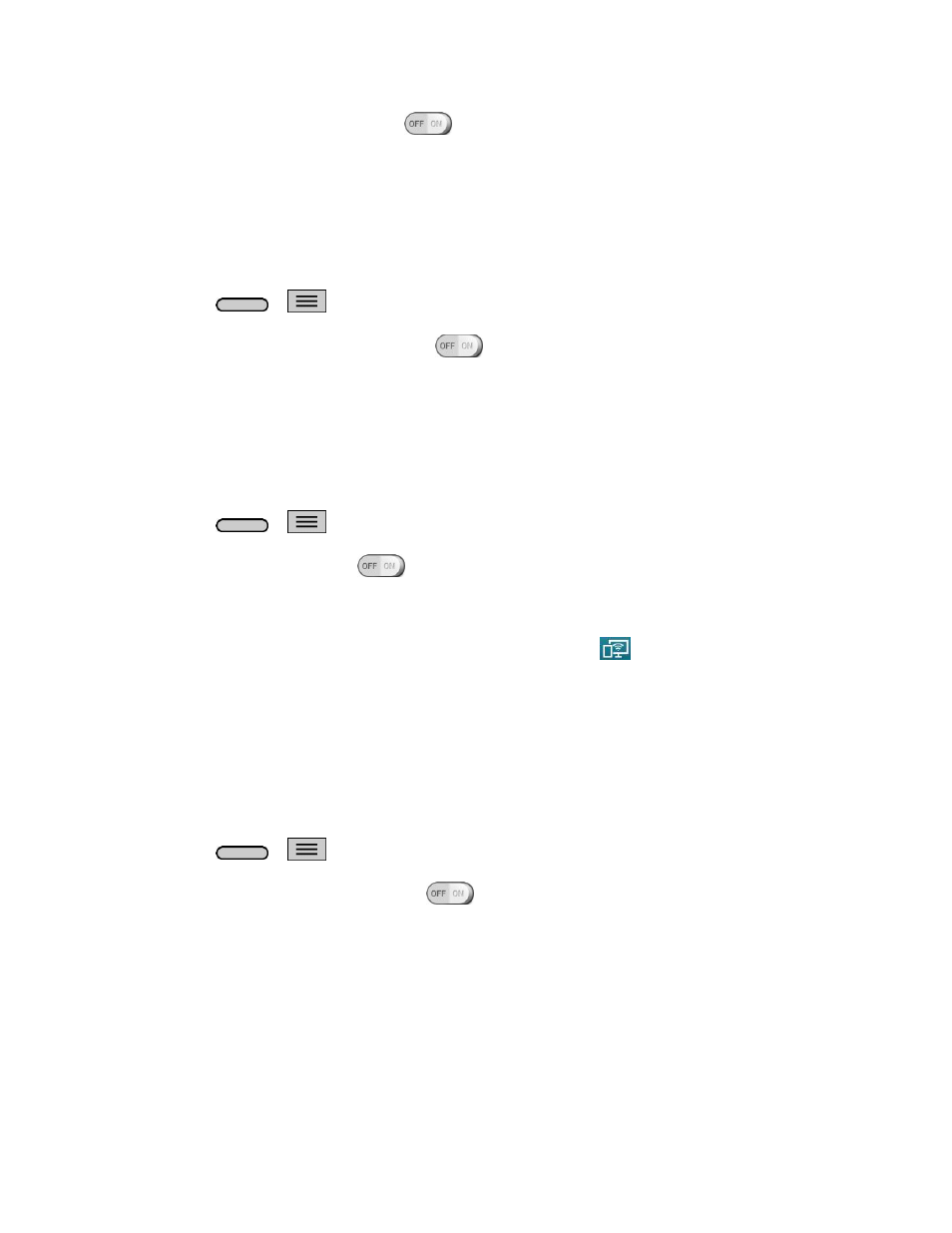
Settings
133
2. Tap the Android Beam switch
to activate the feature. (NFC turns on
automatically)
SmartShare Beam
Turn on to receive multimedia contents via SmartShare Beam from LG phones or tablets.
Turn On SmartShare Beam
1. Press
>
> System settings > Share & connect > SmartShare Beam.
2. Tap the SmartShare Beam switch
to activate the feature.
3. Turn on the SmartShare Beam feature on other LG phones or tablets supporting
SmartShare Beam to send/receive photos, musics, videos and documents.
Miracast
You can mirror phone screen and sound onto LG Miracast dongle or TV wirelessly.
1. Press
>
> System settings > Share & connect > Miracast.
2. Tap the Miracast switch
to turn on this feature.
3. Turn on the Miracast feature on your TV or connect to a LG Miracast dongle.
Tips: To start the Miracast feature quickly, tap the Miracast icon
in the Notifications Panel.
While mirroring, Wi-Fi cannot be used simultaneously.
Wireless Storage
To manage files on your phone in the computer or copy files to the phone from the computer
without a USB connection.
Turn On Wireless Storage
1. Press
>
> System settings > Share & connect.
2. Tap the Wireless Storage switch
to activate the feature.
3. Connect to a network, then select the devices to allow connection.
4. Enter the URL shown on your phone in the address bar of the browser on your computer
to access your phone's photos and other files wirelessly from your computer.
More Settings
You can change more settings in the Wireless Networks category.
