Prepending a phone number from call history – LG LX125 User Manual
Page 91
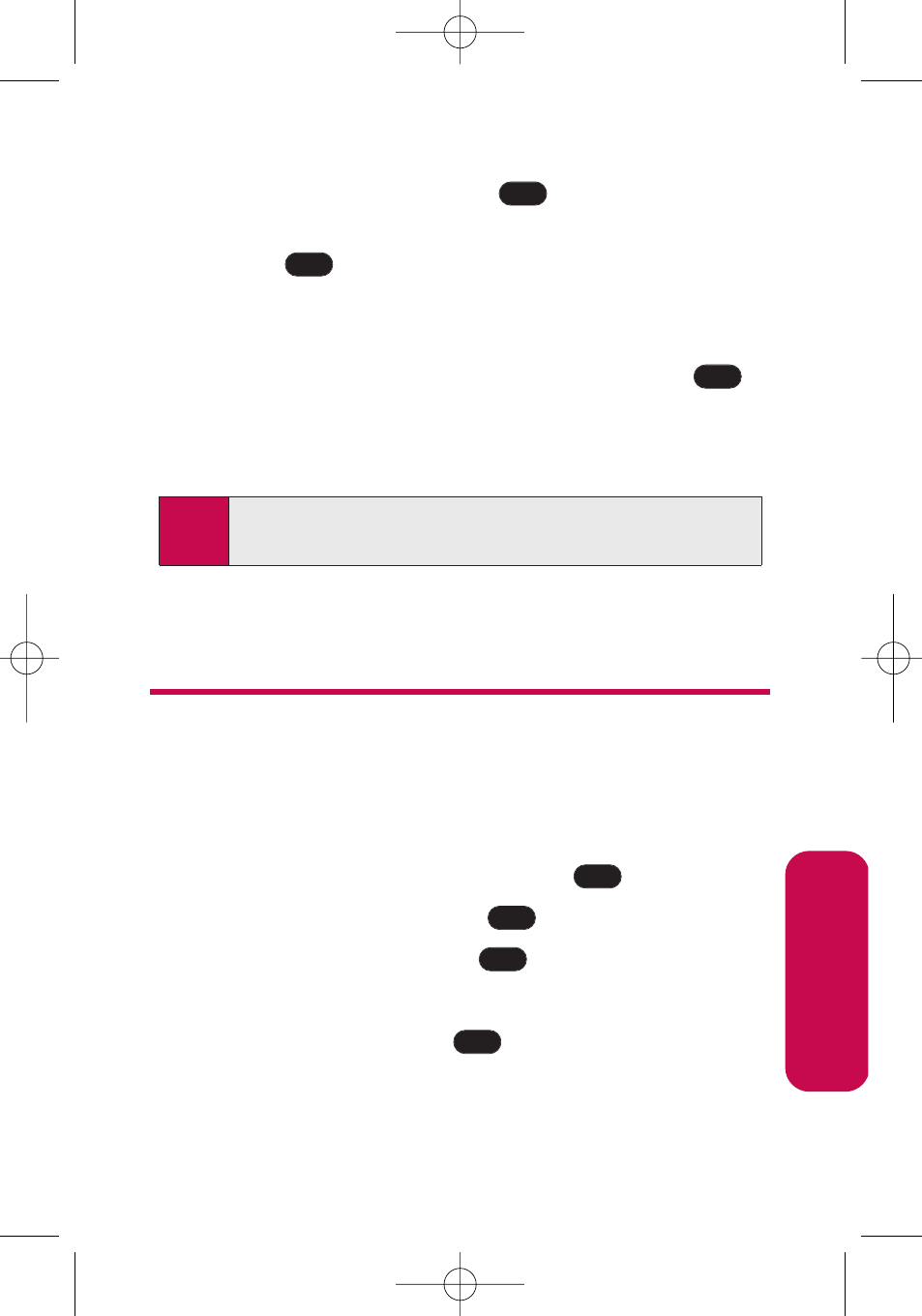
Section 2F: Managing Call History
83
4.
Use your navigation key to highlight the information
you want to edit, then press
.
5.
Use the keypad to type in the new entry name and
press .
– or –
Use your navigation key to scroll through your existing
phone book entries, highlight a name, and press
.
After you have saved the number, the new Contacts entry is
displayed. (See “Contacts Entry Options”on page 89.)
Prepending a Phone Number From
Call History
If you need to make a call from Call History and you happen to
be outside your local area code, you can add the appropriate
prefix by prepending the number.
To prepend a phone number from Call History:
1.
Select a Call History entry and press
.
2.
Scroll to Prepend and press
.
3.
Enter the prefix and press
to call the number.
– or –
Scroll to Save and press
to save the amended
number in your phone book.
OK
TALK
OK
OK
Note:
You cannot save phone numbers already in your Contacts or
from calls identified as No ID or Restricted.
OK
OK
OK
C
all History
LG LX125_STI (1.0).qxd 3/25/06 10:28 AM Page 83
