Connecting your device to your computer, Connecting to networks and devices – LG AS855 User Manual
Page 36
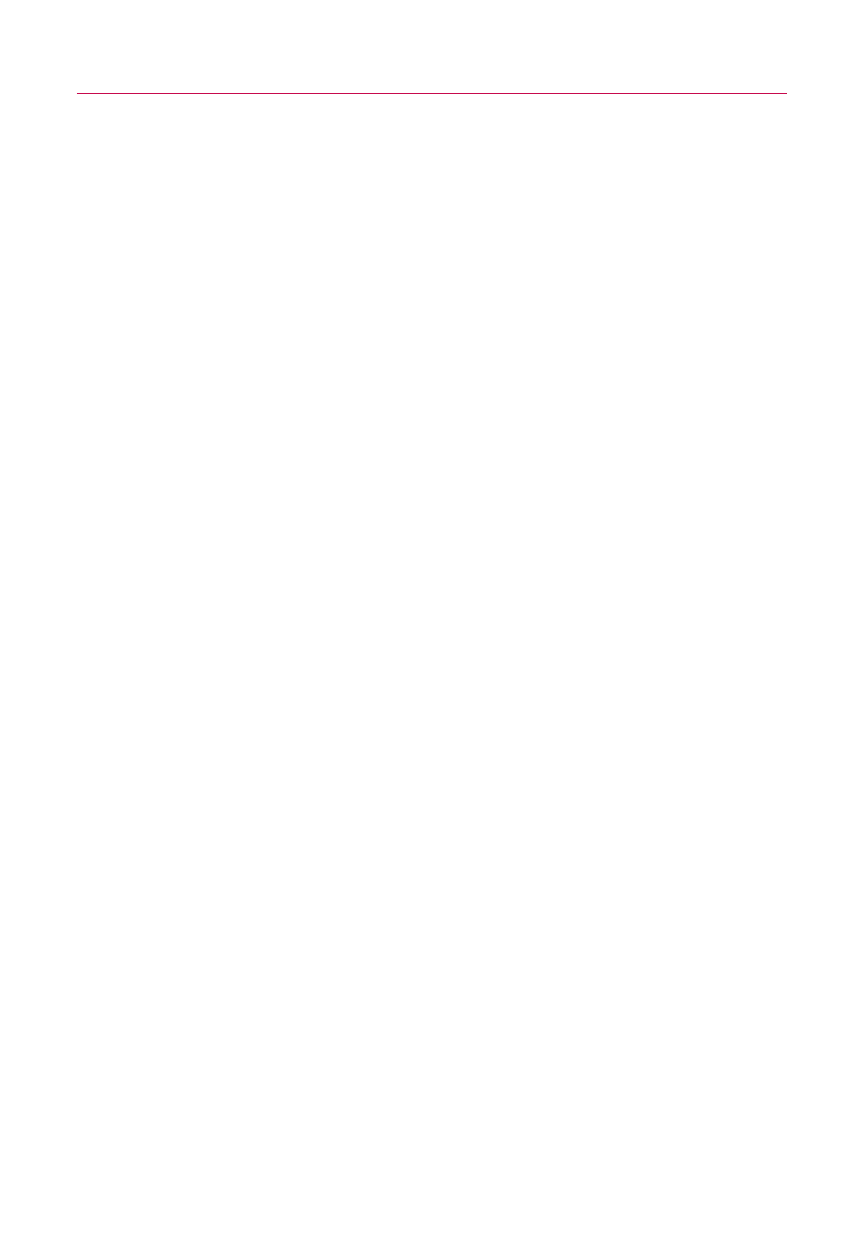
Connecting Your Device to Your Computer
To connect your device to a computer via USB:
1. Use the USB cable that came with your phone to connect
the phone to a USB port on your computer.
2. If necessary, open the Notifications panel, and then touch
USB connected
.
3. Touch
Mass Storage Mode
and
Done
to confirm.
●
When the device is connected as USB storage, you receive
a notification.
●
You device's microSD card is mounted as a removable drive
on your computer. You can now copy files to and from the
microSD card.
●
During this time, you will not be able to access the
microSD card in your device, so you can't use applications
that rely on the microSD card, such as Camera, Gallery,
and Music.
To remove the connection:
WARNING!
Carefully follow your computer's instructions to unmount, remove, or
disconnect any removable USB devices or disks, to avoid losing information
on the microSD card when disconnecting your phone from your computer.
1. On your computer, complete the process to safely Stop, or
Remove, the USB device (in this case, the phone). For
example, use the Safely Remove Hardware option to Stop
the USB device, on Windows
®
XP.
2. If necessary, open the Notifications panel and touch
USB
connected.
3. Touch
Modem mode
and
Done
and remove the USB cable
from the phone.
34
Connecting to Networks and Devices
