LG LGVN150S User Manual
Page 31
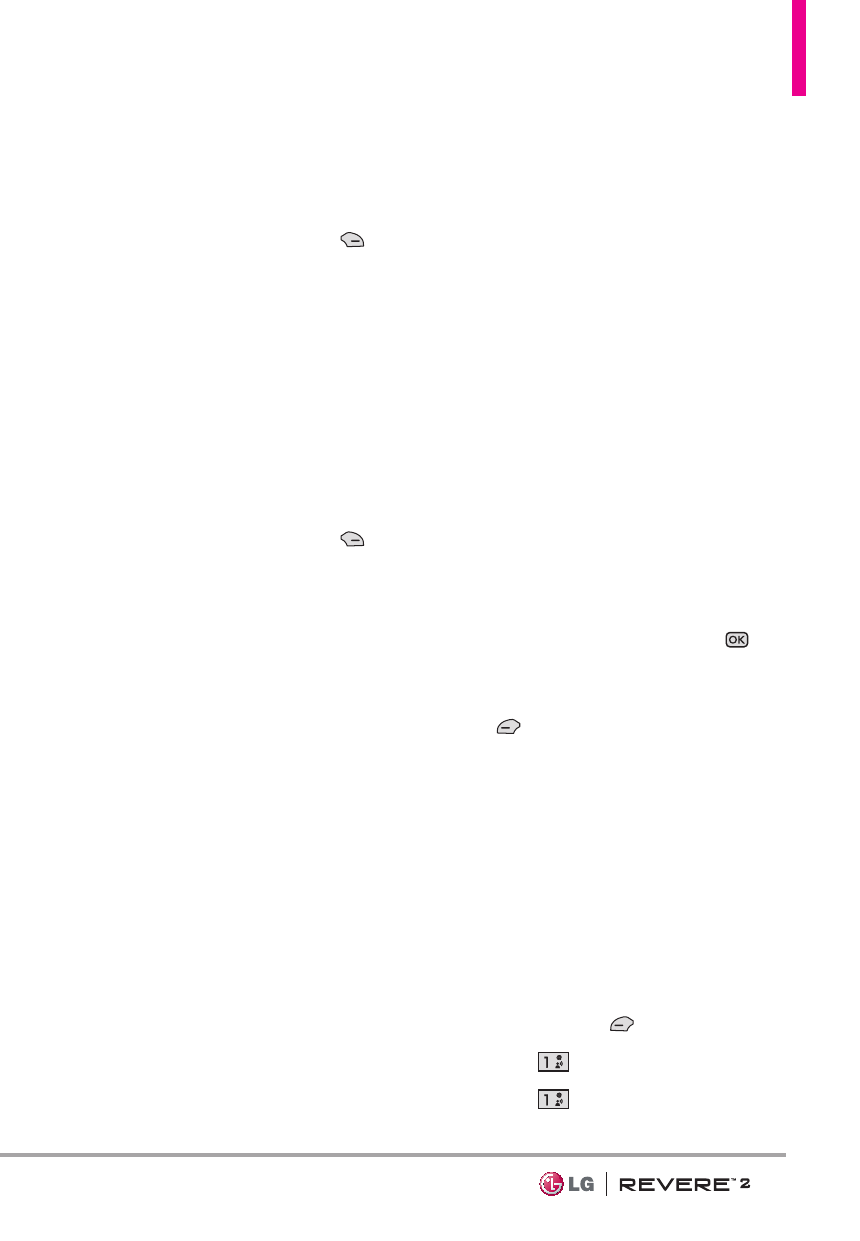
29
Using Messaging Options
'To' Field Options
1. With the 'To' field highlighted,
press the Right Soft Key
[Add].
2. Select from the following add
option(s).
From Contacts/ From Recent
Calls/ Favorites/ Groups/
Social Networks
Text Field Options
1. With the Text field highlighted,
press the Right Soft Key
[Options].
2. Select from the following
option(s).
Insert Quick Text
Allows you to
add Quick Text.
Save As Draft
Saves the
message into the Drafts folder.
Add
Allows you to add Graphic,
Animation, Sound, Name Card,
or Contact Number/Email.
Copy Text
Allows you to copy
text.
Paste
Allows you to paste the
text you last copied into a text
field.
Format Text
Allows you to
change the look of the text.
Alignment/ Font Size/
Font Style/ Text Color/
Background
Priority Level
Allows you to
set the priority level for the
message.
High/ Normal
Callback #
Inserts a pre-
programmed callback number
with your message.
On/ Off/ Edit
Save Quick Text
Allows you to
save the message as a Quick
Text.
Cancel Message
Cancels
message editing and goes to the
previous menu.
3. Complete and then press
[SEND] to send the message.
NOTE
Refer to page 18 for the Left Soft
Key
[Abc] options when in a text
field.
Using Contacts to Send a
Message
You can designate an entry saved
in your Contacts as the address
instead of manually entering the
destination.
1. Open the flip and press the the
Left Soft Key
[Message].
2. Press
New Message.
3. Press
TXT Message.
