8 font type, 9 font size – LG LGVN250PP User Manual
Page 89
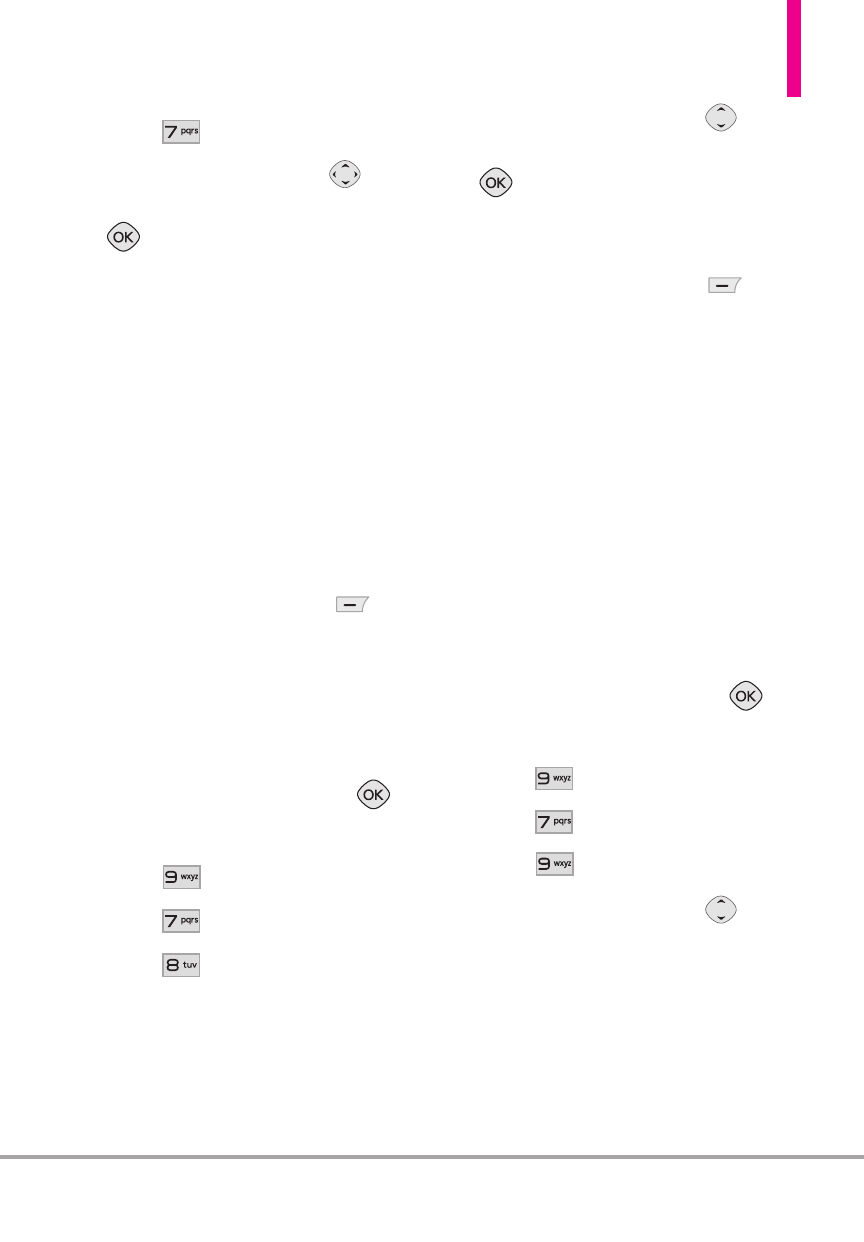
LG Cosmos
TM
87
4. Press
Main Menu Settings
.
5. Use the Directional Key
to
highlight a setting, then press
.
Menu Layout/ Replace Menu
Items/ Position Menu Items/
Reset Menu Settings
NOTE
This User Guide gives navigation
instructions according to the
default "List" Main Menu Layout
in the Display Settings menu. If
other menus are set, navigating
the phone's menus may be
different.
NOTE
Press the Left Soft Key
[Preview] to preview the selected
menu setting.
7.8 Font Type
Allows you to set the font type.
1. From standby mode, press
[
MENU
].
2. Press
Settings & Tools
.
3. Press
Display Settings
.
4. Press
Font Type
.
5. Use the Directional Key
to
scroll to a setting, then press
.
VZW Font/ LG Secret/ LG Mint
NOTE
Press the Left Soft Key
[Preview] to preview the selected
font.
7.9 Font Size
Allows you to set the font size for
Dial Digits, Menu & List and
Message. Plus, the Volume Key
Resize setting allows you to use the
side Volume Keys to instantly scale
screen fonts. These settings are
helpful for those who need the text
to display a little bit larger.
1. From standby mode, press
[
MENU
].
2. Press
Settings & Tools
.
3. Press
Display Settings
.
4. Press
Font Size
.
5. Use the Directional Key
to
select
Dial Digits/ Menu & List/
Message/ Volume Key Resize
.
