Connecting to networks and devices, Connecting to networks and devices wi-fi, Connecting to wi-fi networks – LG LGMS323 User Manual
Page 27: Turning wi-fi on and connecting to a wi-fi network, Bluetooth
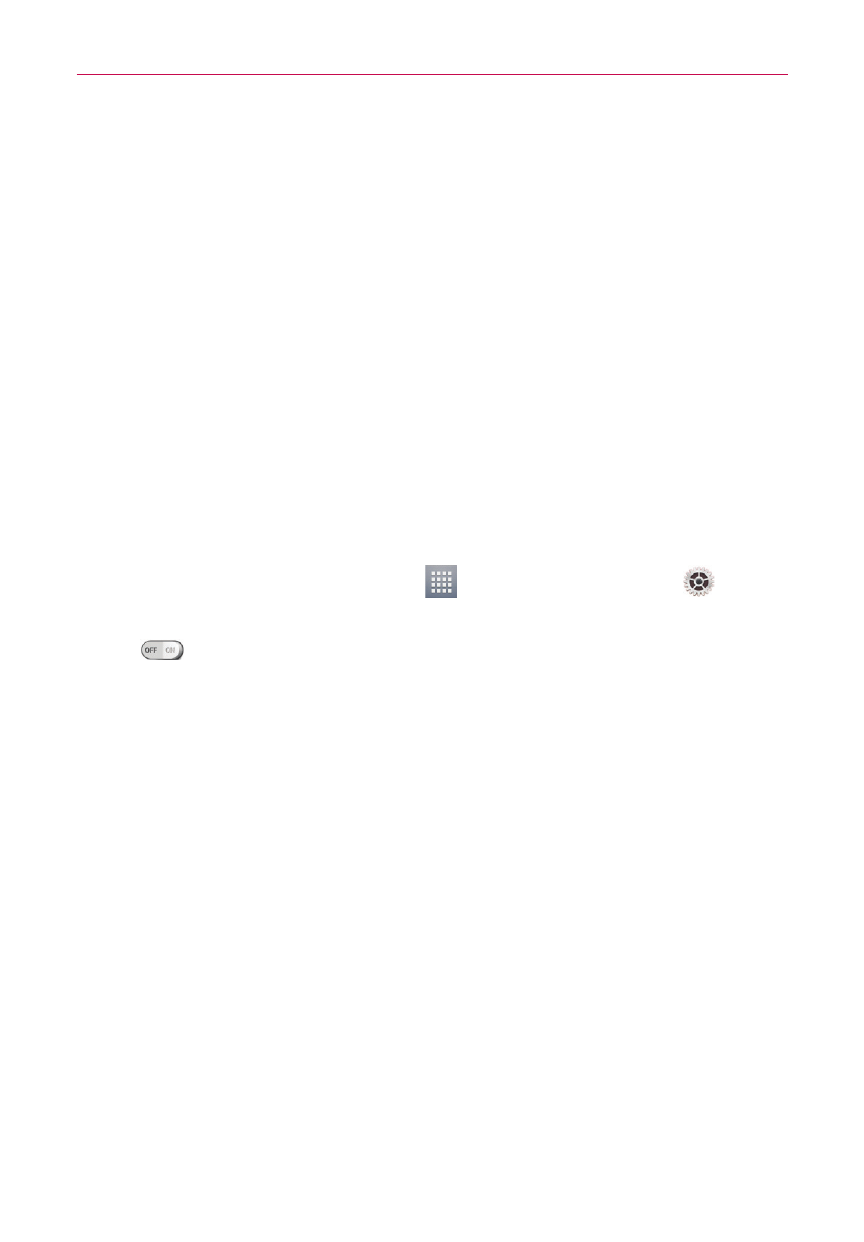
25
Connecting to Networks and Devices
Wi-Fi
With Wi-Fi, you can use high-speed Internet access within the coverage of
the wireless access point (AP). Enjoy wireless Internet using Wi-Fi, without
extra charges.
Connecting to Wi-Fi networks
To use Wi-Fi on your phone, you need to access a wireless access point
or ‘hotspot’. Some access points are open and you can simply connect to
them. Others are hidden or use security features; you must configure your
phone to be able to connect to them. Turn off Wi-Fi when you’re not using it
to extend the life of your battery.
NOTE
If you are out of the Wi-Fi zone or have set Wi-Fi to OFF, additional charges may be
applied by your mobile operator for mobile data use.
Turning Wi-Fi on and connecting to a Wi-Fi network
1. From the Home screen, tap Apps
> Apps tab > Settings
>
Networks tab > Wi-Fi.
2. Tap
to turn Wi-Fi on and start scanning for available Wi-Fi networks.
3. Tap Search to see a list of active and in-range Wi-Fi networks.
Secured networks are indicated by a lock icon.
4. Touch a network to connect to it.
If the network is secured, you are prompted to enter a password or other
credentials. (Ask your network administrator for details)
5. The Status Bar displays icons that indicate Wi-Fi status.
Bluetooth
You can use Bluetooth to send data by running a corresponding application,
but not from the Bluetooth menu as on most other mobile phones.
NOTE
s
the Bluetooth wireless feature.
s
properly secured. If there are obstacles between the devices, the operating distance
may be reduced.
s
may be incompatible with your device.
