Navigating through the sub-menus, Customizing your home screen – LG LGD801BK User Manual
Page 29
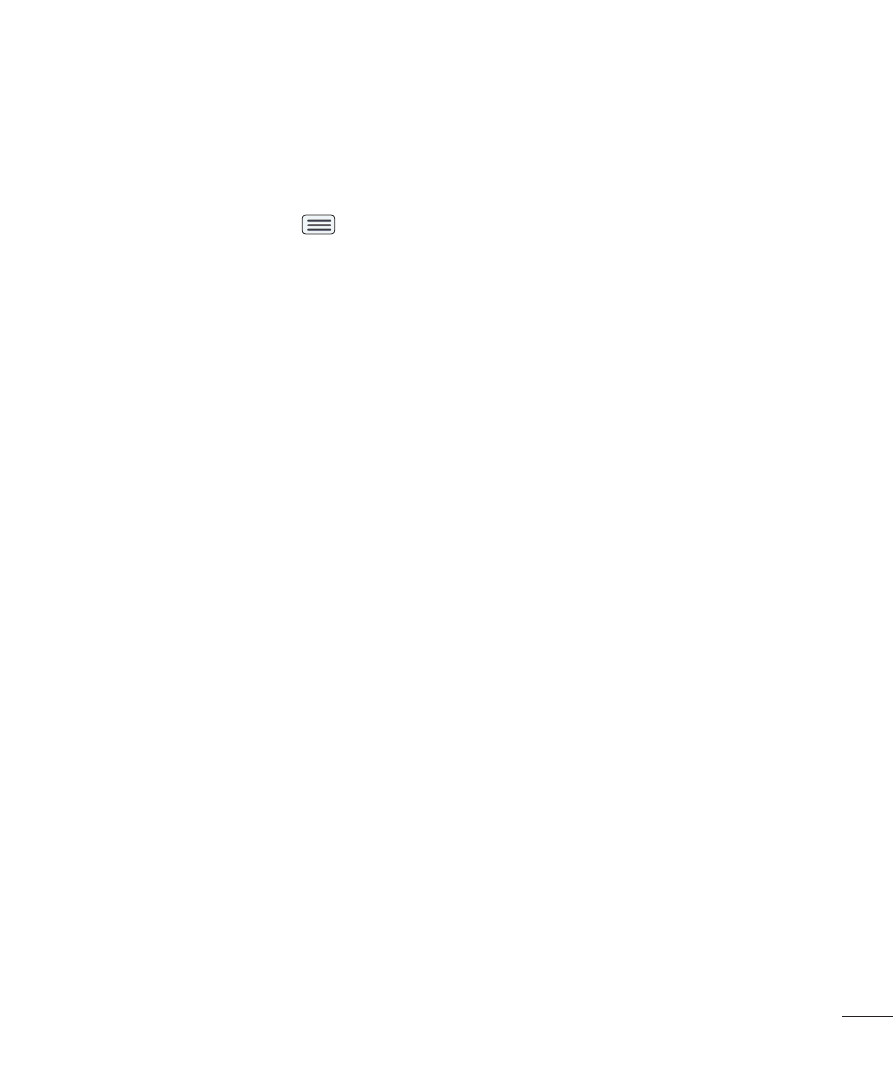
27
Navigating Through the Sub-Menus
Sub-menus are available when you are at any Home screen or have selected a
feature or application such as Phone, Contacts, Messaging or Browser.
1
Touch the Menu Key
. A sub-menu displays at the bottom of the phone
screen.
2
Tap an option.
Customizing your Home screen
You can customize your Home screen by adding quick access items, such as
shortcuts to an application, widgets, or changing the wallpaper.
•
Apps: Add shortcuts to applications on the Home screen.
•
Widgets: Add dynamically updating widgets to your Home screen to allow
quick access to applications without opening the full application
•
Wallpapers: Change the Home screen wallpaper.
To add shortcuts to apps or widgets on the Home screen:
1
Touch and hold an empty part of the Home screen.
2
Select a location (Home screen canvas) to add an item by swiping the
Home screen from left to right or vice versa.
3
Tap the type of item you want to add on the screen: Apps or Widgets.
4
Tap the desired app or widget.
5
You will see a new icon on the Home screen. To place it on a different
canvas, touch and hold it to drag it to the desired location and release your
fi nger from the screen.
