Ftg mode via ebl – LG 32LD320H User Manual
Page 247
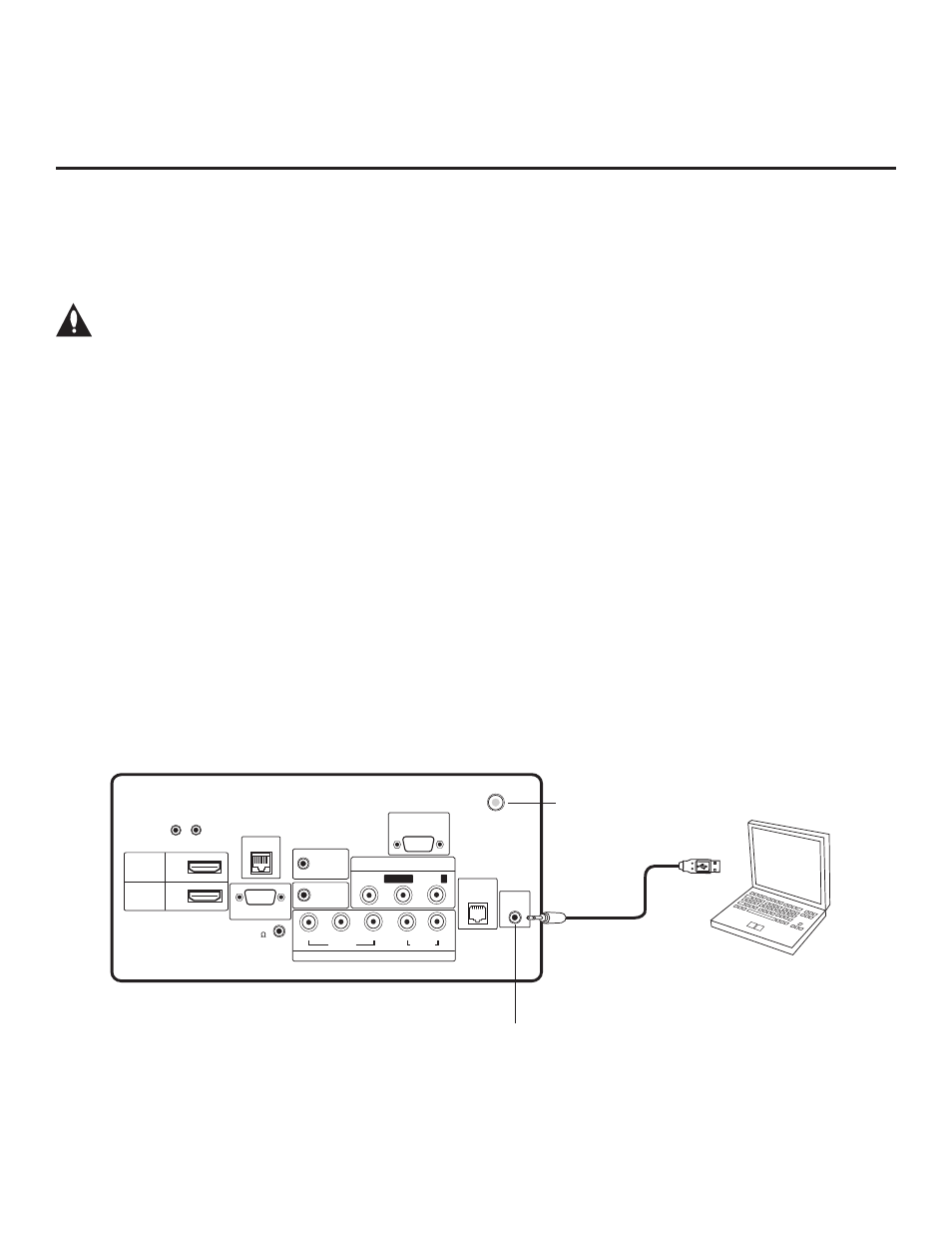
35
206-4186
Laptop
PC
UPDATE
RESET
AUDIO IN
(RGB/DVI)
RS-232C IN
(SERVICE ONLY)
.....
....
..........
2
1
HDMI
/DVI IN
RJP
VIDEO
L/MONO
-AUDIO-
R
AV IN 1
RGB IN (PC)
.....
.....
.....
TV-LINK
CFG
GAME
CONTROL/
MPI
..........
REMOTE
CONTROL
OUT
SPEAKER
OUT
HDMI
COMPONENT IN
R
L
P
B
Y
P
R
VIDEO
AUDIO
(
)
ANTENNA IN
8
The following steps outline local FTG configuration of individual TV EBLs using a direct PC-to-TV connection.
Refer to the Free-To-Guest (FTG) Configuration Application manual for further information. See also FTG
Configuration Application sample screens on pages 36 to 38.
Note: FTG Configuration Application software is available online at: www.LGcommercial.com/FTGsoftware.
Caution: If the TV CPU is already in FTG Mode, you cannot use this procedure to make changes
to the FTG Channel Map and FTG Installer Menu settings. Instead, refer to and use the process-
es described on pages 31 and 32 to reconfigure the TV CPU.
1. Install (if necessary) and launch the FTG Configuration Application (v5.0.0 or higher) on the PC that will
be used to configure the EBL.
2. Build a Channel Map using the FTG Channel Map Editor in the FTG Channel Map Configuration Utility
(or, if applicable, open an existing FTG Configuration [.rml] file).
Note: Up to 141 logical channels can be defined in the FTG Channel Map.
3. Connect the PC to the TV-LINK CFG jack on the TV’s rear connections panel using a USB-to-TTL serial
cable (TTL-232R-5V-AJ). If necessary, install the device driver on the PC.
4. Turn ON the TV. Note: The TV will briefly display a green text banner that shows the EBL firmware
version and release date.
5. “Write” the FTG Channel Map to the EBL (switches the EBL from Pass-through Mode to FTG Mode).
6. “Read” the current FTG Installer Menu settings from the EBL using the FTG Installer Menu
Configuration Utility. If necessary to make changes to Installer Menu items, “Write” them back to the
EBL in FTG Mode.
7. Save the FTG Channel Map and FTG Installer Menu settings to an FTG Configuration (.rml) file for
future use.
8. Tune the TV to a Logical Channel in the FTG Channel Map.
TV-LINK CFG
Use for direct
PC-to-TV FTG
configuration.
USB-to-TTL
Serial Cable
Required for direct
PC-to-TV FTG
configuration.
(26LD340H &
26LD345H only)
FTG Mode via EBL
