Graphics, Tools – LG CG300 User Manual
Page 62
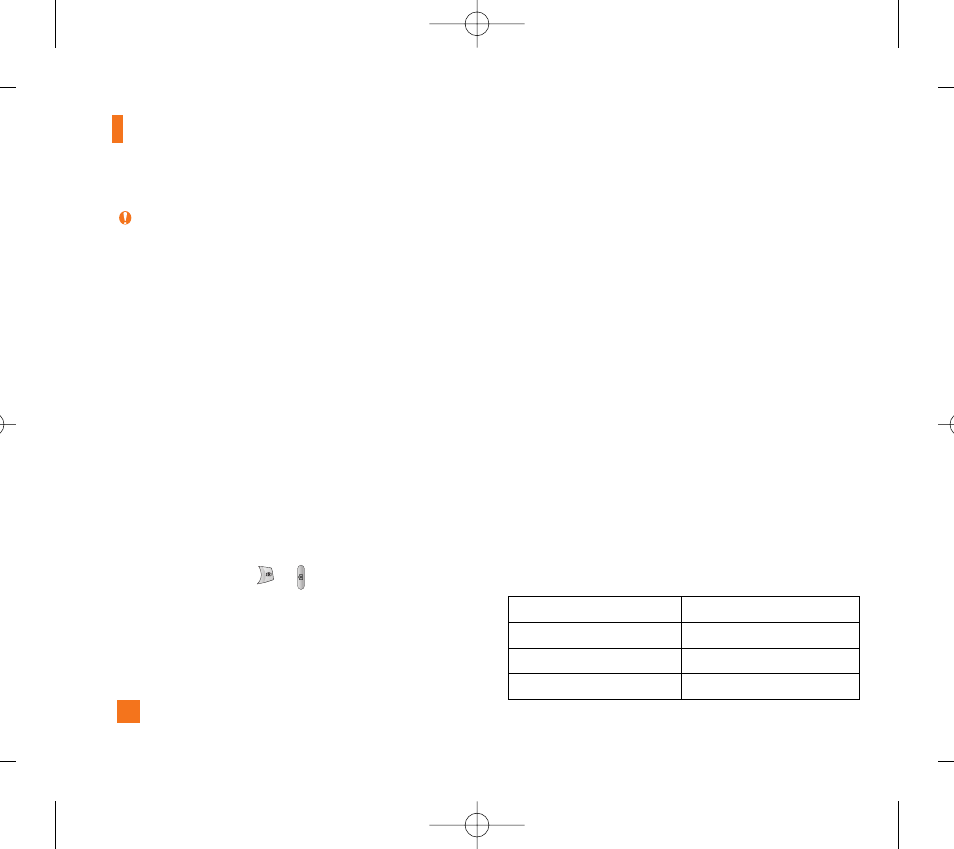
58
My Stuff
Note
Sounds supplied as default can only be used under the Set
As Ring Tone mode.
Graphics
Menu 7.4
]
Shop Graphics: This menu option connects to
Cingular’s graphic download site.
]
Set as Wallpaper: Currently selected Picture can be
set as a Wallpaper.
Tools
Menu 7.5
Camera
(Menu 7.5.1)
The phone supports 3 modes that can be set to capture
images and they are 160X120, 320X240 and 640X480.
You can access camera feature directly by pressing
and holding the about
or (camera key) 2
seconds.
Take Photo
Using the camera module built in your phone, you can
take pictures of people or events while on the move.
Additionally, you can send photos to other people in a
picture message.
The right soft key [Options] will bring up the following
options.
]
Image Size: Sets the image size to 160X120, 320X240,
640X480 (default). The selected image size displays
on the capture screen.
]
Brightness: This adjusts the brightness level of the
screen and there are 9 levels of setting.
]
White Balance: This adjusts the Light Effect level
and you can select from the following options: Auto
/ Daylight / Incandescent / Cloudy / Fluorescent.
]
Zoom: You can zoom in/out by the up/down
navigation key except 640X480 (default phone
setting).
n
Note
The maximum zoom scale depends on the resolution as
follows.
Resolution
Zoom scale
640x480
x1
320x240
x1, x2
160x120
x1, x2, x3
CG300 Cingular E_060831_1.1 2006.9.1 2:7 PM 페이지58
