View your pictures, Gallery options – LG LGLS860 User Manual
Page 163
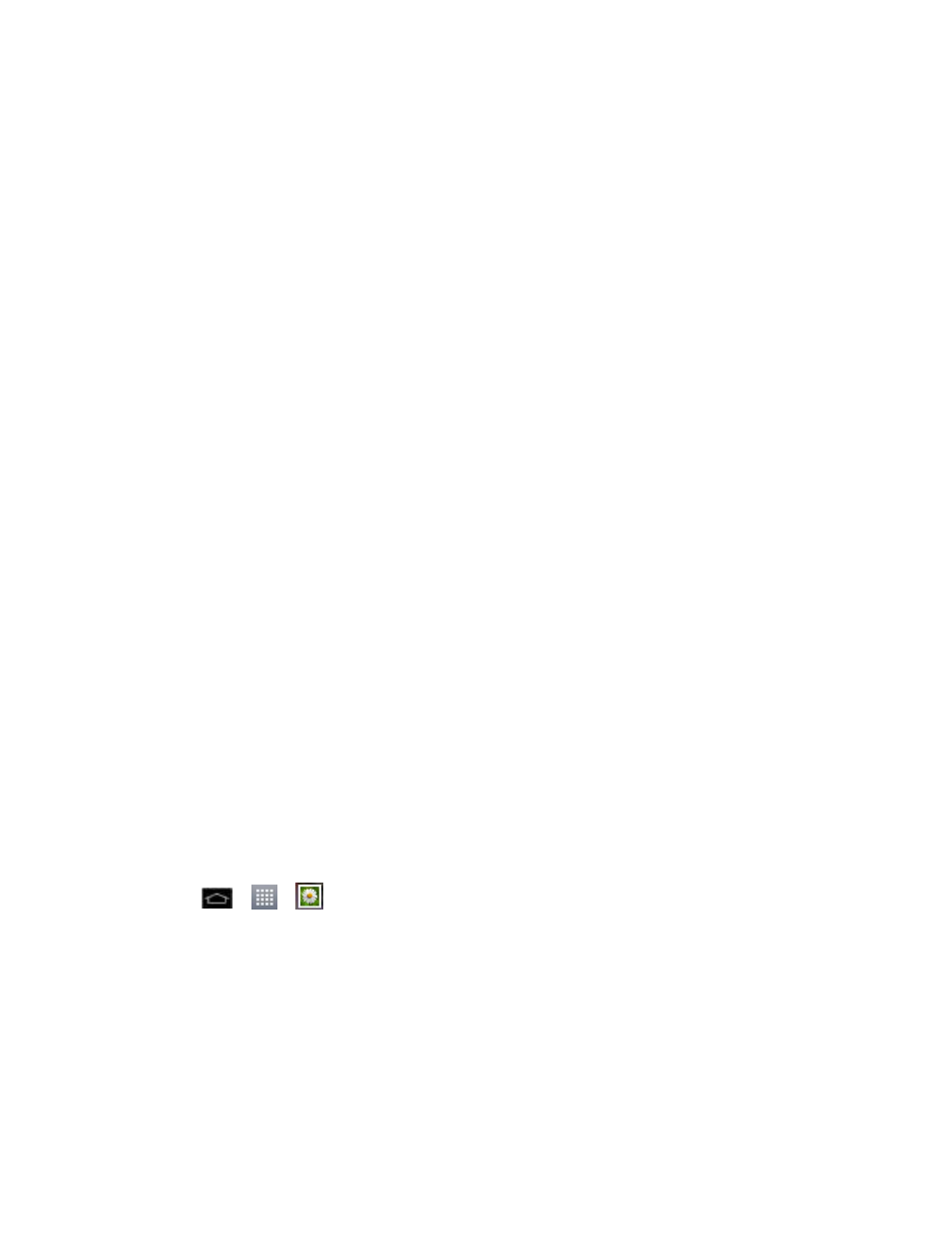
Camera and Video
153
• Focus to set a focus mode. Choose from Auto or Face tracking.
• Image size to set the size of your picture.
• Scene mode to choose a scene mode setting.
• ISO to control the camera's sensitivity to light. Choose from Auto (default), 800,
400, 200, or 100.
• White balance to select how the camera adjusts colors in different kinds of light
in order to achieve the most natural-looking colors for your pictures. Choose from
Auto, Incandescent, Sunny, Fluorescent, or Cloudy.
• Color effect to apply different color effects to your pictures. Choose from None,
Mono, Sepia, or Negative.
• Timer to set your camera's timer.
• Geotagging to use your phone's location-based services. Take pictures
wherever you are and tag them with the location. If you upload tagged pictures to
a blog that supports geotagging, you can see the pictures displayed on a map.
• Shutter sound to adjust the sound the shutter makes when taking a picture.
• Auto review to set whether to view the picture that was just taken. Choose from
Off (default), On, 2 sec, or 5 sec.
• Storage to choose where to save your pictures.
• Reset to restore all camera default settings.
• Camera help guide to see the help guide whenever you want to know how a
function operates.
View Your Pictures
The Gallery is where you can access the Gallery of stored camera images. You can view them
in a slideshow, share them with your friends, and delete and edit them.
1. Tap
>
>
Gallery.
2. Select a location and tap an image to view your picture.
Gallery Options
The Gallery application presents the pictures and videos on your microSD card, including those
you
‟ve taken with the Camera application and those you downloaded from the web or other
locations.
