Using folders – LG US780 User Manual
Page 7
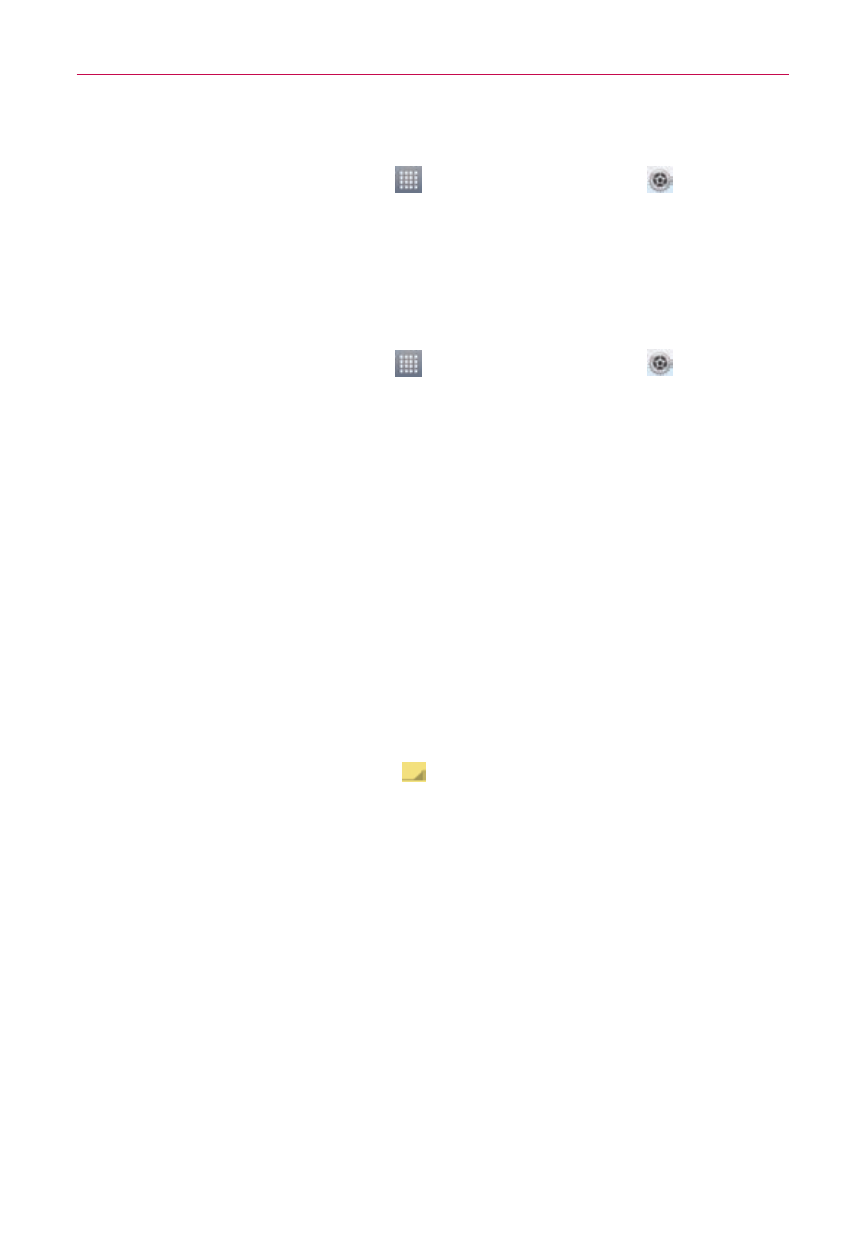
7
Getting to know your phone
To check the battery power level:
# On the Home screen, touch > Apps tab > Settings > About
phone (SYSTEM category) > Battery.
The battery status (charging or not charging) and level (percentage charged)
is displayed at the top of the screen.
To monitor and control how battery power is being used:
# On the Home screen, touch > Apps tab > Settings > About
phone (SYSTEM category) > Battery > Battery use.
Battery usage time is displayed at the top of the screen. It tells you how
long it has been since you last connected your phone to a power source
or, if currently connected, how long the phone was last running on battery
power. The screen shows the applications or services using battery power,
listed in order from the greatest to smallest amount used.
3. Using folders
You can combine several app icons in a folder. Drop one app icon over
another on a Home screen panel or the Applications screen and a folder will
be created with the two icons in it.
NOTE
You can customize contents and properties of each folder. To change the folder name and
color, touch the folder, then touch
. To add more apps to the folder, simply drag and
drop the icons into the desired folder.
4. Before installing an open source application and
operating system (OS)
Installing an open source operating system on your phone and not using
the operating system provided by the manufacturer can cause your phone
to malfunction.
Warning
•
To protect your phone and personal data, download applications only from trusted
sources, such as Play Store. If some applications are not properly installed on your
phone, your phone may not work properly- or serious errors may occur. You will need to
uninstall those applications and all of its data and settings from the phone.
