Working with account folders – LG D800 User Manual
Page 41
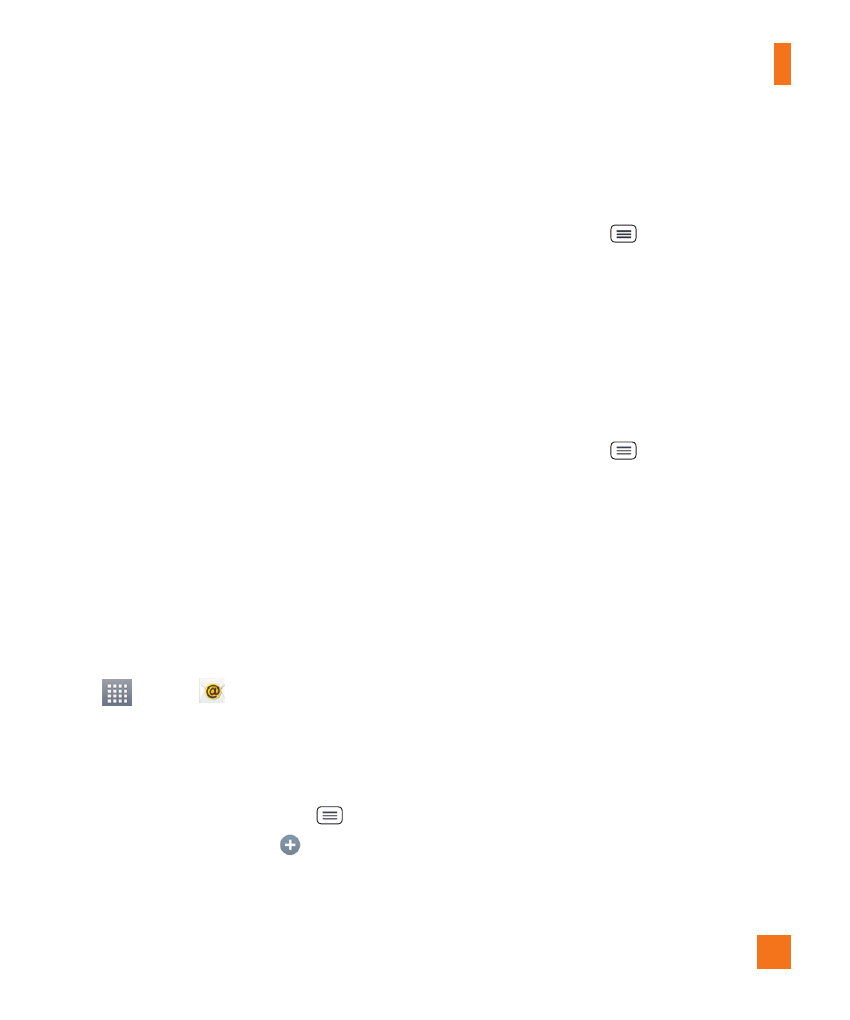
41
Messaging/Email
displayed on the Accounts screen.
%
NOTE
The messages sent using an Exchange
account will not be stored on the phone;
they will be stored on the Exchange
server itself. If you want to see your sent
messages in the Sent folder, you may need
to open the Sent folder and select Refresh
from the options menu.
Working with Account Folders
Each account has Inbox, Outbox, Sent,
Drafts, Trash and Junk folders. Depending
on the features your account service provider
supports, you may have additional folders.
Adding and Editing Email Accounts
To add an email account
1
From the Home screen, tap the Apps Key
.
2
Select the desired email provider.
If an email account is already set up, the
wizard is not activated automatically.
In this case, tap the Menu Key
>
Settings > Add account
.
To change account settings
1
Open the Email application.
2
Tap the Menu Key
> Settings.
3
Tap General settings to adjust the settings
that affect all accounts. Or tap an individual
account to adjust settings only for that
account.
To delete an email account
1
Open the Email application.
2
Tap the Menu Key
> Settings.
3
Select the account(s) you want to delete
and tap Remove account.
4
Tap Yes to confirm.
