Upnp, Rtp / mpeg-4, Ports & devices – Axis Communications 207/207W User Manual
Page 34: Led settings, Maintenance, Upnp™ rtp / mpeg-4 ports & devices led settings
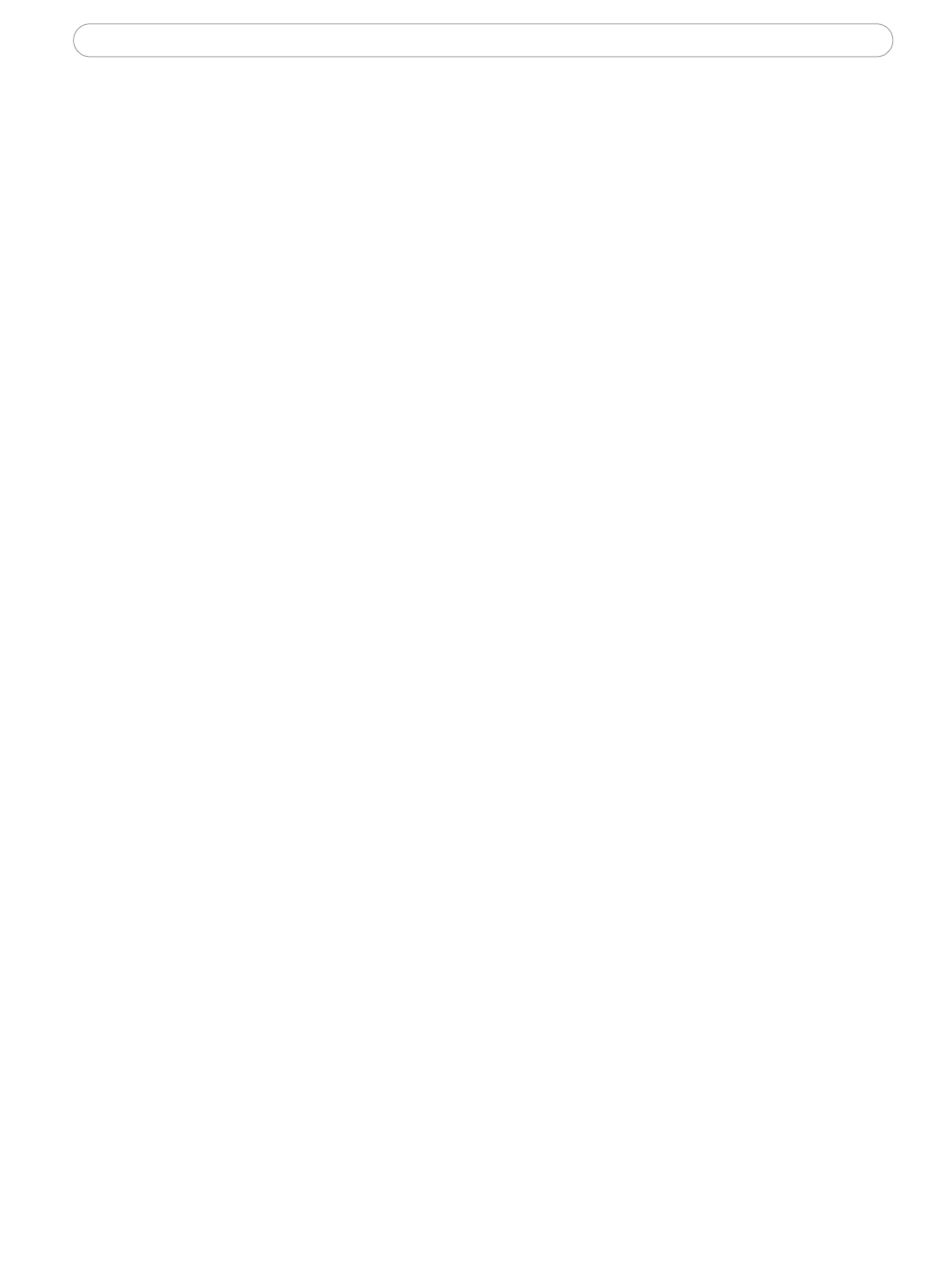
34
AXIS 207/207W - System Options
UPnP™
The camera includes support for UPnP
™
, which is enabled by default. If also enabled on
your computer, the camera will automatically be detected and a new icon will be added to
“My Network Places.”
Note:
UPnP must also be enabled on your Windows XP or ME computer. To do this, open the Control Panel from
the
Start Menu and select Add/Remove Programs. Select Add/Remove Windows Components and open
the
Networking Services section. Click Details and then select UPnP as the service to add.
RTP / MPEG-4
These settings are the port range, IP address, port number (video and audio), and
Time-To-Live value to use for the video stream(s) in multicast MPEG-4 format. Only
certain IP addresses and port numbers should be used for multicast streams. For more
information, please see the online help.
Ports & Devices
I/O Ports - the pinout, interface support and the control and monitoring functions
provided by this connector are described in The I/O Terminal Connector, on page 37.
LED Settings
The Status indicator LED on the front of the camera can be set to flash at a configurable
interval (or to not light up at all) whenever the unit is accessed. For a listing of all LED
behavior, see page 8, or the online help.
Note:
The LED does not flash when the stream is retrieved using MPEG-4 multicast.
Maintenance
• Restart - The camera is restarted without changing any of the settings.
• Restore - The unit is restarted and most current settings are reset to factory default val-
ues. The settings that will not be reset are as follows:
• the boot protocol (DHCP or static)
• the static IP address
• the default router
• the subnet mask
• the wireless settings
• Default - The default button should be used with caution. Pressing this will return all of
the camera's settings to the factory default values (including the IP address)
Upgrade Server - See Upgrading the Firmware, on page 39.
