As prg-1000, Autostart tech tool – Autostart AS-PRG-1000 User Manual
Page 5
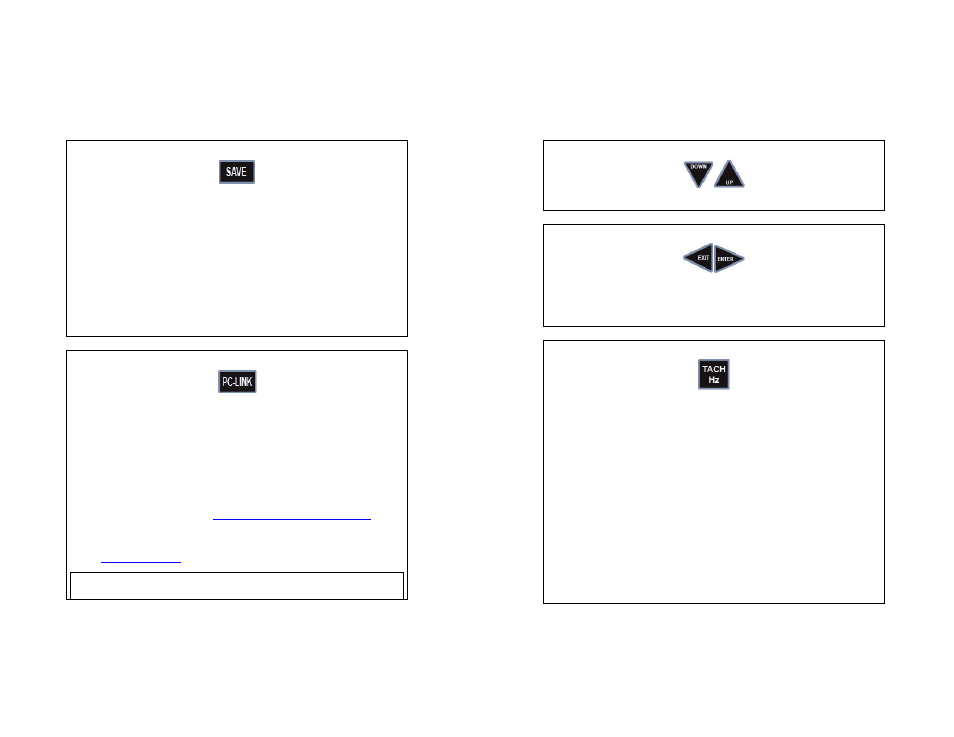
AS PRG-1000
AUTOSTART
TECH TOOL
12. SAVE BUTTON
The “SAVE” button allows the installer to save customized settings of specific models
for future units programming. Installers can save up to 10 customized settings.
Please use the proper cable (see Fig. 2).
1. Press “READ” and select the brand you wish to use.
2. If you want to save the unit’s current settings to a file, press “SAVE”.
3. Select “Auto Save” to store the settings in a new file, or select the file you want
to replace.
4. Press “ENTER” to save the file. A message displaying the file location will
appear.
If you wish to save the settings you are currently working on to a file, program all
the desired changes into the PRG-1000. Before pressing “WRITE”, press “SAVE”
and repeat steps 3 and 4.
13. PC-LINK BUTTON
The “PC-LINK” button enables communication between the PRG-1000 and the
interface of a computer.
Please use the proper cable( see Fig. 1).
This allows the PRG-1000 firmware to be upgraded and offers some programming
conveniences to the person using the web or the desktop application.
To use this function, you must first download and install the PC-LINK application. The
installation program includes the adaptor’s software and pilot and the desktop
application. It can be downloaded at:
http://www.autostart.ca/dealer section.php
.
You have to be a registered Autostart technical support user to access this section.
For any question, contact the Autostart Technical Support department at: 1-800-228-
5190 or
.
Warning:
The personal computer requires a software installation before it can enable PC-LINK
communication. Please install the software before connecting the PC-LINK adaptor to your PC.
AS PRG-1000
AUTOSTART
TECH TOOL
2. UP & DOWN BUTTONS
Use the “UP” and “DOWN” buttons to scroll the PRG-1000 menu.
3. EXIT & ENTER BUTTONS
Use the “EXIT” button to go back to the preceding menu without modifying the unit’s
settings.
Use the “ENTER” button to access or validate the unit’s programming options.
4. TACH/Hz
The “TACH/Hz” button provides the following 3 options:
Please use proper cable (see Fig. 2 and 4).
1. “Read From Vehicle” enables the PRG-1000 tachometer signal finder. Connect
the (-) lead of the PRG-1000 to the vehicle’s (-) ground source. Use only the (+)
lead to test and locate a proper tachometer signal. To avoid damages, do not
connect it to the ignition coil high voltage output. The programmer will display
the tachometer frequency and its validity.
2. “View Stored Tach” allows the user to read the tachometer frequency directly
from the remote starter and make adjustments if the tachometer is already stored.
You can also adjust and write the final tachometer setting back in the remote
starter’s memory.
3. “Learn Tach” makes it easy to program the tachometer setting on a remote
starter that does not have one programmed yet. Connect the (-) lead of the PRG-
1000 to the vehicle’s (-) ground source. Use only the (+) lead to test and locate a
proper tachometer signal. To avoid damages, do not connect it to the ignition coil
high voltage output. In order to exit the “Learn Tach” mode you must turn the
ignition switch ON and then OFF.
