Canon imageFORMULA DR-C125 Document Scanner User Manual
Page 29
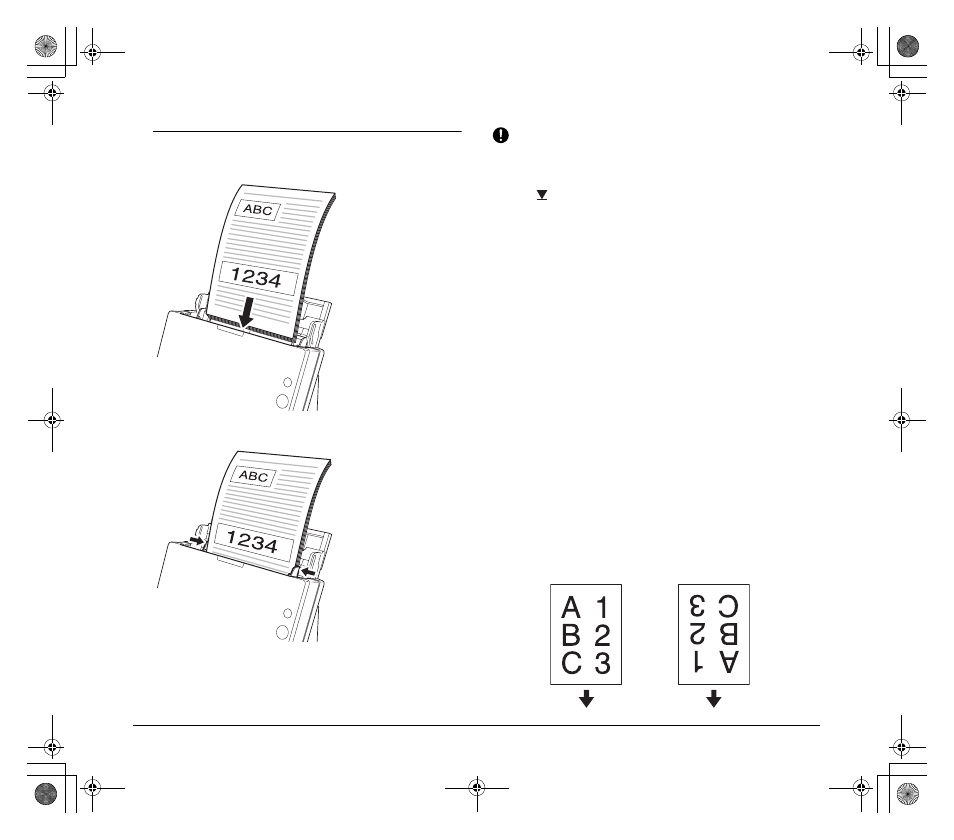
29
6
Place the document.
Insert the document in the feed tray so that the front is facing
forward and the top is facing upward.
After inserting the document in the document feeder, align the
document guides with both edges of the document.
IMPORTANT
• When placing documents into the feed tray, take care not to cut
your hands on the edges of the paper.
• Make sure that the document does not exceed the loading limit
marks (
) on the document guides. Up to 30 pages of ordinary
plain paper (80 g/m
2
) can be loaded at the same time.
• Before you place a document, check to make sure it does not
contain paper clips, staples, or other small metal objects. These
items may cause a fire or electrical shock, damage the document,
or cause a paper jam or scanner malfunction.
• Do not wear loose clothing or jewelry that may get caught in the
scanner while you are using it. This may result in personal injury. Be
extra careful of neckties and long hair. If anything gets caught in the
scanner, immediately turn OFF the power switch, and disconnect
the power cord from the power outlet to stop scanning.
• Always smooth out any folds or curls in your documents before
placing them into the feeder. If the leading edge of a document is
curled, it may cause a paper jam.
• If feeding stops due to a system error or paper jam while the
scanner is scanning, resolve the problem, make sure that the
scanned image of the last page that was successfully fed has been
stored, and then resume scanning the remaining document pages.
• After you finish scanning, close the document feed tray to prevent
damage to the scanner while it is not being used.
• Although standard feeding can be used in combination with the
straight path when scanning, multi-page documents will be ejected
in reverse order in such cases.
• If you select the [Upside-down feeding] check box in the scanner
driver settings, you can insert documents into the scanner in the
opposite orientation. Refer to the User Manual for detailed
information.
Default
[Upside-down
feeding] selected
0-00-DR-C125_RG_UK.book Page 29 Thursday, September 8, 2011 6:03 PM
