System leds – Allied Telesis Rapier Series Switch User Manual
Page 10
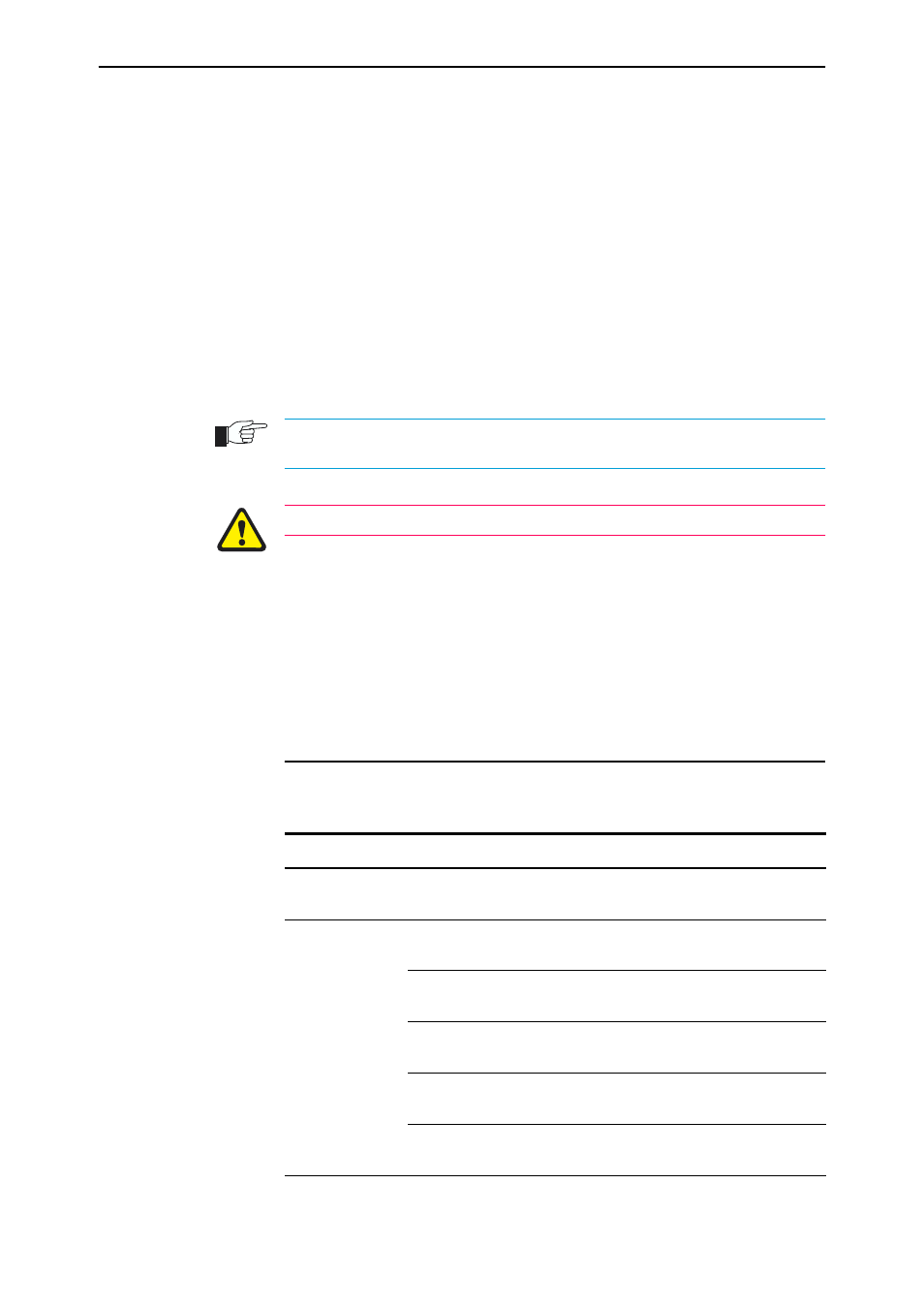
10
Rapier Series Switch
C613-04017-01 REV H
5.
Browse to the GUI.
If you access the Internet through a proxy server, set your browser to
bypass the proxy for the IP address you just assigned to the VLAN1
interface.
Point your web browser at the IP address of the VLAN interface.
6.
Log in and set the password.
At the log in prompt, enter the log in name and password. Passwords are
case sensitive.
User Name: manager
Password: friend
The system status page appears and you can now use the GUI to configure
the switch.
To ensure configuration settings are saved correctly, use the GUI menus and buttons to
navigate, not your browser’s buttons.
As a security precaution, change the password as soon as possible.
To change the password, select Management > Users from the sidebar
menu. Select the Manager account and click Modify.
7.
To access context-sensitive help in the GUI.
Click on the Help Button [Help]. The Help button is located at the top of
the sidebar menu or on any popup page.
System LEDs
System LEDs
LED
State
Function
Power
Green
The switch is receiving power and the voltage
is within the acceptable range
Fault
Red
The switch or management software is
malfunctioning
1 flash
A switch fan has failed. (The LEDs will not
indicate an RPS fan failure.)
3 flashes
If an RPS is connected, the switch’s PSU (Power
Supply Unit) has failed
4 flashes
If RPS monitoring is enabled, the RPS PSU has
failed
5 flashes
If RPS monitoring is enabled, an RPS is not
connected or is not operational
