AMX Octaire Distribution Matrix AutoPatch User Manual
Page 2
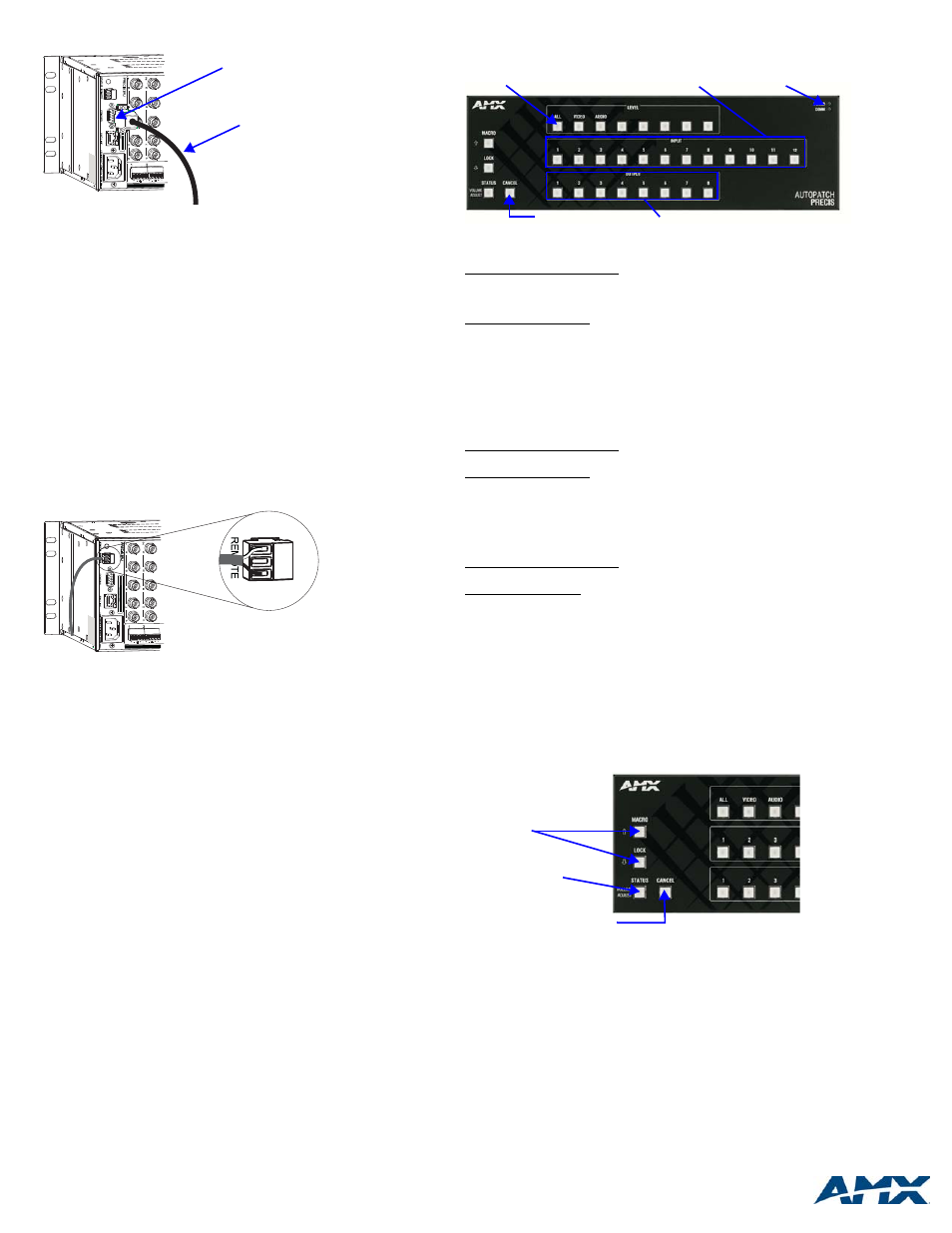
For full warranty information, refer to www.amx.com.
9/08
©2008 AMX. All rights reserved. AMX and the AMX logo are registered trademarks of AMX.
AMX reserves the right to alter specifications without notice at any time.
3000 RESEARCH DRIVE, RICHARDSON, TX 75082 • 800.222.0193 • fax 469.624.7153 • technical support 800.932.6993 • www.amx.com
93-37-868
REV: A
To establish external serial control:
1.
Plug the null modem cable into the enclosure’s CONTROL port (FIG. 7).
2.
Plug other end of the cable into the serial port on the serial controller/device.
3.
Open serial communication software and set port settings to match the
Precis SD default settings (baud rate = 9600, data bits = 8, stop bit = 1,
parity and flow control = none).
XNNet Control (SBCs, remote control panels, etc.)
Communication Cable Requirements:
•
Two-conductor, 20 AWG, 7/28 strand cable with a drain wire or shield, such as
Alpha 2412C (customer supplied)
•
Maximum cable length: 1,000 ft. (305 m) total, including linked devices
On large control networks, termination may be required on the last linked device;
for termination information, see the device’s documentation.
To establish external XNNet control:
1.
Attach XNNet link cable to XNNet device according to the device instructions.
2.
Unplug the REMOTE connector on the Precis SD and loosen the screws.
3.
Insert XNNet link cable wires according to FIG. 8 (either wire can be inserted in
either outside slot).
4.
Tighten screws and plug in the REMOTE connector.
Applying Power
Important: We recommend attaching all power cords to a surge protector and/or an
AC line conditioner.
To apply power:
1.
Attach power cord and plug into power source (turn on power source if
necessary). The Power Indicator on the front of the enclosure illuminates.
2.
Apply power to any external devices (remote control panels, etc.) and then to
the source and destination devices.
Completing the Installation
The Precis SD ships from the factory with a default switch that routes the signal from
Input 1 to all outputs. Before using the system for normal operations, disconnect the
default switch and execute a test switch to verify that the system is working correctly.
To complete the installation:
1.
Disconnect the factory default switch.
2.
Execute a test switch that routes Input 1 to Output 2 using one of the following
control options (right column). (RGBHV signals require five connectors; all
cables for that signal must be attached for the test switch.)
3.
Attach remaining source and destination devices.
Control Options Startup & Test Switch
Control Panel
(front or remote)
– when power is applied, the Power LED on the
front illuminates.
To disconnect the default switch: press Cancel Key to ensure panel is in Switch
mode. Press the All Level Key, which illuminates. Press Input Key 1, which flashes.
After a moment, all Output Keys illuminate. Press each Output Key; as each key
turns off, the output is disconnected from the input.
To execute the test switch: press Cancel Key to ensure panel is in Switch mode.
Press the All Level Key, which illuminates. Press Input Key 1, which flashes. Press
Output Key 2. When Output Key 2 illuminates, the switch is successful.
AMX Control Devices
– the Precis SD is compatible with a number of
AMX control devices. For specific control programming information, contact your
AMX representative.
APControl 3.0
– install and open the program. From the APControl Launchbar
menu, select System / New; select Heritage System / Next; select Manual
Configuration Entry / Next; enter VMs and number of inputs and outputs; click Add
VM / Next; finish Wizard instructions.
To disconnect the default switch: From the Launchbar menu, deselect all active
crosspoints.
To execute the test switch: From the Launchbar menu, select Views/CrossBar and
click on the crosspoint for Input 1 / Output 2.
APWeb
– connect the APWeb Module (see the APWeb Module documentation and
Quick Start Guide). For instructions on disconnecting the default switch and
executing a test switch, see the APWeb (Interface) documentation on the CD.
BCS Commands (HyperTerminal)
– when power is applied, a short splash screen
appears.
To disconnect the default switch: enter DL0I1T into the terminal emulation program.
When DL0I1T appears, the command is successful.
To execute a test switch: enter CL0I1O2T into the terminal emulation program.
When CL0I1O2T appears, the switch is successful.
Audio Adjustment
If the enclosure contains stereo audio, “Adjust Audio” is to the left of the Status Key
and arrows are to the left of the Macro and Lock Keys (FIG. 10). All Precis SD
models with stereo audio support Volume Control and Input Gain Control.
To access audio adjustments:
1.
Press and hold down the Status Key until it blinks.
2.
Select the output or input needing adjustment.
3.
Increase audio by pressing and releasing the Up Arrow Key (Macro Key).
Decrease audio by pressing and releasing the Down Arrow Key (Lock Key).
4.
Press the Cancel Key when done with audio adjustments (does not cancel
audio adjustments).
Additional Information Covered in Precis SD Instruction Manual
See the “Precis SD Instruction Manual” on the CD or at www.amx.com for the
following:
•
Control panel operations (including locking/unlocking)
•
Defining and executing macros (local presets); pre-defined in XNConnect
•
Volume and input gain adjustments (optional features)
Reference Document for the Precis SD
The “BCS Protocol Instruction Manual” is on the AMX AutoPatch CD and at
www.amx.com.
FIG. 7 Attach null modem serial cable
FIG. 8 Insert wires into REMOTE connector
Null modem serial cable
CONTROL (DB-9) port
FIG. 9 Precis SD front control panel (with audio control)
FIG. 10 Audio adjustment keys
Cancel Key
Output Keys
Input Keys
Power & Comm Indicators
All Level Key
Places system in
Volume Adjust mode
Dual-labeled keys
adjust audio
Returns system to Switch Mode
