Day-to-day use, Open the matrix monitor window, 1×1 and 2×2 view – Milestone Matrix Monitor 2.3 User Manual
Page 13
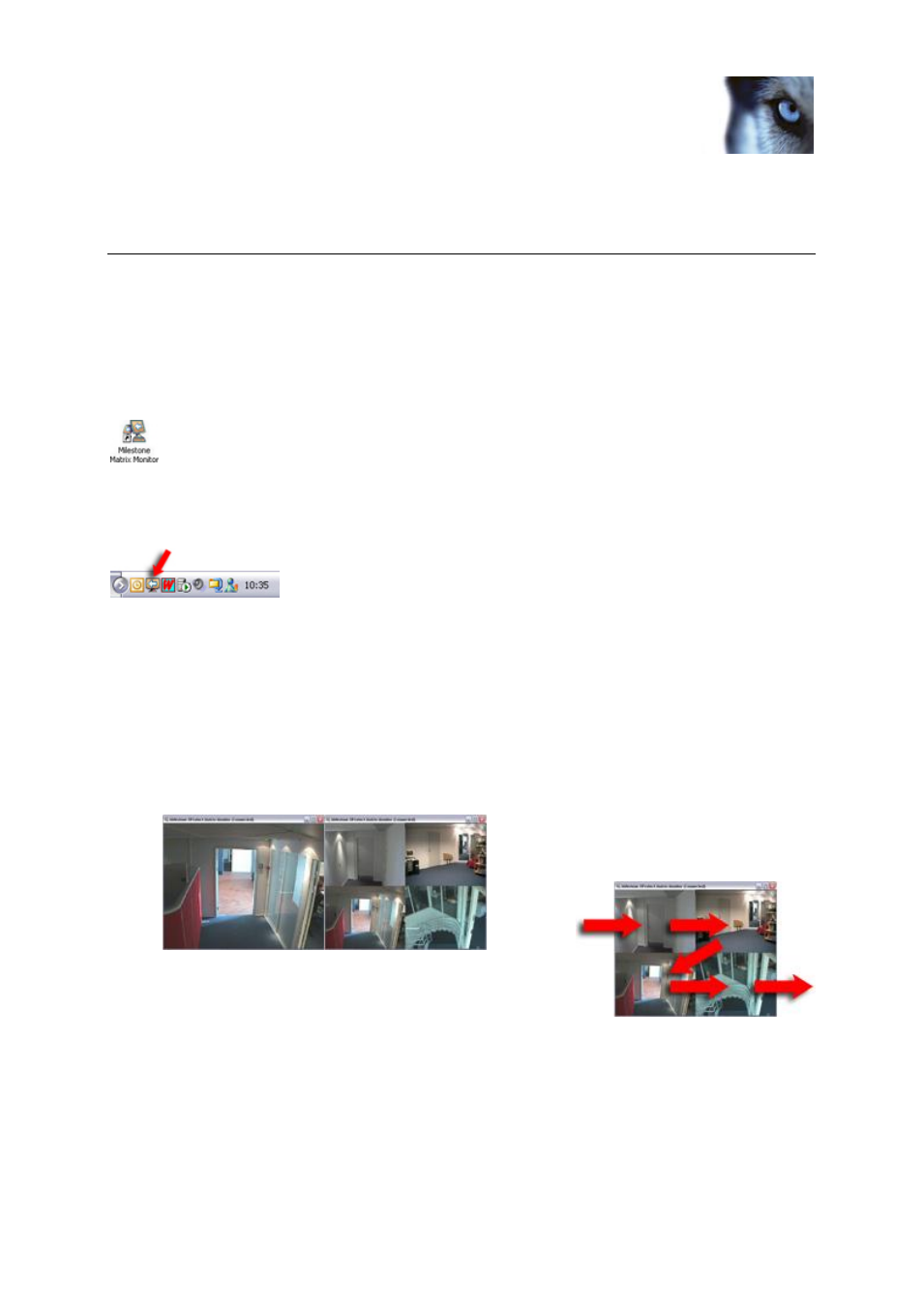
Milestone XProtect
®
Matrix Monitor 2.3
User's Manual
www.milestonesys.com
13
Day-to-day use
Day-to-day use
Open the Matrix Monitor window
Depending on configuration (on page 9), the Matrix Monitor window may appear on your screen automatically.
If the Matrix Monitor application is not running, you can start it by double-clicking the Matrix Monitor shortcut on
your desktop:
Alternatively, use Windows’ Start menu, selecting All Programs > Milestone XProtect Matrix Monitor
> Milestone Matrix Monitor.
You may also find that the Matrix Monitor application is running, but in hidden mode. When the Matrix Monitor
application runs in hidden mode, you will not see the Matrix Monitor window until there are images to display.
You will, however, still be able to access the window by double-
clicking the Matrix Monitor icon in Windows’
notification area (also known as the system tray; typically located in the bottom right corner of your screen):
Example only; your notification area may have different content
1×1 and 2×2 view
Depending on configuration (on page 9), your Matrix Monitor window will display either a 1×1 or a 2×2 view:
With 1×1, the Matrix Monitor window is capable of displaying image feeds from a single camera at a
time.
With 2×2, the Matrix Monitor window is capable of showing image feeds from up to four cameras at a
time.
If using 2×2, the image feeds will be inserted in top-left-to-bottom-right
order, according to a first-in-first-out principle: Image feeds will remain in
the position in which they were loaded; when all four positions are used,
any new image feeds will replace the oldest image feeds.
If you select Insert Camera On Top, new image feeds will be displayed in the top left position while any
previously received image feeds will be shifted one position forward and eventually be "pushed out:"
