Example of select monitor – Milestone Axis T8310 Controller Smart Client Plug-in User Manual
Page 11
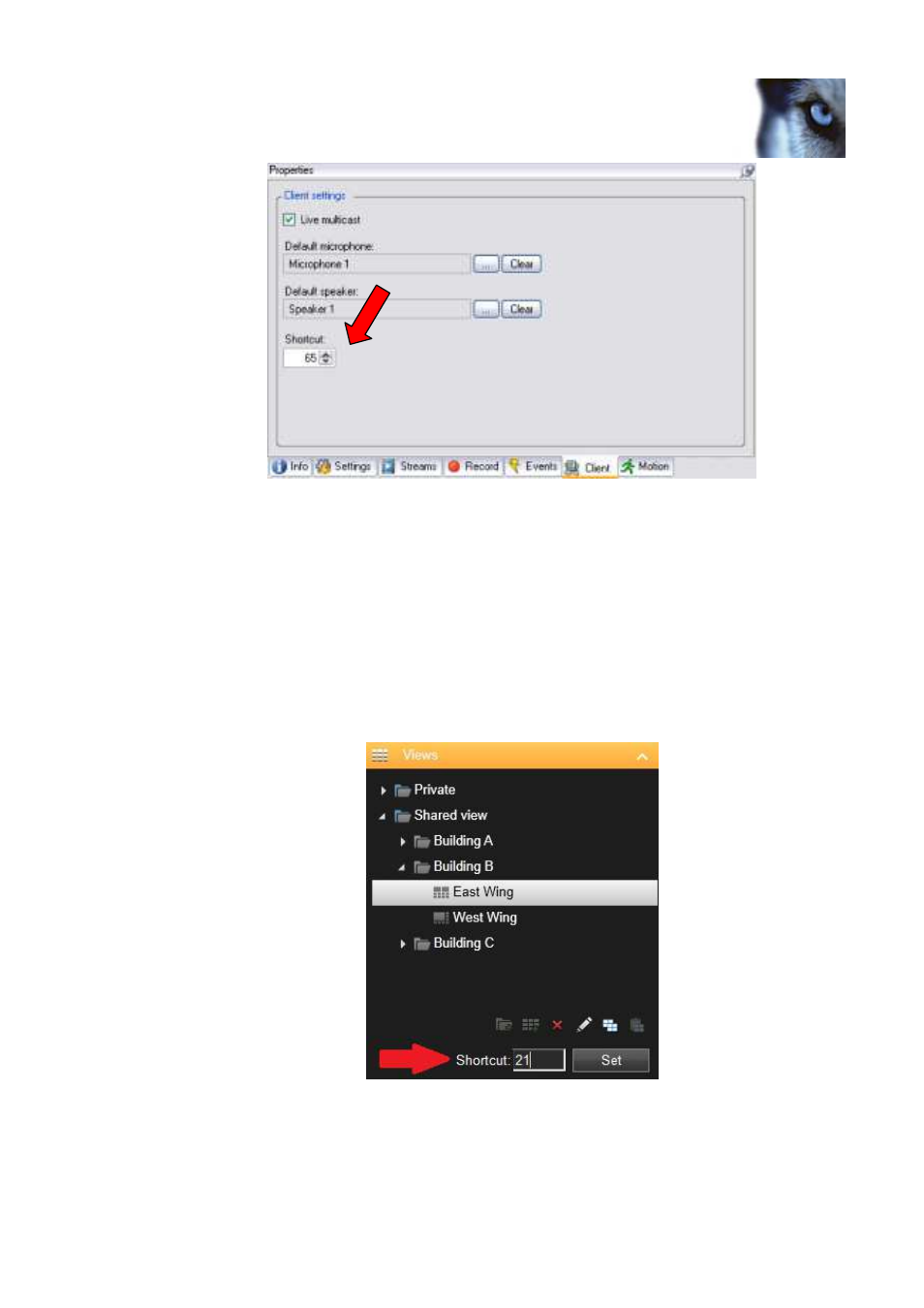
Milestone XProtect® Axis T8310 Controller Smart Client Plug-in
www.milestonesys.com
Page 11
Configuration & Licensing
•
Configure action from the setup module. This action is set to KEYPAD_CAMERA by default.
•
The function can be activated by pressing a number followed by pressing KEYPAD_CAMERA on the
device. E.g. press 65 and KEYPAD_CAMERA will switch to camera with shortcut ‘65’.
Example of Select Monitor
To configure “Select Monitor” function,
•
Make sure view number (shortcut) is defined, which are used to identify each view. This can be defined
in the Smart Client on the Setup tab.
Specify the required shortcut number in the Shortcut field.
•
Configure action from the setup module. This action is set to KEYPAD_VIEW by default.
•
The function can be activated by pressing a number followed by pressing KEYPAD_ VIEW on the
device. E.g. press 21 and KEYPAD_ VIEW will switch to view with shortcut ‘21’.
- XProtect Advanced VMS 2014 (37 pages)
- XProtect Advanced VMS 2014 (297 pages)
- XProtect Smart Client 2014 (181 pages)
- Migrating from XProtect Enterprise to XProtect Advanced VMS (23 pages)
- XProtect Express 2014 (16 pages)
- XProtect Express 2014 (3 pages)
- XProtect Enterprise 2014 (218 pages)
- XProtect Go 2014 (220 pages)
- XProtect Essential 2014 (189 pages)
- XProtect Professional 2014 (218 pages)
- XProtect Express 2014 (201 pages)
- XProtect NVR (15 pages)
- M30 (215 pages)
- M10 (38 pages)
- AXIS A1001 Network Door Controller Plug-in (11 pages)
- Analytics 2.2 (19 pages)
- Analytics 2.2 BOSCH VCA (18 pages)
- Analytics 2.2 BOSCH VCA (38 pages)
- Analytics 2.2 Dacolian LPR (20 pages)
- Analytics 2.2 Dacolian LPR (49 pages)
- Analytics 2.2 Generic VA (20 pages)
- Analytics 2.2 Generic VA (38 pages)
- Analytics 2.2 Generic VA Interface (16 pages)
- Event Proxy (17 pages)
- Central 3.7 (18 pages)
- Central 3.7 (53 pages)
- Central 3.7 (82 pages)
- LPR 1.0 (47 pages)
- Mobile 2014 (Client) (28 pages)
- Mobile 2014 (Server) (24 pages)
- Retail 2.2 (18 pages)
- Screen Recorder 1.5 (18 pages)
- XProtect Transact (2 pages)
- XProtect Transact (16 pages)
- XProtect Transact (19 pages)
- XProtect Transact (64 pages)
- American Dynamics CC300 Keyboard Smart Client Plug-in (16 pages)
- Bosch Intuikey Keyboard Smart Client Plug-in (16 pages)
- Panasonic WV-CU950 Controller Smart Client Plug-in (17 pages)
- Pelco KBD300A Keyboard Smart Client Plug-in (16 pages)
- Software Manager 1.5 (17 pages)
- System Watch (10 pages)
- Paxton Integration Component (34 pages)
- Basis+ 6.5 (17 pages)
