Configurable actions, Example of select camera – Milestone Axis T8310 Controller Smart Client Plug-in User Manual
Page 10
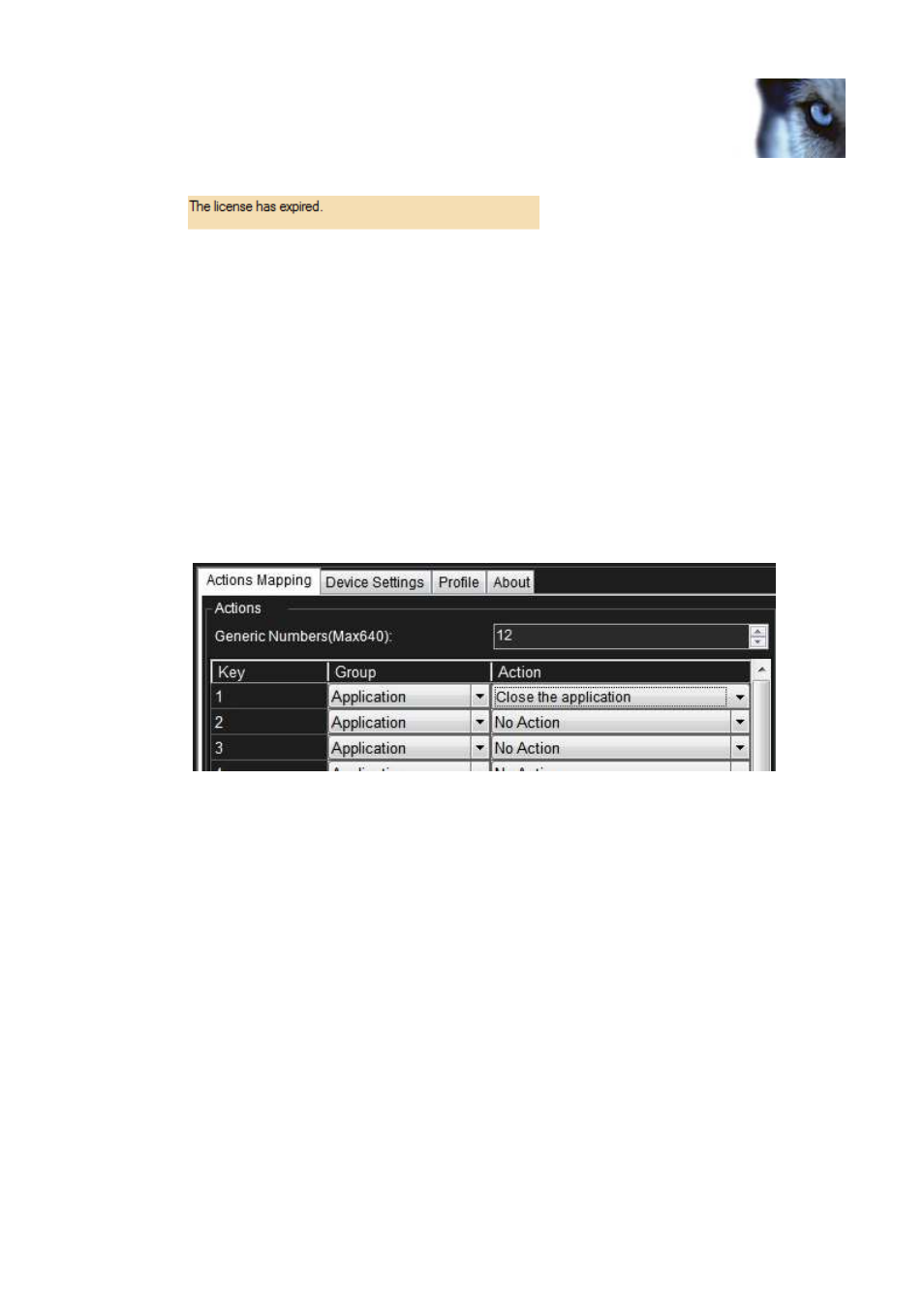
Milestone XProtect® Axis T8310 Controller Smart Client Plug-in
www.milestonesys.com
Page 10
Configuration & Licensing
•
If license has expired:
Configurable Actions
The AxisT8310 Smart Client Plug-in contains a method for sending user-defined instructions to the Smart Client.
The number of configurable actions is configurable, but currently limited to 640. The default value is 12.
Actions are configured using the setup module, described later in this document. They are activated by pressing a
number followed by pressing the ALT key (configurable, can be changed to F1, F2…) on the AxisT8310.
Example: Pressing 1 and 2 on the numeric keypad followed by ALT (default), send the instruction that is defined
as number 12 in the generic actions list to the Smart Client. If no instruction is defined for generic action 12,
nothing happens.
In the Axis T8310 Keyboard Setup dialog you define the instructions (actions) that are executed when you press a
number followed by the ALT key (by default). Clicking the Action drop-down on the selected row will a list of all
available Smart Client instructions, where you can select one to assign to the current rows number. The Group
drop-down can be used to toggle actions to action groups.
Example of a possible assignment:
You can configure the number of configurable generic actions by changing the value of the NumericUpDown.
The highlighted number is the number of configurable actions displayed in the setup form. In the example above
this number is 12.
Example of Select Camera
To configure “Select Camera” function,
•
Make sure camera number (shortcut) is defined, which are used to identify each camera. This can be
defined in the Management Client (XPCO)/Management Application(XPE), each camera's shortcut
number is specified in the Shortcut field in the Client .
To access the Client tab, select the required camera in the overview pane, then select the Client tab in
the properties pane.
