Configuration & licensing, License file – Milestone American Dynamics CC300 Keyboard Smart Client Plug-in User Manual
Page 8
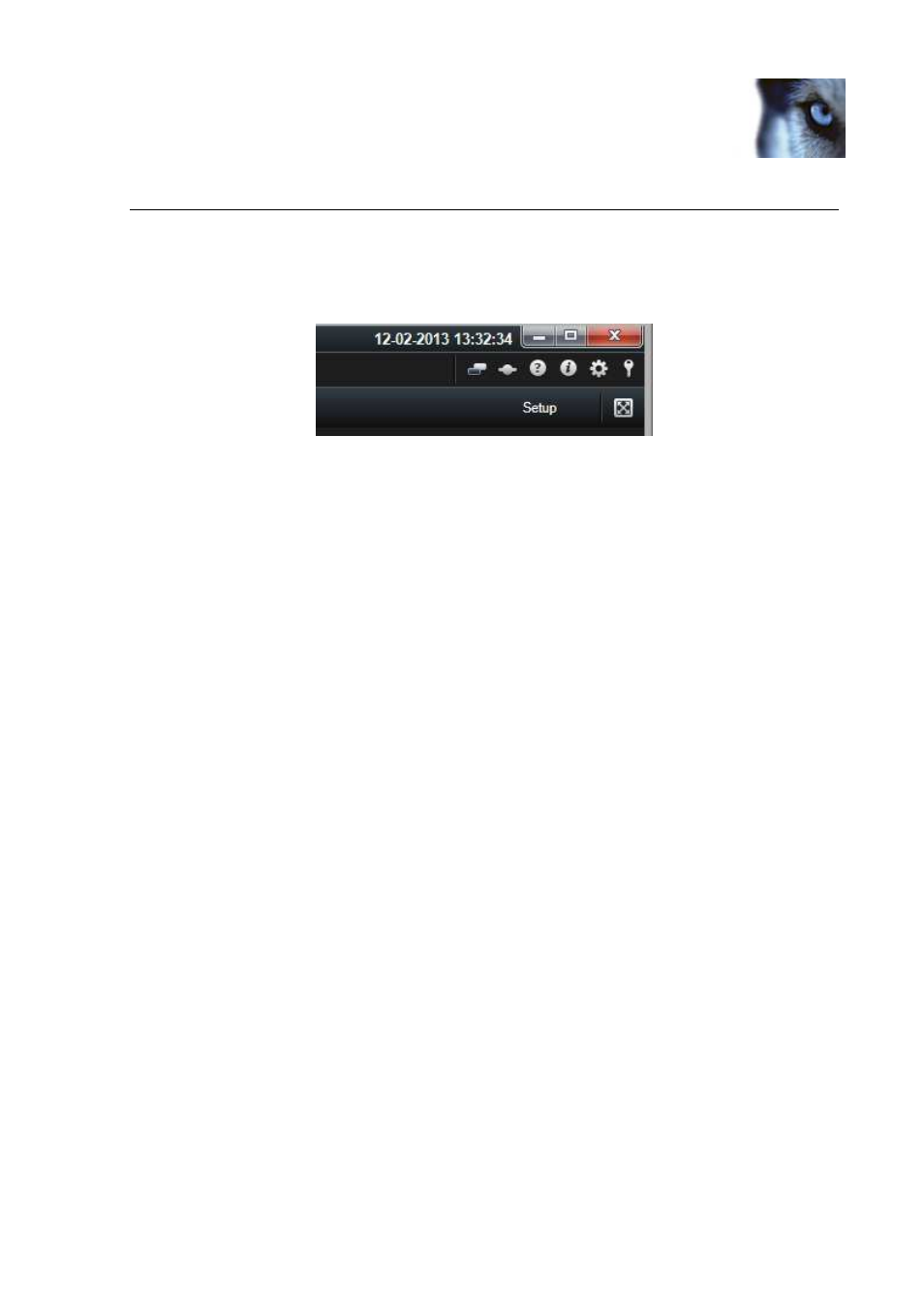
XProtect® American Dynamics CC300 Keyboard Smart Client Plug-in
www.milestonesys.com
Page 8
Configuration & Licensing
Configuration & Licensing
To show the configuration window of the plug-in, do the following:
1. Click the Options button in the top right corner of the Smart Client.
2. In the popup Options form, select American Dynamics CC300 Setup.
License File
The ‘About’ tab shows additional information related to the plug-in such as licensing info, version etc.
The license file can be imported by clicking the ‘Import License’ button located in the ‘About’ tab. After importing,
the plug-in will verify the chosen license file and enable functionality immediately if the verification is successful.
Note: The user importing the license file must have appropriate user rights to the plug-in folder. Therefore it’s
advisable to launch the Smart Client using ‘Run as administrator’ when the license file is imported.
If so desired, the license file (ADCC300Keyboard.lic) can also be manually copied to one of the following default
installation folders:
•
32 bit operating system: C:\Program Files\Milestone\ XProtect Smart Client\
MIPPlugins\VideoOS.Keyboards. ADCC300\
•
64 bit operating system and 32 bit Smart Client: C:\Program Files (x86)\Milestone\XProtect Smart
Client\MIPPlugins\VideoOS.Keyboards. ADCC300Plugin \
•
64 bit Smart Client: C:\Program Files\Milestone\ XProtect Smart
Client\MIPPlugins\VideoOS.Keyboards. ADCC300 Plugin \
A license file can be temporary or permanent, tied to a MAC address or to a SLC.
