Actions, About actions, Activate actions – Milestone Mobile 2013 (Client) User Manual
Page 18
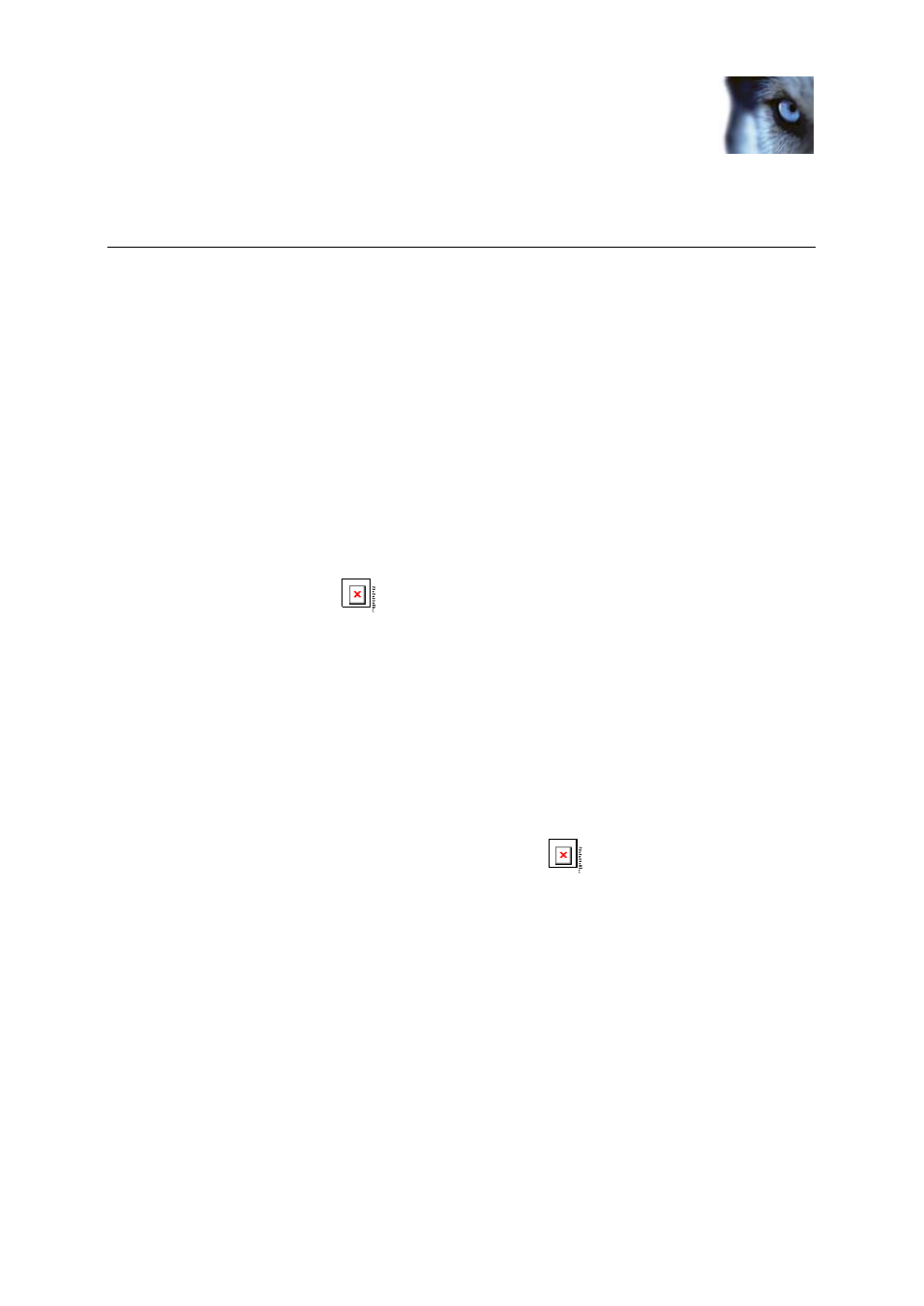
Milestone Mobile 2014 (Client)
www.milestonesys.com
18
Actions
Actions
About actions
You can trigger actions in Milestone Mobile client if you need to. Examples of actions: starting or
stopping recording on cameras, switching to a particular video frame rate, triggering SMS-/and or
email-notifications, making PTZ cameras move to specific preset positions, activate hardware output
and more.
In the clients, actions are represented by outputs and events which the user can activate. You can
only use actions if you system administrator has given your user appropriate rights.
Activate actions
Use actions from Actions page
1. Click the Actions control
. Select Actions from the top drop-down menu (Android). Slide
to the Actions page (Windows
®
Phone).
2. In the list of available actions that appears, tap the relevant action, and confirm that you want
to trigger the action (iOS and Android). Tap the Activate button to trigger an action without
necessary confirmation (Windows
®
Phone). You receive a notification that a request to trigger
the action has been sent.
Trigger actions from camera views
1. When in grid view, tap Actions to show all actions for all cameras in this view.
2. Alternatively, select a single camera's camera view, only actions for a relevant camera are
3. When the camera is maximized, tap the Actions button
in bottom navigation bar (iOS) /
tap Actions (Android).
4. In the list of available actions that appears, tap the relevant action to trigger. Confirm that you
want to trigger the action (iOS and Android) or tap the Activate button (Windows® Phone). You
receive a notification that the relevant action is triggered.
