Access recording history, Views settings, In grid view – Milestone Mobile 2013 (Client) User Manual
Page 13
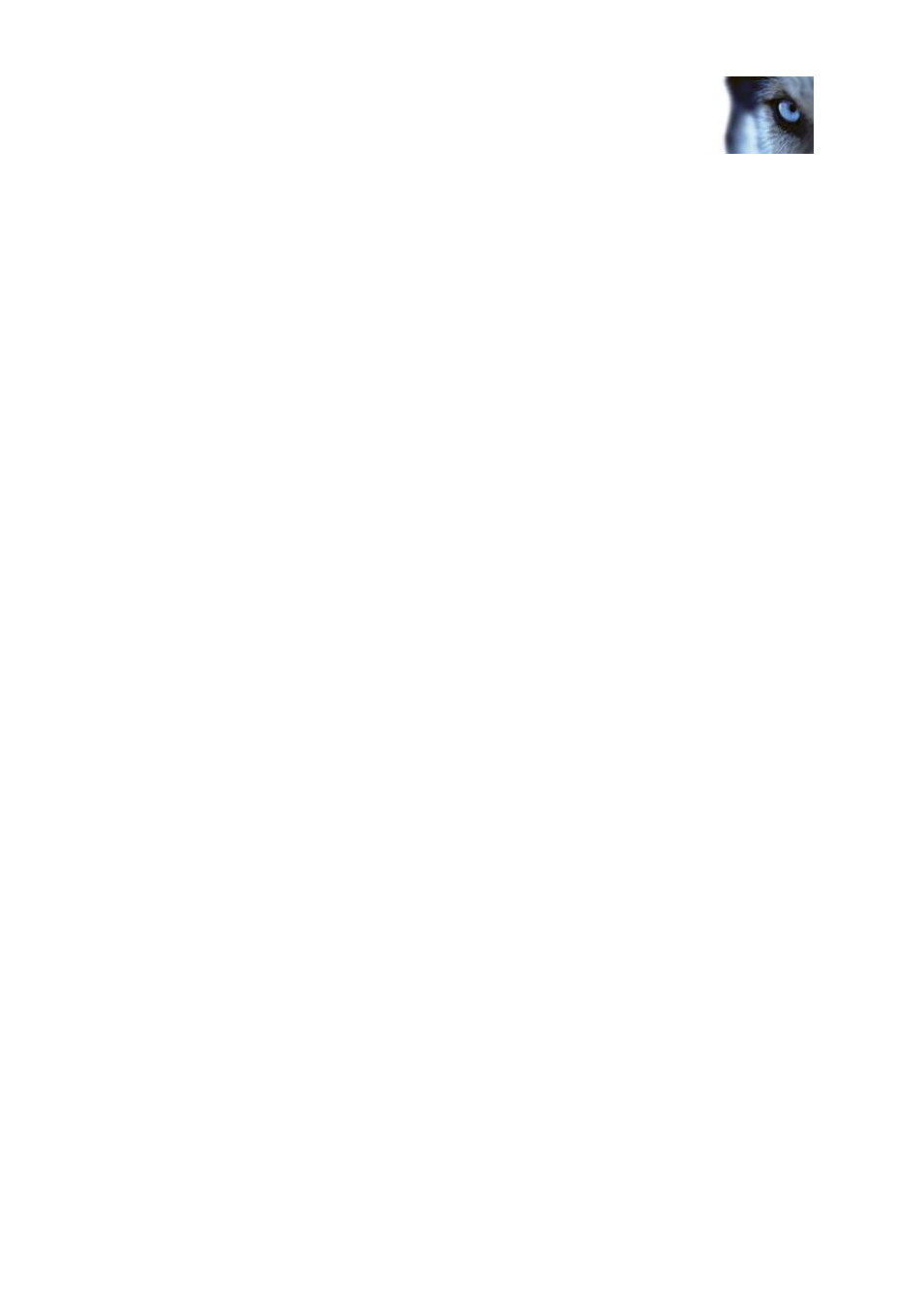
Milestone Mobile 2014 (Client)
www.milestonesys.com
13
Views
2. Save your filter by choosing the Done button, or cancel out by choosing the Cancel button.
Access recording history
You can access your recording history to find previous recordings in playback mode (see "In playback
mode" on page 14). To do so:
Android
1. Open the relevant camera in full screen.
2. Enter playback mode.
3. Tap the device's context menu button if you are in landscape orientation and cannot see the
Recent history button.
4. Tap the Recent history button.
iOS
1. Open the relevant camera in full screen.
2. Enter playback mode.
3. In the upper navigation bar, tap the Menu button.
4. Tap the Recent history button.
Windows
®
Phone
1. Open the relevant camera in full screen.
2. Go to playback.
3. Tap the History button.
A list of recent recordings is shown which indicates time and date for the system recorded the video
sequence. The most recent recordings are listed at the top. Tap the relevant recording to open it in full
screen playback mode.
If you need to go further back in time than what you see in the list, tap the Load more... button
(Android and iOS) or navigate through the available History pages
– Today, Yesterday, Last Week
or older until you find the one you need (Windows
®
Phone).
Views settings
In grid view
When a view opens, all relevant cameras of the view are displayed in a grid (two or three columns,
depending on the direction of your device, also possibly in one column if the device is Windows®
