Select language, Add cameras and other hardware devices – Milestone XProtect NVR User Manual
Page 9
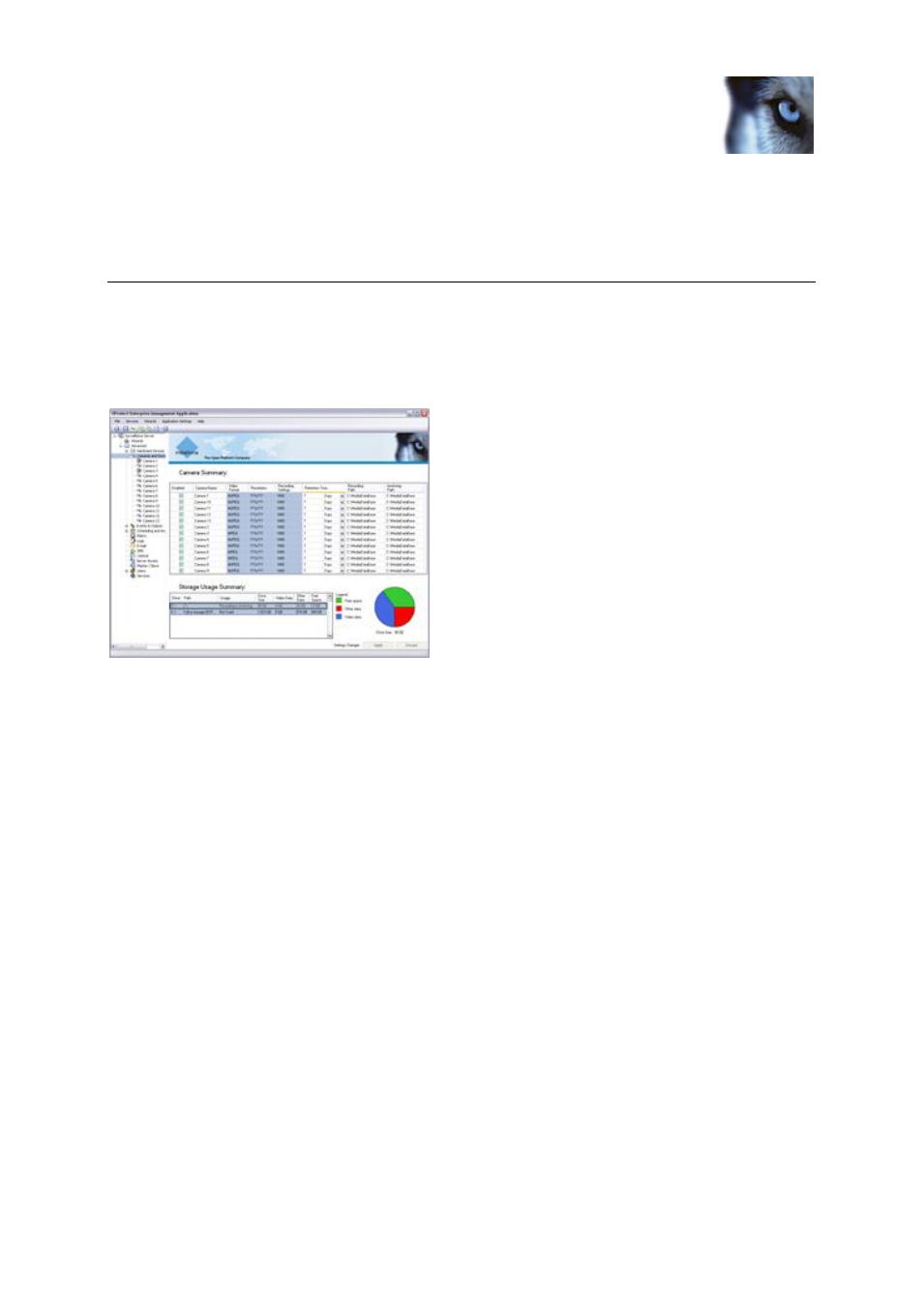
Milestone XProtect
®
NVR
Installer's Guide
www.milestonesys.com
9
Configure your system through
the Management Application
Configure your system through the
Management Application
The Management Application is the XProtect NVR’s server-side user interface; all management of
your surveillance system is handled here.
In the Management Application, wizards guide you through common tasks, such as adding cameras
and other hardware devices to the system. Detailed configuration, without wizards, is of course also
possible. You can configure multiple cameras, events, users, etc. in one go.
You access the Management Application by double-clicking the Management Application desktop
shortcut. Alternatively, use Windows' Start menu: Start > All Programs > Milestone > Management
Application.
Select language
To select required language for the Management Application, do the following:
1.
In the Management Application’s menu bar, select Application Settings > Application
Behavior… to open the Application Behavior window.
2. In the Application Behavior window, select Language, and then select required language
from the list.
3. Click OK.
4. Restart the Management Application. After restart, the new language settings will become
effective.
Add cameras and other hardware devices
You add cameras and other hardware devices, such as video encoders, to your XProtect NVR system
through a wizard. The maximum number of cameras you are able to add to your XProtect NVR
solution depends on the specific version you have purchased.
