Configure cameras, Ptz cameras, 360 lens cameras – Milestone XProtect NVR User Manual
Page 10: 360° lens cameras
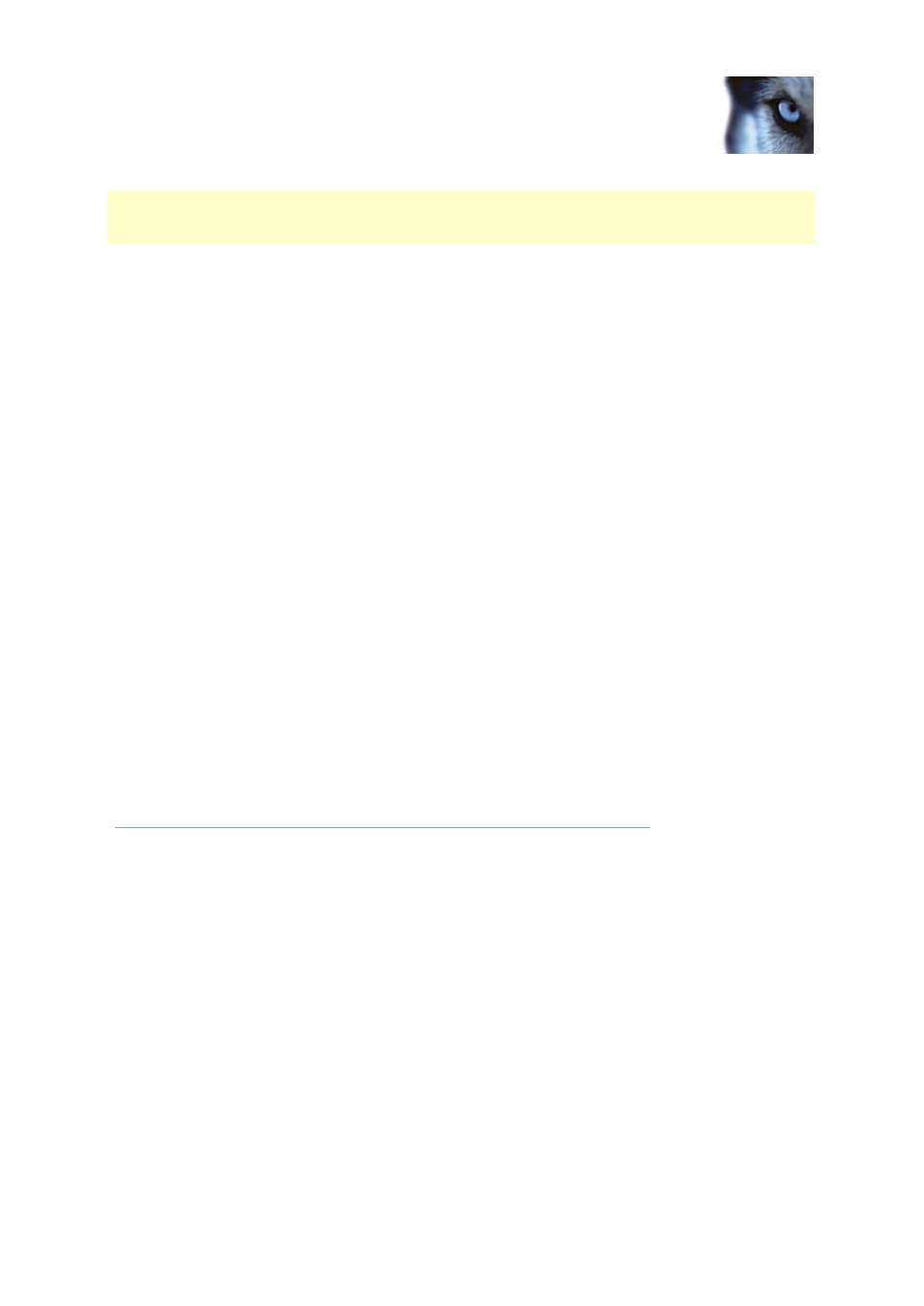
Milestone XProtect
®
NVR
Installer's Guide
www.milestonesys.com
10
Configure your system through
the Management Application
If video encoders are to be used on the system, bear in mind that video encoders can have more than
one camera connected to them. For example, a fully used four-port video encoder will count as four
cameras.
If microphones are attached to your hardware devices, they are automatically added as well. Note that
you can only use one microphone at a time with XProtect NVR.
Before adding hardware devices, make sure you have configured their IP addresses, passwords, etc.
as described by the hardware manufacturers. Then do the following:
1. In the Management Application, click the large
Add Hardware Devices… button to start the
Add Hardware Devices wizard.
2. Select a hardware detection method, and follow the wizard.
Tip: We recommend the Express option: it scans the network for relevant hardware devices, and
helps you quickly add them to the system. Note, however, that the Express option only scans for
hardware devices supporting device discovery (a method with which hardware devices make
information about themselves available on the network), and only on the part of your network (subnet)
where the XProtect NVR server itself is located.
Configure cameras
You can specify a wide variety of settings for each camera connected to your XProtect NVR system.
Settings include video format, resolution, motion detection sensitivity, where to store and archive
recordings, any PTZ preset positions, association with microphones, etc.
You configure cameras under Advanced Configuration > Cameras and Storage Information in the
Management Applicat
ion’s navigation pane.
PTZ cameras
You can easily use PTZ (Pan/Tilt/Zoom) cameras with XProtect NVR. Such cameras can be operated
manually as well as by selecting pre-defined presets. Check the Device Pack Release Notes, available
from the Downloads section of the Milestone website
, to see exactly which
PTZ features are supported for the PTZ camera hardware and firmware used in your installation.
You configure PTZ presets and automated PTZ operations individually for each PTZ camera: Under
Advanced Configuration
in the Management Application’s navigation pane, select Cameras and
Storage Information, then double-click the required camera.
Tip: If you have analog PTZ cameras attached to video encoders, you can use them too. However,
they require a bit more initial configuration: In the Management Application’s navigation pane, expand
Advanced Configuration > Hardware Devices, double-click the required hardware device and
specify PTZ Device properties.
360° lens cameras
If required, you can also use dedicated cameras for 360° panoramic images with XProtect NVR:
