Access during migration – Milestone Migrating from XProtect Enterprise to XProtect Advanced VMS User Manual
Page 18
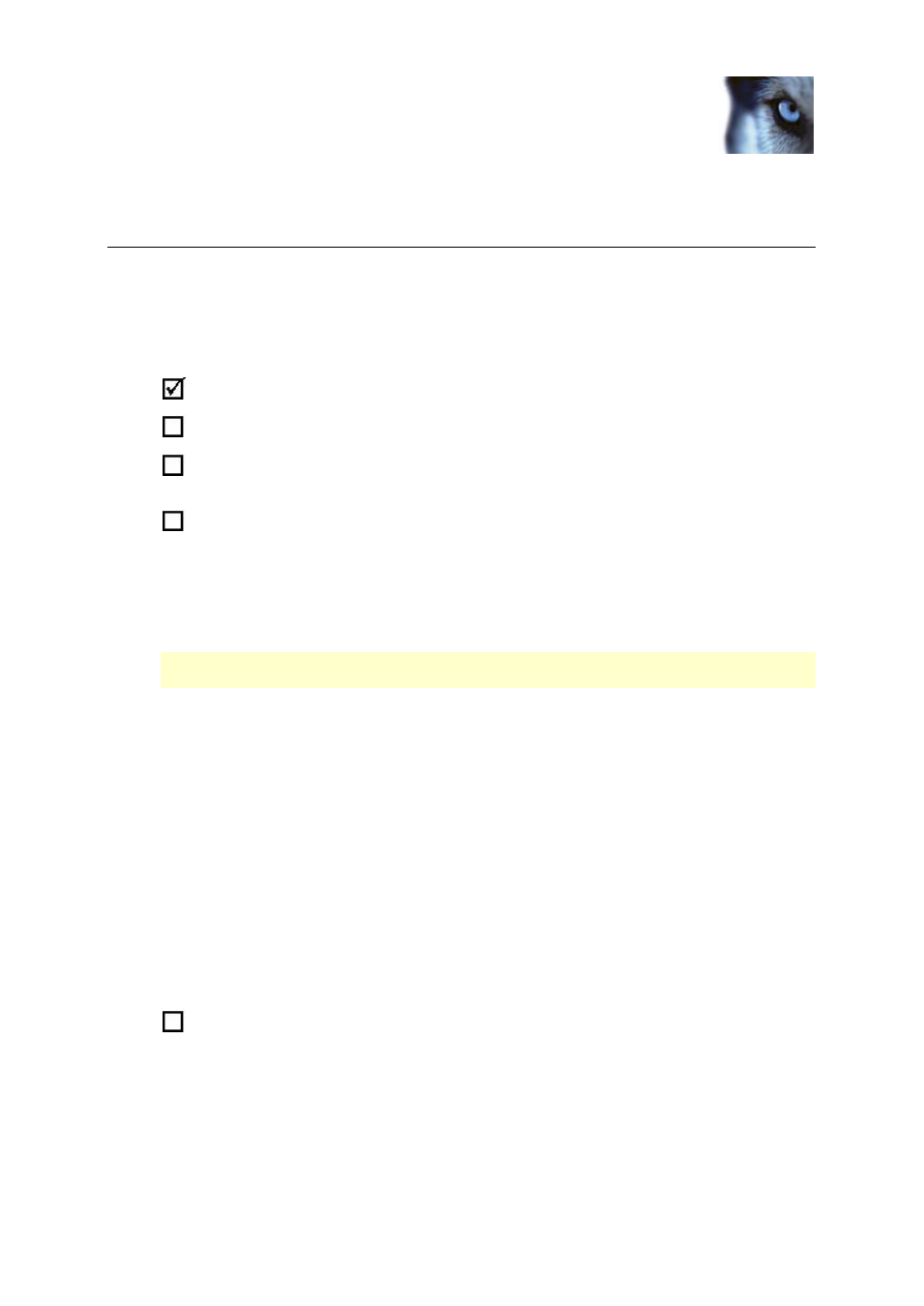
Migrating from XProtect® Enterprise
to XProtect® Advanced VMS
System Migration Guide
www.milestonesys.com
18
Access during migration
Access during migration
One strategy/key issue when migrating is the ability to provide access to recordings from both the old
and the new system.
XProtect Advanced VMS allows full integration of existing XProtect Enterprise (6.0 or later) setups,
thus allowing you to provide access to recordings from both old and new systems for as long as
required. The following checklist outlines what to do:
You may check the boxes in this list as you go along.
Install your XProtect Advanced VMS management server on a dedicated server.
Change your XProtect Enterprise Image Server service configuration so it uses port
81 instead of port 80. This will prepare it for use with XProtect Advanced VMS.
Use XProtect Advanced VMS’s Management Client to add the XProtect Enterprise
server to the XProtect Advanced VMS system as a slave.
This will provide access to recordings from your existing XProtect Enterprise server through
XProtect Advanced VMS, including archived recordings. If you have used archiving on your
XProtect Enterprise server, you will potentially be able to supply old XProtect Enterprise
recordings though your new XProtect Advanced VMS system for a considerable period of time.
Only XProtect Enterprise servers running XProtect Enterprise version 6.0 or later can be used
as slaves on an XProtect Advanced VMS system.
How to add XProtect Enterprise servers:
In the Management Client’s Tools menu, select
Enterprise Servers…, click Add…, specify the IP address/host name of the XProtect
Enterprise server, specify port number (81), select required authentication method and
specify/select a user identity with unlimited access to both the XProtect Enterprise and
XProtect Advanced VMS systems, click OK.
When you have added the XProtect Enterprise server as a slave, you must let the XProtect
Enterprise server know that authentication of users connecting with XProtect Smart Clients will
now be handled by the XProtect Advanced VMS management server. You can do this through
XProtect Advanced VMS’s Management Client.
How to let XProtect Enterprise servers know:
In the Management Client’s Tools menu,
select
XProtect Enterprise Servers…, click Network…, and specify the LAN and/or WAN IP
address of the XProtect Advanced VMS management server. If all involved servers are placed
on your local network, you can just specify the management server’s LAN address. If one or
more involved servers access the system through an internet connection, also specify the
management server’s WAN address.
Use XProtect Advanced VMS’s Management Client to set up XProtect Advanced VMS
roles, and add users to them. When specifying the rights of the roles, make sure they get
access to 1) the required cameras, including any PTZ features, 2) the required parts of the
XProtect Smart Client, 3) the XProtect Enterprise server slave. This will allow users with the
roles in question
—from their XProtect Smart Clients—to view cameras from the XProtect
Enterprise server through XProtect Advanced VMS.
