Channel, Views, Volume – Audient iD22 User Manual
Page 14: Control, Programming f keys, Channel view settings, Volume control, Software features
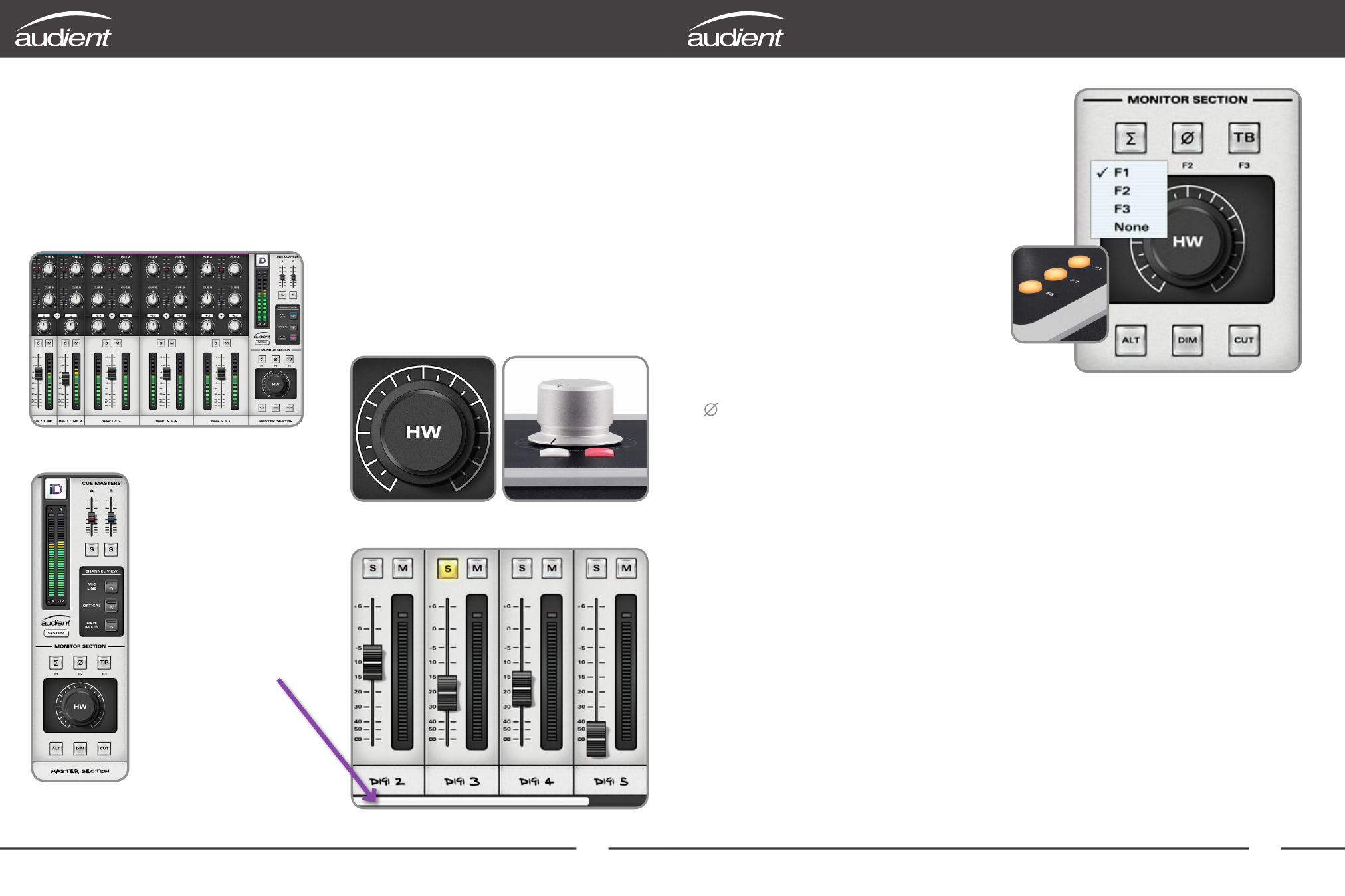
23
24
Channel View Settings
When tracking (without using a digitally
expanded iD22) it is most likely that the
following channel view (
Analogue
+
DAW
)
would be the most useful, enabling you to
see mic/line inputs and DAW returns:
For simple monitoring /
listening or ITB mixing it
may be cleaner to view
just the master section.
Or when fully expanded
via ADAT with something
like an ASP008, you can
view all channels (after
10 mono slots, a scroll
bar
appears).
View
Mode
Shortcuts:
Command
(⌘) + 1 = Mic/Line
Command
(⌘) + 2 = Digital
Command
(⌘) + 3 = DAW Mixes
Command
(⌘) + 4 = System Panel
Volume Control
The output of the iD DSP mix bus is sent
to whichever output is set-up as Main Mix
in the Routing Matrix. This is your monitor
destination and should be connected to
your main studio loudspeakers.
To control the monitor volume of this
output, use the hardware knob on the
main unit.
Software Features
Programming ‘F’ Keys
(Monitor Control Functionality)
There are several functions that can be
assigned to the hardware ‘F’ keys.
∑
Mono Sum
In order to check your mix for mono
compatibility (still important for DAB
radio and laptop / ipad users) either use
the Mono Sum button in the iD software
or assign it to an ‘F’ key by right clicking.
Polarity Reverse
By pressing the polarity reverse button,
the left channel of the stereo mix is
inverted. When combining this with the
right channel using the mono sum feature
in conjunction with the polarity reverse
function - a L-R sum is created instead of an
L+R sum. This will cancel the centre (sum)
of the stereo signal and leave behind the
difference signal (L-R). Monitoring this
provides a great way to listen to stereo
content such as reverbs and also pick up
tricks from your favourite mix engineers.
It is a very useful and different perspective
of the mix balance.
Talkback
- see page 26 for more
information.
ALT Alternative Loudspeaker
To set-up an alternative loudspeaker
for greater monitoring flexibility - a pair of
outputs must be assigned as a source to
the alternative pair in the System Panel.
These outputs can be digital via S/PDIF or
ADAT or indeed analogue via DAC3+4 or
DAC5+6.
ALT can be used to turn on headphones
if DAC5+6 is selected as the headphone
source, alternatively you can feed loud-
speakers with DSP control and digital inputs
via optical S/PDIF.
However in most standard set-ups,
DAC3+4 would be the most likely source.
Software Features
