ZAGG Logitech Keyboard Case by ZAGG for iPad 3 & 4 User Manual
Charge the keyboard case, Power on the keyboard case and pair with ipad 2, Position the ipad 2 on the keyboard case
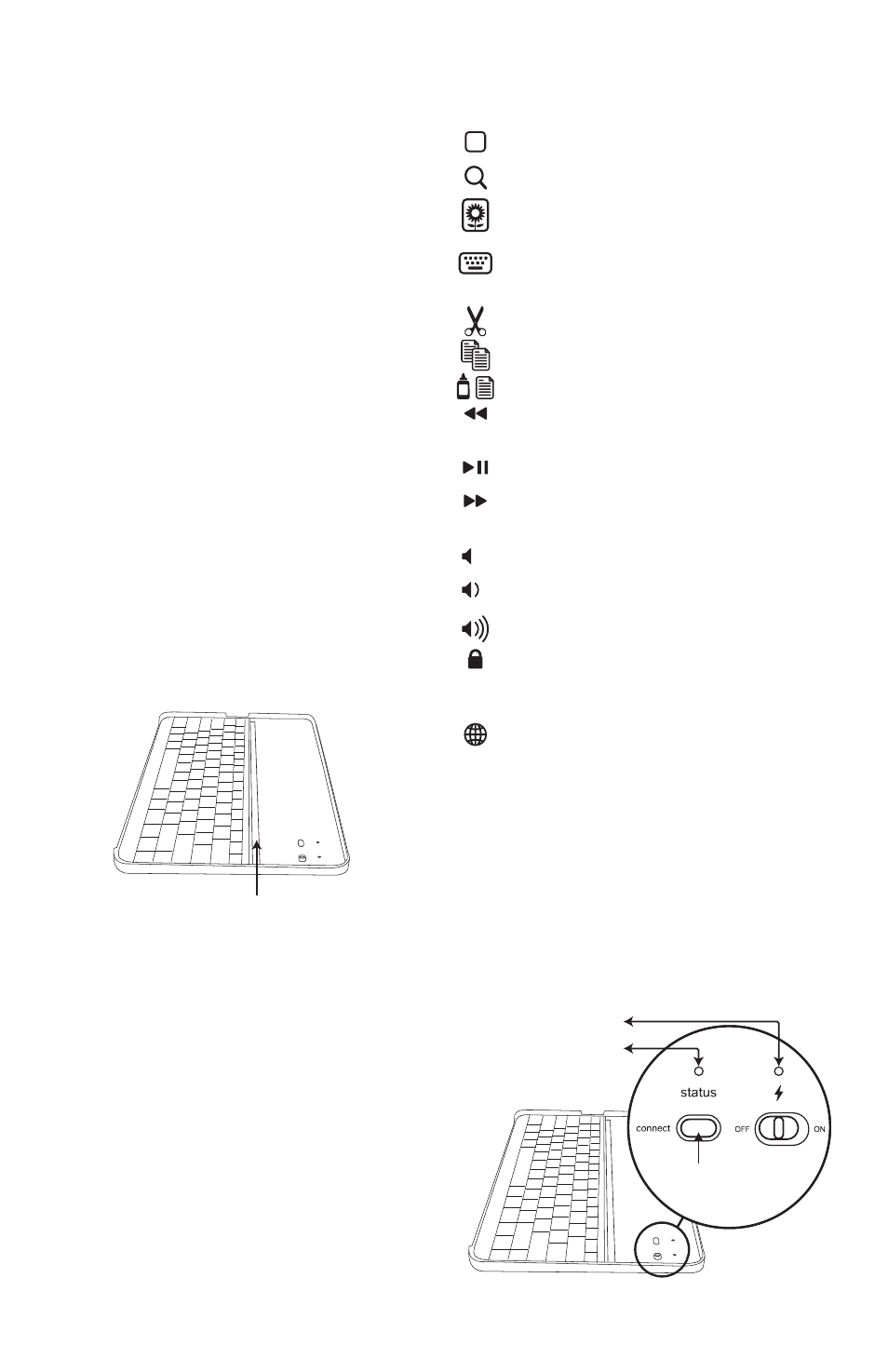
Charge the Keyboard Case
Plug the micro-USB cable into the micro-USB
port on the Keyboard Case. Plug the other
end of the cable into a powered USB port on
a computer.
Power on the Keyboard Case and
pair with iPad 2
The Keyboard Case’s Bluetooth keyboard should
only need to pair to your iPad 2 once as follows:
1. On the Keyboard Case, slide the power
switch on. The status light illuminates for four
seconds, and then it turns off.
2. On the iPad 2, select Settings > General >
Bluetooth > On.
3. Press the Connect button to make the
Keyboard Case discoverable. The status light
flashes on the Keyboard Case, and the iPad 2
displays “Logitech Keyboard Case” as an
available device.
4. Select “Logitech Keyboard Case” on the
iPad 2. The iPad 2 will display a code.
5. Type the code using the Keyboard Case and
press Enter. The Keyboard Case is now paired
to the iPad 2.
Position the iPad 2 on the
Keyboard Case
Place the iPad 2 (either in portrait or landscape
mode) into the central groove.
Special function keys
The Keyboard Case has special function keys to
give you more control of your iPad 2.
Home Displays the iPad 2 home screen
Search Displays the iPad 2 search screen
Slide-show Plays a slide-show of
saved pictures
Keyboard hide/show Allows you to hide
or show iPad 2 on screen keyboard
Cut (Command-X)
Copy (Command-C)
Paste (Command-V)
Previous track Skips to previous track on
current playlist
Play/Pause Starts or stops current playlist
Next track Skips to the next track on the
current playlist
Mute Mutes iPad 2 audio
Volume down Decreases iPad 2 volume
Volume up Increases iPad 2 volume
Black screen Makes the iPad 2 screen
go dark or restores the screen when
pressed again
International Keyboard Toggles between
international keyboards
Lights and buttons
Charging light: turns on when charging and
turns off when fully charged
Status light:
1. Flashes when the battery is low (there’s
about a 20% charge and two to four days of
use remaining)
2. Flashes when pairing
3. Lights briefly when you turn on the Keyboard
Case, and then it turns off
Central groove
Bluetooth button
Status light
Charging light
