Basic operation: mp3 recording – Acesonic ROADWIZ PK-1290 User Manual
Page 14
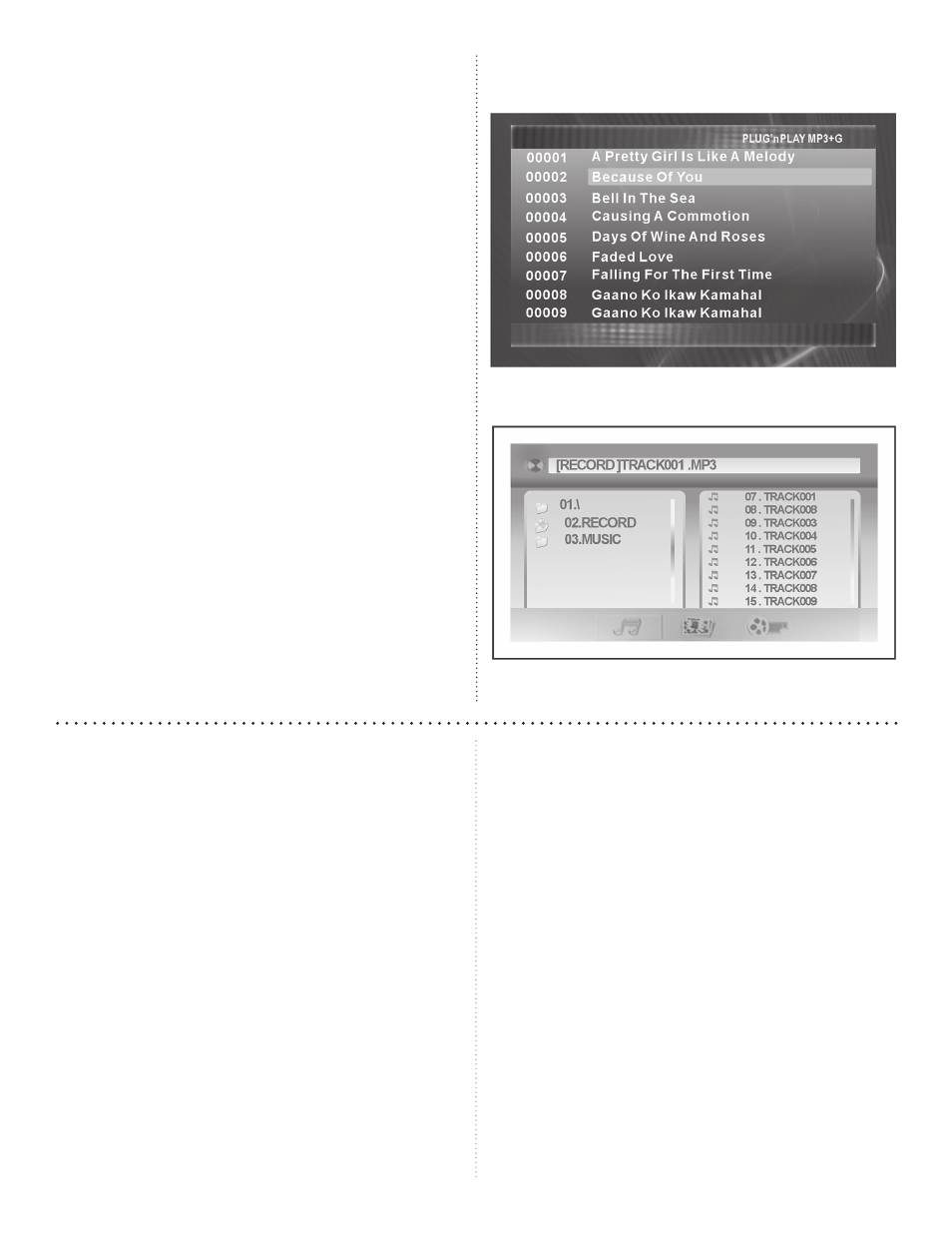
14
displayed. This ensures that the entire disc will be
ripped to the memory card.
3. If you only want to record a single track, press
REPEAT until REP ONE is displayed. This en-
sures only the selected track will be recorded.
4. Next, simply press the RECORD button on the
Roadwiz or the Remote control. When you do
this, the song should stop playing and a window
will appear asking what you would like to title
this recording. You can give it a number or a title,
whatever you want. Once you have entered the
title, go ahead and press the ENTER button.
5. At this point the pop-up window will disappear
and the Roadwiz will restart the song from the
beginning with your user settings applied. There
will be a recording indicator symbol in the up-
per left corner of the screen letting you know the
device is recording.
Note: When recording multiple tracks at once, you
will not be able to change individual file names. Re-
cording takes place in real time.
Switch Between Two File Viewers (GUI SWITCH)
In the USB or SD card mode, there are two file view-
ers that you can choose. With Window 1 (top right),
you can see all the songs listed. With Window 2 (bot-
tom right), you see two windows on the screen – in the
left window see all folders are listed, and in the right
window all the songs in the selected folder are listed.
You can only switch folders in Window 2 mode.
Window 1: Song listing.
Window 2: Folders at left, songs at right.
Basic Operation: MP3 Recording
Built-In System Recording Functions
In addition to “ripping” CD+G discs and record-
ing them to a USB device, SD/MMC/MS card or a
recordable CD/DVD, your Roadwiz will also record
MP3 files from the various inputs to the various
outputs.
You can record from DVD player, USB port and card
slot on the Roadwiz, or use outside sources connected
to AUX INPUTS 1, 2 and 3 on the rear panel. You
may record your vocal, guitar or keyboard in DVD or
AUX-in recording mode. Everything will be recorded
to MP3 format, making your Roadwiz
• a fully functional player,
• a recorder with aux-in recording and
• an instrument and microphone amplifier with
basic mixing functionality.
One of the best ways to familiarize yourself with the
recording functions of the Roadwiz is to experiment
with the various inputs, directing them to record to
the several possible locations (recordable disc, USB
device or memory cards). Points to remember:
• There are both 1/4-inch front-panel jacks and
rear-panel XLR inputs for guitars and keyboards.
• AUX IN recording will record the audio from the
rear-panel inputs but will not record your vocal
simultaneously.
• Consult pages 4 and 5 for instructions on making
your source and destination selections for record-
ing live and/or prerecorded audio signals.
• Consult pages 8 and 9 to review the various input
options and determine how to accomplish the
recording task you want.
Do not confuse “ripping” and recording MP3+G files
with audio recording as these are separate functions.
