Special day (holiday), Review/modify/add/delete – NSi Industries DGS120 Old Series User Manual
Page 5
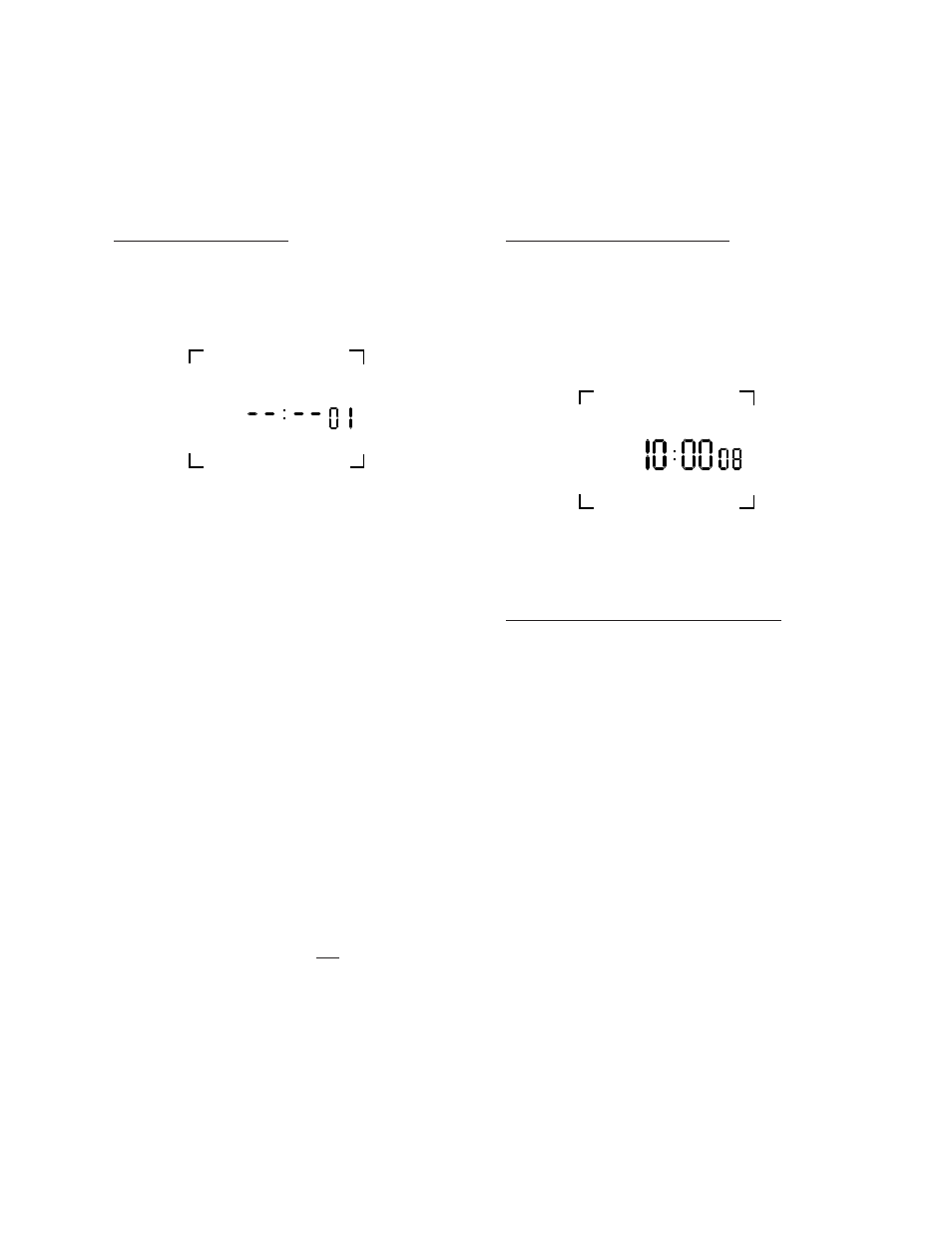
SPECIAL DAY (HOLIDAY)
To execute this schedule at any time, simply press
the SP DAY key while the unit is in the RUN mode.
A letter “D” will appear in the upper right corner
and the Special Day schedule (previously set) will
repeat for as many days as you want. If no sched-
ule was entered, the last event (ON or OFF) will
remain active.
To return to normal 7 day program operation, press
the SP DAY key again and the letter “D” will disap-
pear, indicating regular program operation.
REVIEW/MODIFY/ADD/DELETE
REVIEW: Reviewing is done in the set mode. Press
mode key until first setting appears. Pressing the
ENTER button will advance the counter (which
appears in the two digits on the right) and shows you
the next schedule event entered. Events are numbered
based on the order with which they were entered, and
not on when they will be executed, so the first event
you set will be #01, the second #02, etc...
MODIFY: During the review process, the DAY
HOUR, MIN. and ON/OFF keys can all be used to
modify the settings. You can use the first three keys
to modify when the event will take place, and the
ON/OFF key to change an ON event to an OFF
event, or visa-versa. ONCE YOU HAVE MADE THE
NECESSARY CHANGE, YOU MUST PRESS THE
ENTER KEY TO STORE THEM.
ADD: You may add events at any time by pressing
the mode key until the unit is in the set mode. Then
press ENTER key to advance to the next open set
point. Enter new schedule as indicated in section “To
Set Schedule”.
6
MO
D
AM
ON
TO SET SCHEDULE
For convenience, write out your desired schedule on
a separate piece of paper. If display does not show
SET then press MODE key until display shows SET.
The display will show --:-- 01, with the “01” signifying
first entry for ON or OFF.
1. Press DAY/MONTH key to set day(s).
NOTE: The following is a listing of the sets of days
which can be set:
MO, TU, WE, TH, FR
SA and SU (SA, SU only)
MO, TU, WE, TH, FR, SA
SU, MO, TU, WE, TH, FR, SA
Individual days: SU, MO, TU, WE, TH, FR, SA, and D
for Special Day (usually a holiday).
A special holiday schedule can be entered if you
want to be able to repeat this particular schedule on
holidays only.
2. Press HOUR key to set hour {check AM/PM}.
3. Press MIN key to set minutes.
4. Once desired days are set, press ON/OFF key to
set ON or OFF event. If all of the information you
entered is correct, press ENTER key to store the event.
Display will now show --:--02. This tells you that the
first event has been entered, and that the unit is
ready to accept the second entry. Repeat above
steps 1 to 4 to set more schedule events (keep in
mind, an “ON” is one event and an “OFF” is another.
Note: When the unit is returned to the run mode,
check the load status of the current setting. If it is
showing OFF but should be ON, press the over-
ride key since the unit does not “look back” to
the setting just entered. However, the unit will
correct itself at the next scheduled event and no
further alteration will be necessary.
5
SET
