Redial list – AT&T EP5632/EP5632-2 User Manual
Page 83
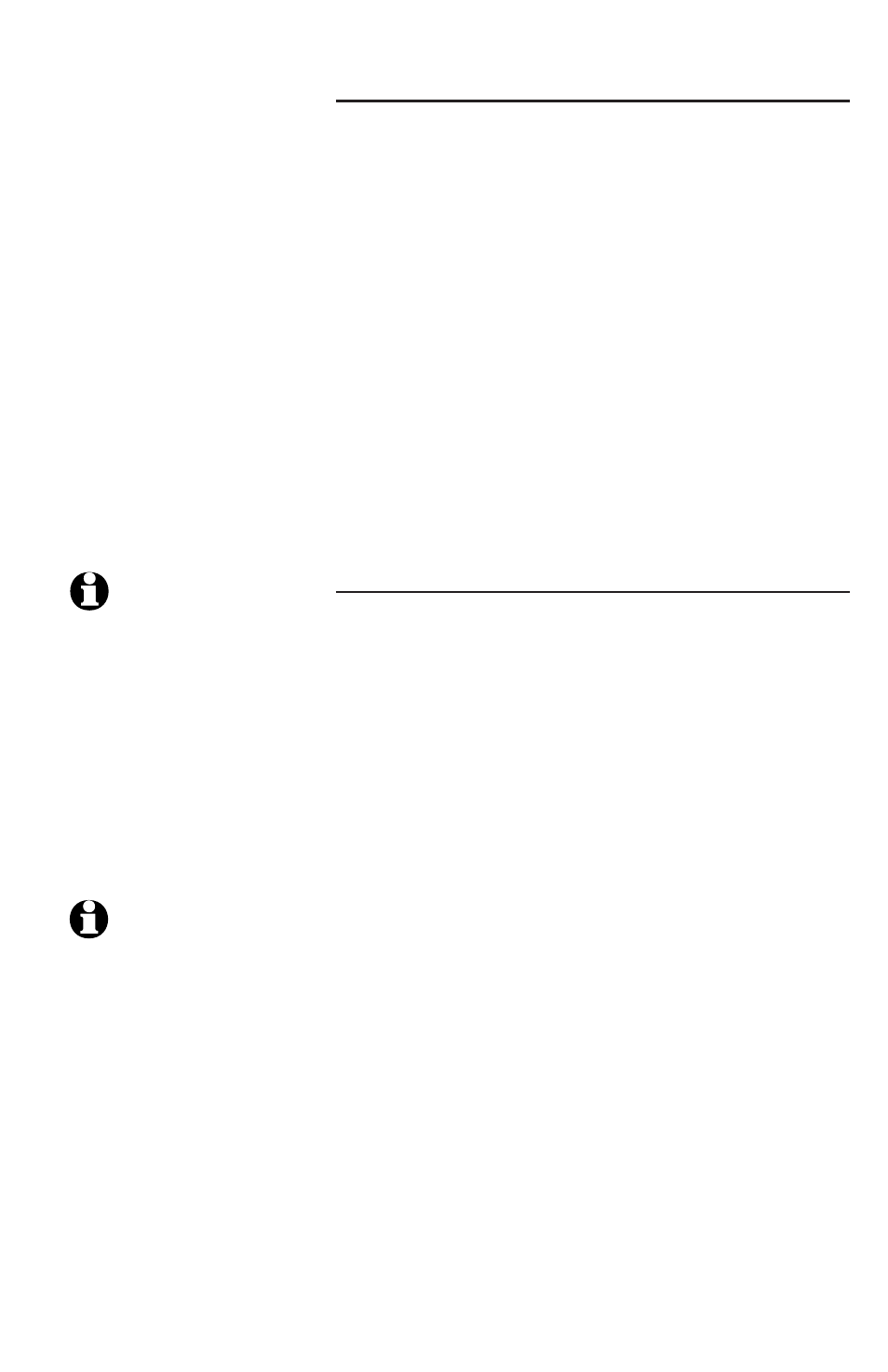
79
79
Redial list
Saving call log entries into the Directory
When viewing a call log entry, you can save the
entry into the
Directory.
To save an entry into the
Directory:
1. Enter the
Call Log menu (page 75).
2. Press the
UP and DOWN NavKeys to select an
entry to save to the
Directory, then press the
OPTIONS softkey.
3. Press the
UP and DOWN NavKeys to highlight
Save to Directory.
Using the handset
• Press
MENU/
SELECT to enter the directory
editing menu (see step 7 on page 69).
Using the telephone base
• Press the SELECT softkey to save the entry.
Deleting call log entries
In the
Call Log, you can delete one entry or all
of the entries. You can also delete the recorded
message (if available) attached to the call log entry,
and delete both the entry and message.
To delete entries in the
Call Log:
1. Enter the
Call Log menu (see page 75).
2. Press the
UP and DOWN NavKeys to select a call
log entry, then press the
DELETE softkey.
3. Press the
UP and DOWN NavKeys to select the
following options:
•
Delete Entry - only deletes the selected call
log entry.
•
Delete Msg - only deletes the recorded
message on the answering system of the
selected call log entry.
•
Delete Entry & Msg - deletes both the call
log entry and recorded message on the
answering system.
•
Delete All Entries - deletes all the entries in
the
Call Log (see note).
4. Once you have selected an option, press
MENU
/
SELECT on the handset or press the SELECT
softkey on the telephone base (see note for
exception).
NOTE: Deleting an
entry or message on a
handset or telephone
base will not affect the
call logs of the other
handset(s) or telephone
base.
NOTES:
1. If a recorded message
has been deleted and
you tried to play the
message as inidicated
in the call log entry,
Message not found will
appear on the display.
2. If you select
Delete
all Entries, Delete all
Calls? will appear on
the display. Press the
YES softkey to delete
all entries.
