Aposonic A-S1602R25 User Manual
Page 100
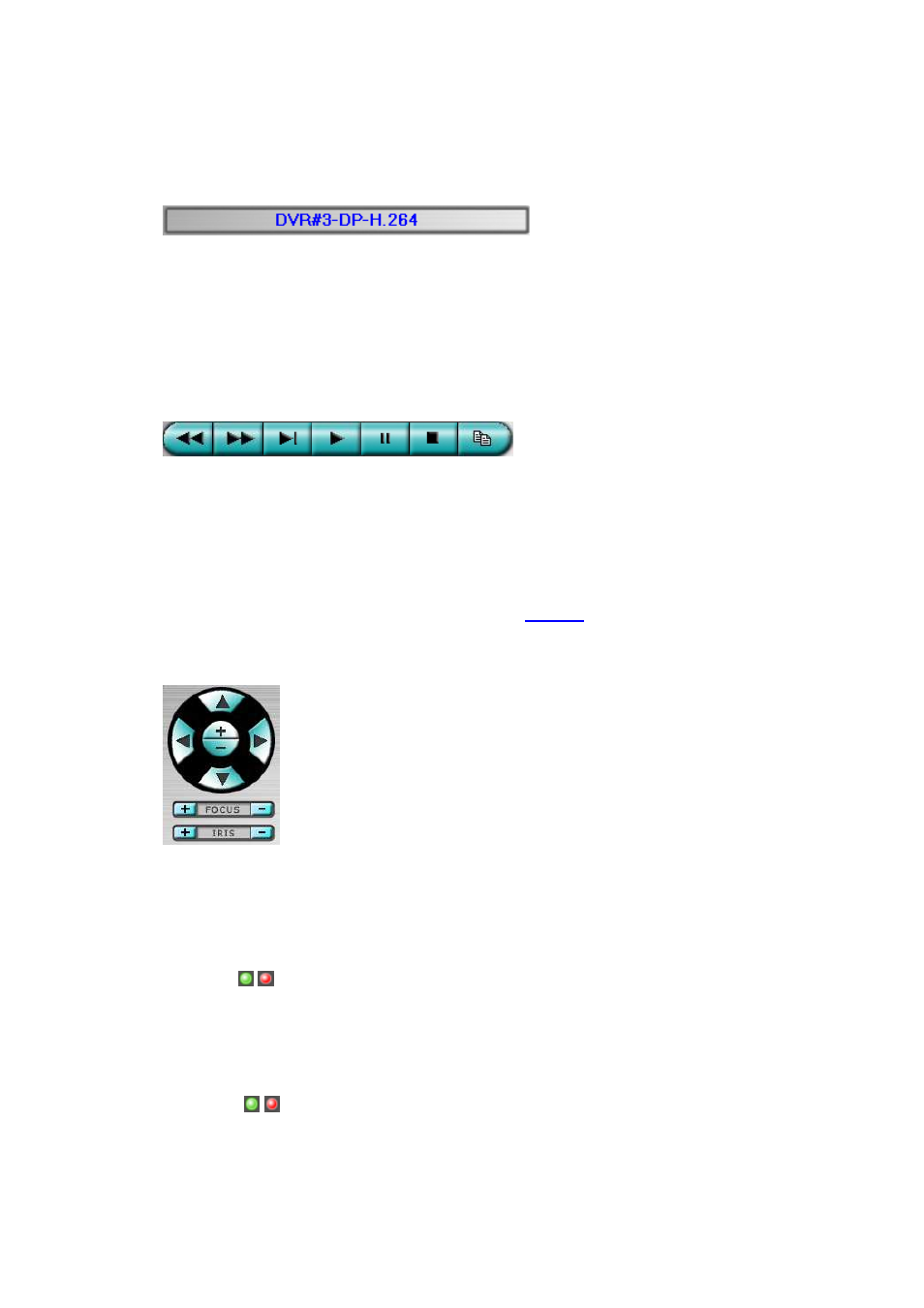
- 100 -
Click on this icon for full video display (without any icon).
The device name of the selected DVR is shown. Click on this icon, and the
available DVRs will all be shown.
The user may type alphanumeric characters to
get the matched DVRs.
Click on one of them to select a new DVR. The 1/4/9/16
split-window video display, the camera status, and the alarm input/output will all
switch to correspond to the newly selected DVR.
There’s “Multiple” in the device
list, the user can select it to display camera video from different DVRs in 4/9/16 split
window display.
Playback panel for playback buttons, including Fast Backward, Fast Forward, Single
Step, Play, Pause, Stop, and Copy (from left to right). Please note that the Copy
function can be used to archive both live and playback streams. Please
check/uncheck the cameras to be archived when the Copy Dialog is shown, and then
click on OK or Apply button. If the user click on Apply button and select &
highlight one of the cameras, the current copying status for that camera will be shown
in the dialog.
For “SelfPlayer” (described in
Sec. 8.6
) to work correctly, please
copy the file “vcredist_x86.exe” in the CD to Windows directory such as
“/WINDOWS” or “WINNT”.
PTZ control panel. If the camera in the focus window is a PTZ camera, these
buttons in the PTZ control panel can be used for PTZ control. The operations
include
Tilt Up/Down
,
Pan Left/Right
,
Zoom In/Out
,
Focus Near
,
Focus Far
,
Iris –
(darker),
Iris +
(brighter).
Camera
/
Status indicators for cameras 1-8/4 (GREEN for normal, RED for motion) for the
selected DVR. Click on any of these icons to select the corresponding camera of the
selected DVR to be displayed in the focus window.
Alarm In
/
