Troubleshooting, E-28 – Arcam AVP700 User Manual
Page 28
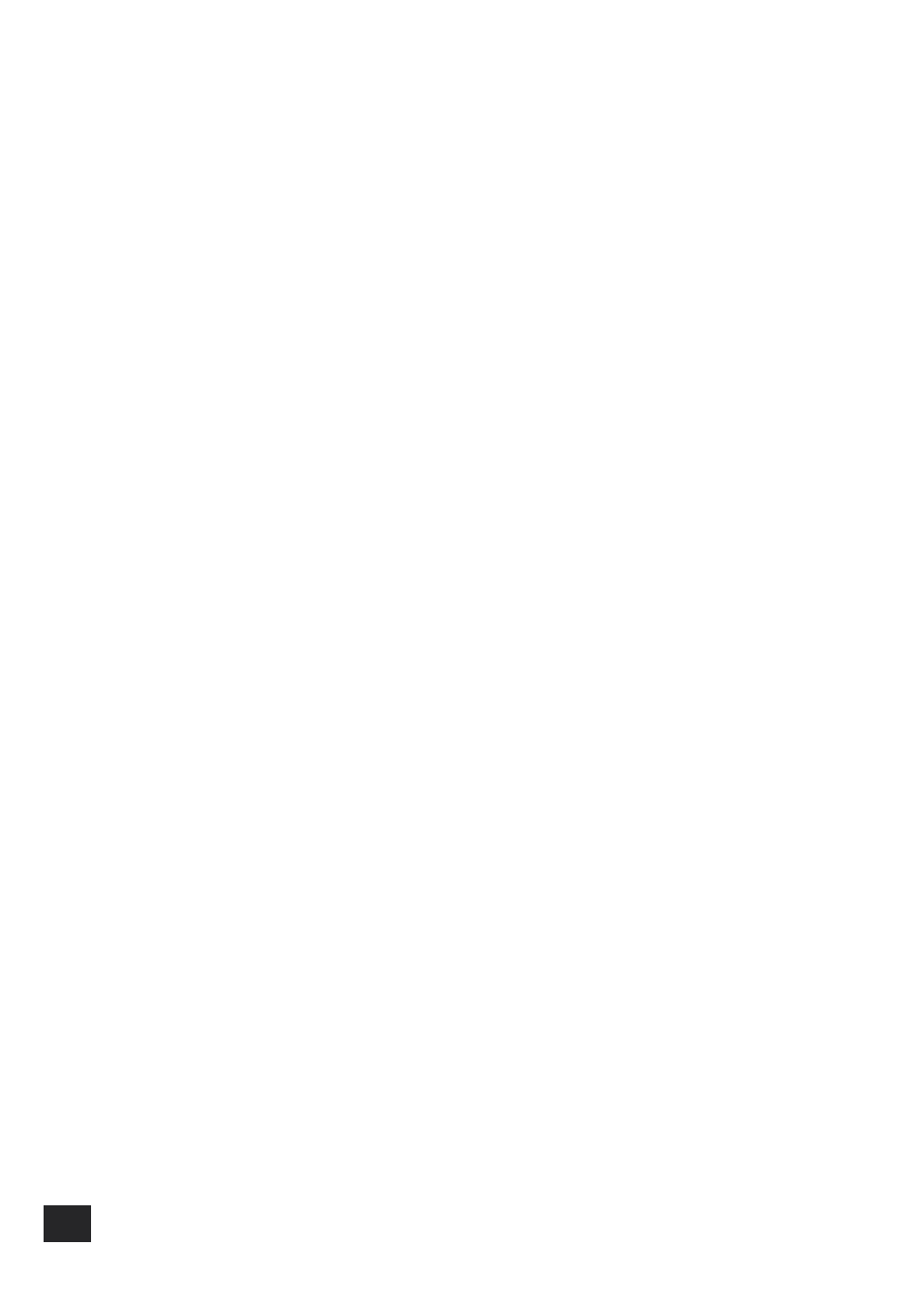
AVP700
E-28
AVP700
E-29
E
n
g
li
s
h
Troubleshooting
There are no lights on the unit.
<
Is the power cord plugged into the AVP700 and is the mains socket it is plugged into switched
on?
<
Is the power button pressed in?
<
Has the mains fuse in the plug (if applicable) blown? The AVP700 requires a 6-amp fuse, or
greater.
If a red light is showing next to the power button then the AVP700 is in stand-by mode. Press any
source button on the front panel or on the remote control to bring the unit out of stand-by.
The unit responds erratically or not at all to the remote control.
<
Is the problem solved by putting fresh batteries in the remote control?
<
Check that the remote receiver is ‘visible’ to the remote control (the receiver is located in the
middle of the front-panel display) and that you are pointing the remote control towards it.
The front panel display is blank.
Check that the display hasn’t been turned off: press the
DIS
button on the remote control.
No picture is produced.
<
Is your display device (TV, projector, etc.) turned on and switched to display your AVP700? Test
by pressing the
MENU
button on the AVP700; ‘Main Menu Screen 1’ should be displayed.
<
Is the correct video input selected on the AVP700?
<
Is the video source switched on, operating normally, and (if appropriate) in ‘play’ mode?
The video source is different from the audio.
<
Are the video and audio inputs selected correctly in ‘Main Menu Screen 1’? Press
MENU
, then
change either the video or audio source by using the navigation
B
and
C
buttons to select
‘Audio Input’ or ‘Video Input’, then using the source buttons to select the correct input.
<
Are the digital audio inputs and HQ video inputs assigned correctly to their sources on the
‘Digital Settings’ page in the Set-up Menu?
There are bright edges or ‘ghosts’ on the picture.
<
Check that the cables used for analogue video connections (not HDMI) are designed to carry
video (i.e., they are 75Ω coaxial cables).
<
Ensure that the ‘Sharpness’ control on your video display device is switched off or set near
minimum.
<
If this problem occurs when using an HDMI connection, try using a shorter cable. In general,
HDMI signals cannot be run over such long cables as analogue signals.
There is no On-Screen Display (OSD).
<
Is your video display device connected correctly to your AVP700?
<
Check that the on-screen display has not been turned off on the ‘Video Settings’ page in the Set-
up Menu.
<
If you are using a component display, check that the AVP700 is set for component video. See the
‘Basic Set-up’ section.
No OSD will be visible on the HDMI output.
The OSD is pink/red.
If a component video signal is fed into the AVP700 when the ‘HQ Video’ setting is set to RGB you will
have a pink/red OSD. To correct this you must set the ‘HQ Video’ line on the General Settings menu
to ‘Component’.
No OSD is overlaid on the video.
The AVP700 cannot overlay video onto progressive scan or HDTV signals. In this case, the AVP700
creates a full screen display with a black background for the menus and turns off the pop up
messages.
Unstable OSD.
The AVP700 defaults to the NTSC video standard for North America and PAL for Europe.
If your display device is unable to display the default video standard, attach a source component
that generates the video standard you wish to use; the AVP700 will switch automatically to the
supplied video standard when the source is selected.
No sound can be heard.
<
Has the correct input has been selected?
<
Is the source equipment turned on, operating normally, and (if appropriate) in ‘play’ mode?
<
Is the volume turned up to a reasonable level? Is ‘MUTE’ displayed on the front panel display?
<
Are your power amplifier(s) turned on and working correctly?
<
Have you assigned the digital input to the correct source button?
<
Is the AVP700 in Stereo Direct mode with only a digital signal supplied?
<
If the HDMI connection is in use for video, have you made analogue connections for the audio?
If possible, plug some head-phones into the AVP700. If sound can be heard through these, then the
problem in likely to be ‘down-stream’ of the AVP700 (check your power-amps. and speakers). If no
sound can be heard through the headphones, ensure that the source (CD player, cassette deck, etc.)
is generating audio and has been selected on the AVP700.
