Mediabridge MUA-BA3 Windows Vista / 7 User Manual
Page 10
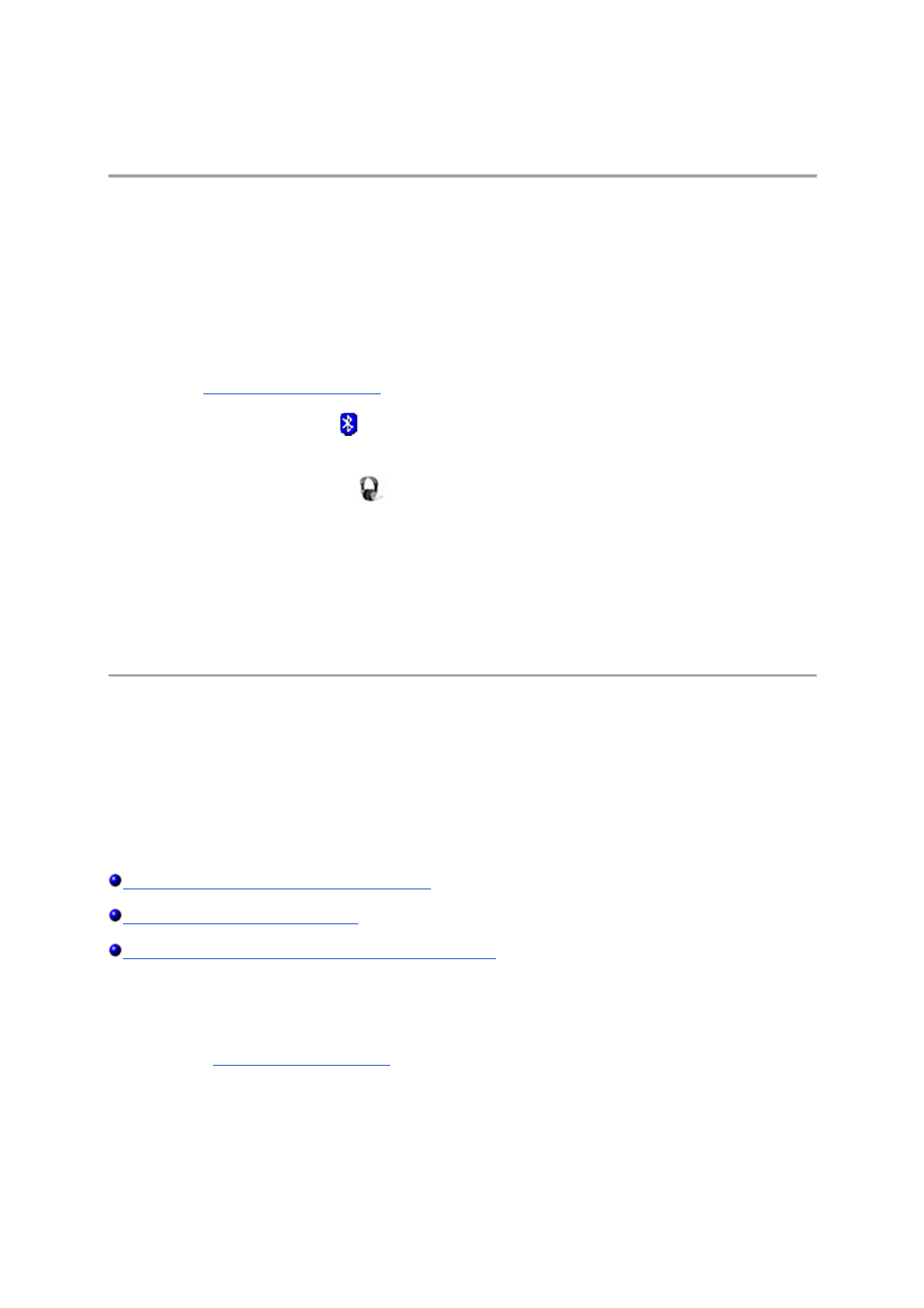
Play Audio Stored on My Bluetooth Enabled Device
Through My Computer
You can play audio on another Bluetooth enabled device and listen to it on this computer’s speakers or
headset. This may be convenient when this computer is better equipped with sound devices, but the
Internet content, audio file, or DVD you want to listen to resides on the other Bluetooth device. This is
referred to as streaming audio from one Bluetooth device to another.
1.
If you have not already done so, add the Bluetooth enabled mobile phone or media player you want
to use (see
Add a Bluetooth Enabled Device
).
2.
Double-click the Bluetooth icon
in the taskbar notification area. Double-click the icon for the
player, or right-click the icon and select Control.
3.
Under Device Type Operations\
Music and Audio, click the Connect button opposite Play
audio stored on the (Device Name) Device Type through my computer.
Now, whenever the connection is active and you play audio stored on your mobile phone or media
player, the audio will play through your computer.
To stop streaming audio to this computer, click Disconnect.
Use a Bluetooth Audio Headset for Internet Telephone
Calls
Your Bluetooth enabled computer supports the use of a Bluetooth audio headset with various internet
telephony services and instant messaging services that provide voice chat. These services include
Skype™, Microsoft
®
Linc™, Vonage
®
, Google Talk™, Yahoo! Messenger™, MSN Messenger, and others.
See the following topics for more information:
Use Software to Establish a Connection to Your Headset
Use a Bluetooth Audio Headset with Skype
Use Voice Commands with Skype and Windows Speech Recognition
Use Software to Establish a Connection to Your Headset
To use a Bluetooth audio headset for telephone calls, you typically need only to add the device to your
computer (see
Add a Bluetooth Enabled Device
) and turn it on. The connection stops when you turn the
device off and automatically restarts when you turn it on again.
If you turn on a headset that has been added to your computer and it does not automatically make a
connection, you can start the connection using software.
