Initial raid volume, Assigning a hot spare disk, Save and exit embedded raid configuration utility – Acer Altos G5450 Series User Manual
Page 132
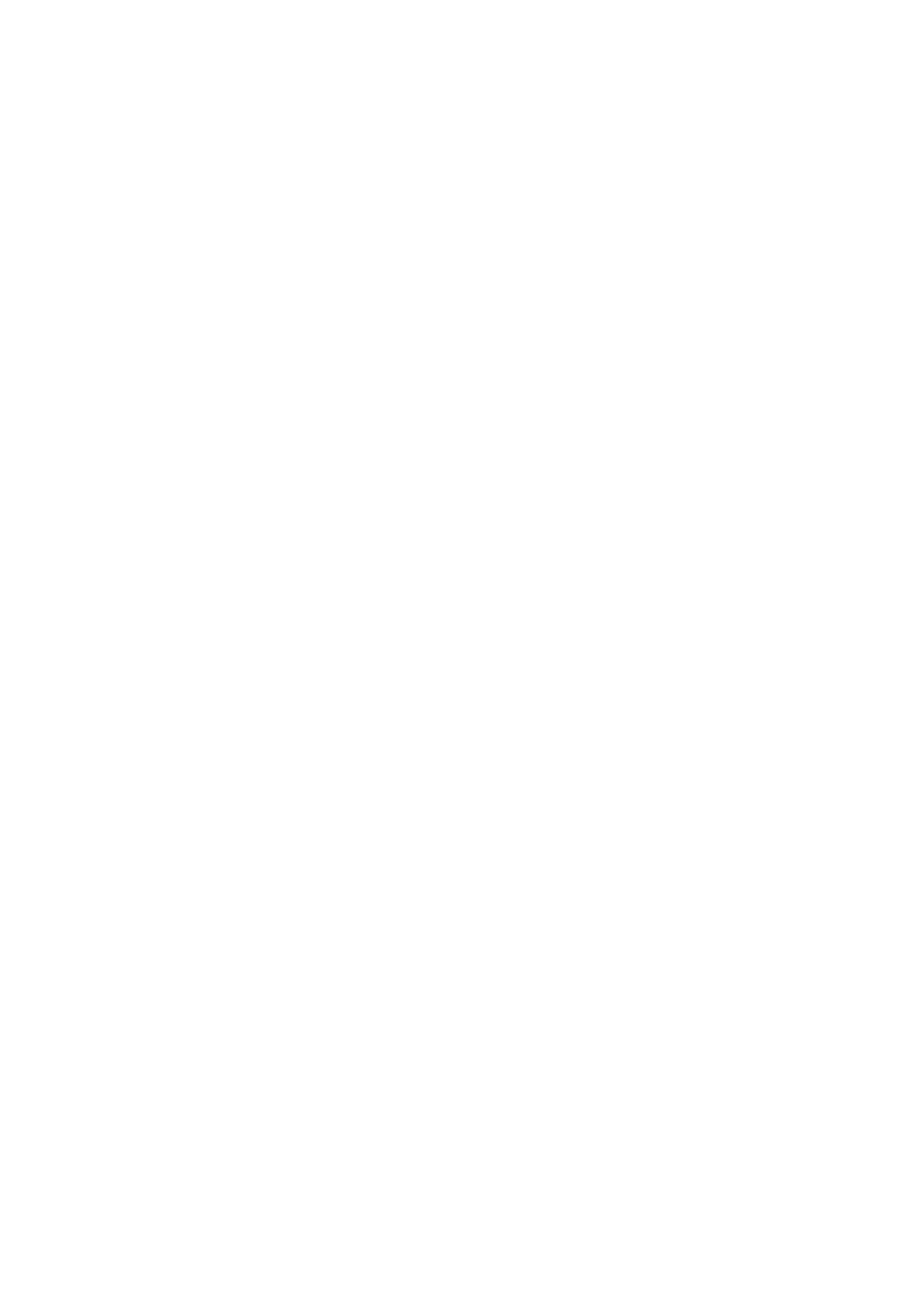
Appendix A: Server management tools
114
Initial RAID Volume
1
Select Initialize from Management menu. All logical drives
should be listed under Logical Drives.
2
Press Spacebar to select drives for initialization. The selected drive
will be shown in yellow.
3
After selecting the drives, press F10 and select YES to start the
initialization process.
4
When initialization is complete, press ESC to continue.
5
Press ESC to return to the Management Menu.
Assigning a Hot Spare Disk
1
Select Objects from Management menu.
2
Select Physical Drive from Objects. All of the HDDs will be listed.
3
Select a drive marked as READY and press Enter.
4
Select Make Hot Spare and press Enter.
5
Select Yes then you will see the HDD is changed from READY to
HOTSP.
6
Press ESC to return to the Management Menu.
Save and Exit Embedded RAID Configuration Utility
1
When RAID configuration, initialization and assigning hot spare is
completed, press ESC in the Management Menu and select YES
to exit the RAID Configuration Utility.
2
Press Ctrl + Alt + Del to reboot the server.
3
Now you can start to install OS.
