Connections and wiring, Wiring a power connection, Rs-232/422/485 wiring connector information – AMX NetLinx Integrated Controller NI-700 User Manual
Page 2: Ethernet 10/100 base-t connector, Program port baud rate settings, Preparing the ni-700 for serial communication, Configuring the ni-700 for ethernet communication
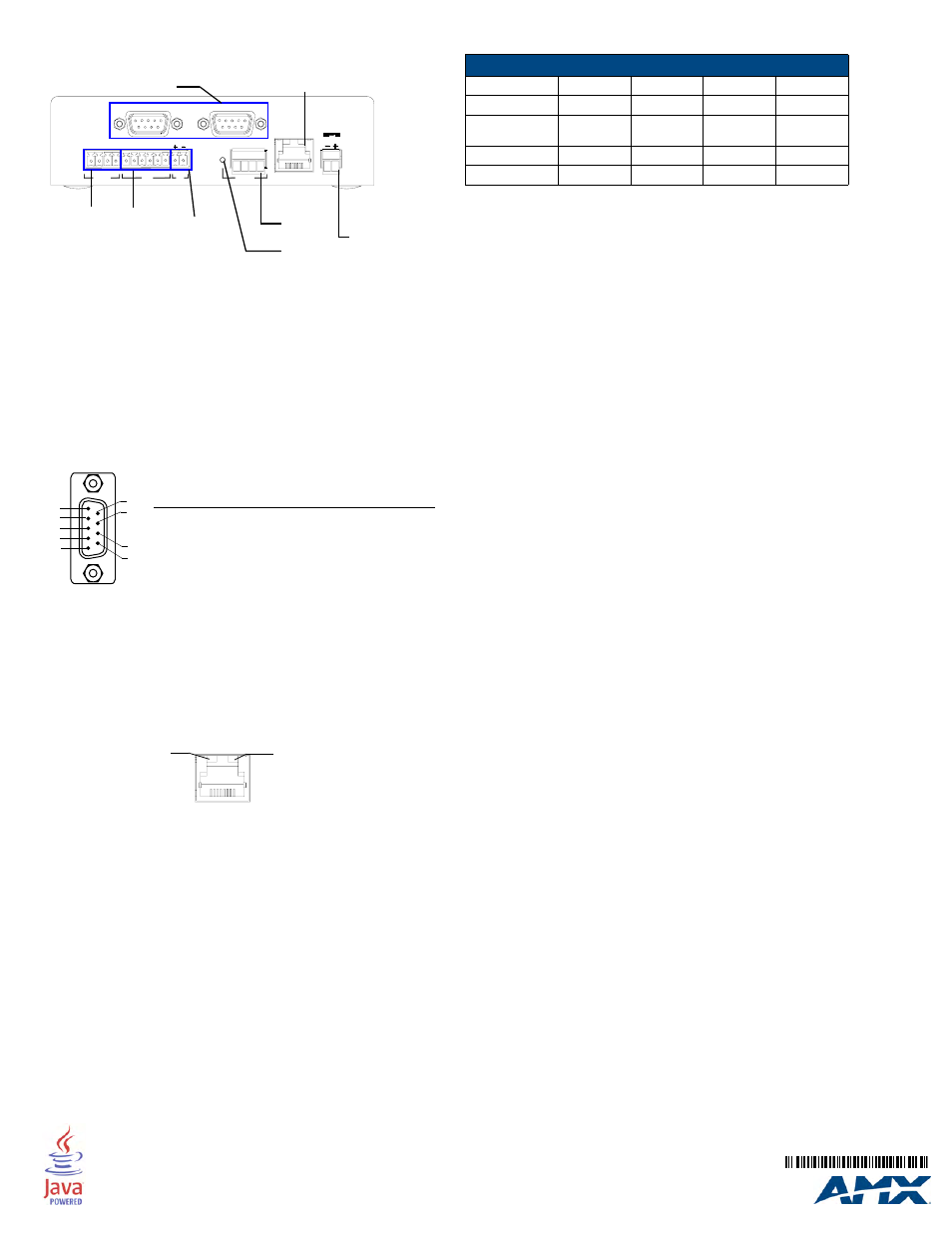
For full warranty information, refer to the AMX Instruction Manual(s) associated with your Product(s).
1/09
©2009 AMX. All rights reserved. AMX and the AMX logo are registered trademarks of AMX.
AMX reserves the right to alter specifications without notice at any time.
3000 RESEARCH DRIVE, RICHARDSON, TX 75082 • 800.222.0193 • fax 469.624.7153 • technical support 800.932.6993 • www.amx.com
93-2105-70
REV: B
Connections and Wiring
FIG. 2 shows the layout of the connectors and components located on the rear of the
NI-700 NetLinx Integrated Controller.
Wiring a Power Connection
Use a 12 VDC-compliant power supply to provide power to the NI-700 through the
rear 2-pin 3.5 mm mini-Phoenix connector (FIG. 2). Use the previous power
requirements information to determine the power draw.
The incoming PWR and GND cable from the power supply must be connected to
their corresponding locations within the PWR connector. Refer to the NetLinx
Integrated Controllers Instruction Manual for more detailed wiring connection
information.
RS-232/422/485 Wiring Connector Information
FIG. 3 shows the pinout and wiring specification information for the rear
RS-232/RS-422/RS-485 (DB9) Device Ports. These ports support most standard
RS-232 communication protocols for data transmission (NI-700 uses Ports 1 & 2).
WARNING: When wiring the 422/485 connections, do NOT use pre-made 9-wire
cable or connect the wire in the cable to any connection that will not be used by the
DB9 serial port. Only use wiring that connects the needed pins.
Ethernet 10/100 Base-T Connector
A standard CAT5 Ethernet cable provides 10/100 network connectivity between the
Integrated Controller and the network (FIG. 4).
Note: On NetLinx Masters (such as those aboard the NI-700), from within the Telnet
or Terminal applications; you can send the SET ETHERNET MODE command to
assign the speed of your Ethernet connection.
Sample NI-700 command:
SET ETHERNET MODE AUTO
The NI-700 only allows you to set the Ethernet mode to AUTO negotiate the
Ethernet connection speed. Using any of the other connection modes (10 Half/
Full or 100 Half/Full) results in an error message.
Program Port Baud Rate Settings
The Configuration DIP switch is located on the front panel. Use this DIP switch to set
the baud rate for the Program Port, according to the settings shown in the following
table. Make sure the baud rate you set matches the baud rate on your PC's NetLinx
COM Settings before programming the unit.
By default, the baud rate is set to 38,400 (bps).
Note: DIP switch 1 activates/deactivates the Program Run Disable Mode. DIP
Switches 2,3, and 4 must remain OFF at all times.
Setting the Configuration (Program Port) DIP Switch
1.
Disconnect the power supply from the rear 2-pin PWR (green) connector.
2.
Set DIP switch positions according to the information listed in the previous
Baud Rate Settings table.
3.
Reapply power to the unit.
Preparing the NI-700 for Serial Communication
1.
Launch NetLinx Studio 2.x (default location is Start > Programs > AMX
Control Disc > NetLinx Studio 2 > NetLinx Studio 2).
2.
Select Settings > Master Communication Settings, from the Main menu, to
open the Master Communication Settings dialog box.
3.
Click the Communications Settings button to open the Communications
Settings dialog.
4.
Click the NetLinx Master radio button (from the Platform Selection section) to
indicate you are working with a NetLinx Master.
5.
Click the Serial radio button (from the Transport Connection Option section) to
indicate you are connecting to the Master via a COM port.
6.
Click the Edit Settings button (on the Communications Settings dialog) to
open the Serial Settings dialog and set the COM port parameters (used to
communicate to the NetLinx Master).
7.
Click the OK button three times to return to the main application.
8.
Right-click the entry in the Online Tree tab and select Refresh System.
9.
Assign a System Value by using Diagnostics > Device Addressing from the
Main menu.
10.
Enable the Change System selection by clicking on it and then enter the
current and new System values.
11.
Click the Change Device/System Number button and when finished click
Done.
12.
Select Tools > Reboot the Master Controller to access the Reboot the
Master dialog, then click Reboot to restart the Master and incorporate any
changes.
13.
Once the dialog replies with "Reboot of system complete", click Done and then
click the OnLine Tree tab in the Workspace window to view the devices on the
System.The default System value is one.
14.
Right-click on the Empty Device Tree/System entry and select Refresh
System to re-populate the list.
Configuring the NI-700 for Ethernet Communication
Before continuing, complete the COM port steps above.
1.
Connect an Ethernet cable to the unit’s rear Ethernet connector.
2.
Select Diagnostics > Network Address from the Main menu and enter the
System, Device (0 for a Master), and Host Name information.
3.
To configure the Address:
•
Use a DHCP Address by selecting the Use DHCP radio button, then click the
GET IP button (to obtain a DHCP Address from the DHCP Server), click the
SET IP Information button (to retain the new address), and then finish the pro-
cess by clicking the Reboot Master > OK buttons.
•
Use a Static IP Address by selecting the Specify IP Address radio button,
enter the IP parameters into the available fields, then click the SET IP Informa-
tion button (to retain the pre-reserved IP Address to the Master), and then click
the Reboot Master > OK buttons to finish the process.
4.
Repeat steps 1 - 5 from the previous section but rather than selecting the
Serial option, choose TCP/IP and edit the settings to match the IP Address
you are using (whether Static or IP).
5.
Click on the Authentication Required radio box (if the Master is secured) and
press the User Name and Password button to enter a valid username and
password being used by the secured Master.
6.
Click the OK button three times to return to the main application.
FIG. 2 NI-700 rear connectors and components
FIG. 3 RS-232/422/485 DB9 (male) connector pinouts
FIG. 4 Layout of Ethernet LEDs
IR RX
GN
D
I/O
PW
R
4
2
3
1
IR
AXlink
GN
D
AXP
AXM
PW
R
PWR
12VDC
PORT 2
PORT 1
ETHERNET
SPD
L/A
10/100
GN
D
IR
IN
AU
X
+1
2V
AXLink LED
IR RX
RS-232/422/485 (Ports 1 & 2)
I/O (Port 4)
IR/Serial
Rear
(green)
(Port 5)
Ethernet
AXLink
port
PWR
(Port 3)
5
4
3
2
1
9
8
7
6
Male
DB9 Serial Port pinouts (male connector)
Pin 2: RX signal
Pin 3: TX signal
Pin 5: GND
Pin 7: RTS
Pin 8: CTS
RS-232
Pin 1: RX -
Pin 4: TX +
Pin 5: GND
Pin 6: RX +
Pin 9: TX -
RS-422
Pin 1: A (strap to 9)
Pin 4: B (strap to 6)
Pin 5: GND
Pin 6: B (strap to 4)
Pin 9: A (strap to 1)
RS-485
10/100
ETHERNET
SPD
L/A
SPD - Speed LED lights (yellow) when
and turns Off when the speed
is 10 Mbps.
the connection speed is 100 Mbps
L/A - Link/Activity LED lights
(green) when the Ethernet
cables are connected and
terminated correctly.
Baud Rate Settings
Baud Rate
Position 5
Position 6
Position 7
Position 8
9600 bps
OFF
ON
OFF
ON
38,400 bps
(default)
OFF
ON
ON
ON
57,600 bps
ON
OFF
OFF
OFF
115,200 bps
ON
ON
ON
ON
